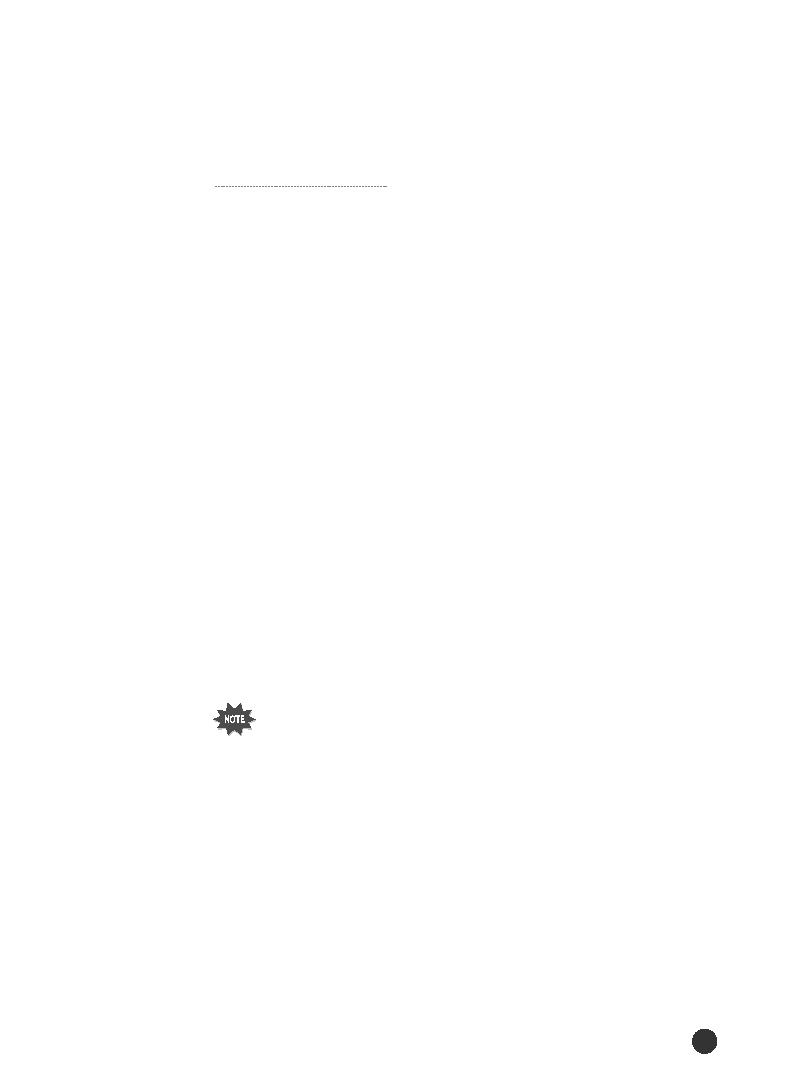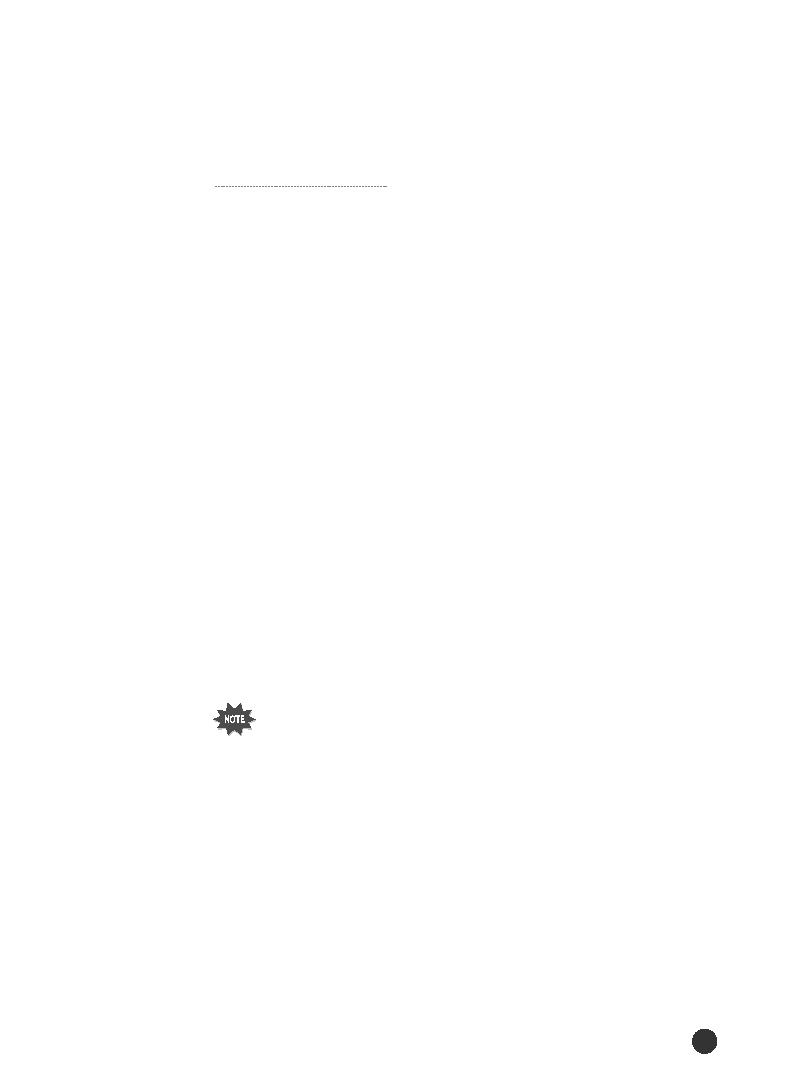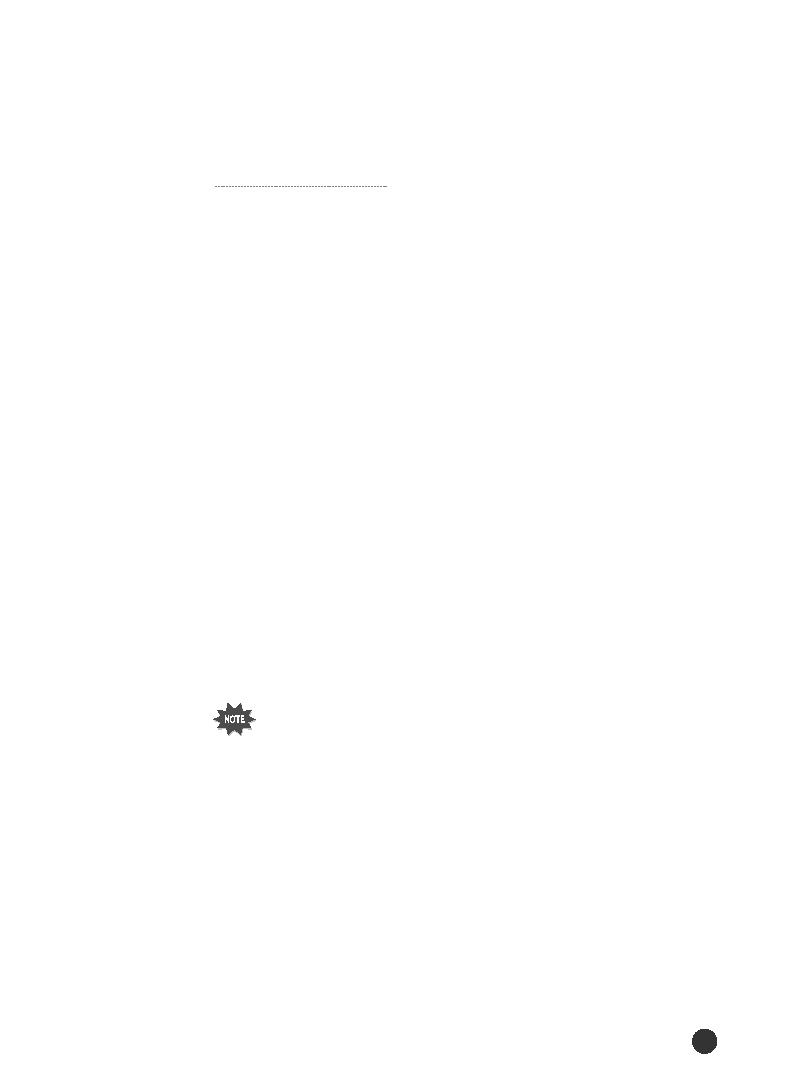
Setting Up your Printer
27
In case of Win 95
1. Make sure the printer is plugged and connected to your computer.
2. Turn on the printer and start Windows on your PC.
3. Windows recognizes the printer, and ÔNew Hardware FoundÕ
dialogue box is displayed.
4. Click on the OK button.
5. Insert CD into the CD-ROM drive, and click on the Browse button.
6. Select the CD-ROM drive, then click on the OK button.
7. Follow step2 through 8 on page 25 to complete the installation.
In case of Win 98
1. Make sure the printer is plugged and connected to your computer.
2. Turn on the printer and start Windows on your PC.
3. Windows recognizes the printer, and ÔAdd New Hardware WizardÕ
dialogue box is displayed.
4. Select search for the best driver for your device(Recommended),
then click on the NEXT button.
5. Insert CD into the CD-ROM drive, then click on the Browse button.
6. Select the CD-ROM drive, then click on the OK button.
7. Follow step2 through 8 on page 25 to complete the installation.
In case of Plug & Play
To Install Shared Win 95/98 Printer Driver from
NT Server to Client PC
1. Select Sharing in Properties of the printer driver.
2. Select Windows 95 in Alternate Drivers.
3. Type D:(or E:)\ PCLDRV\PCLXL\ENGLISH\WIN95_98\ML-7000
4. Install the network printer in the client PC.