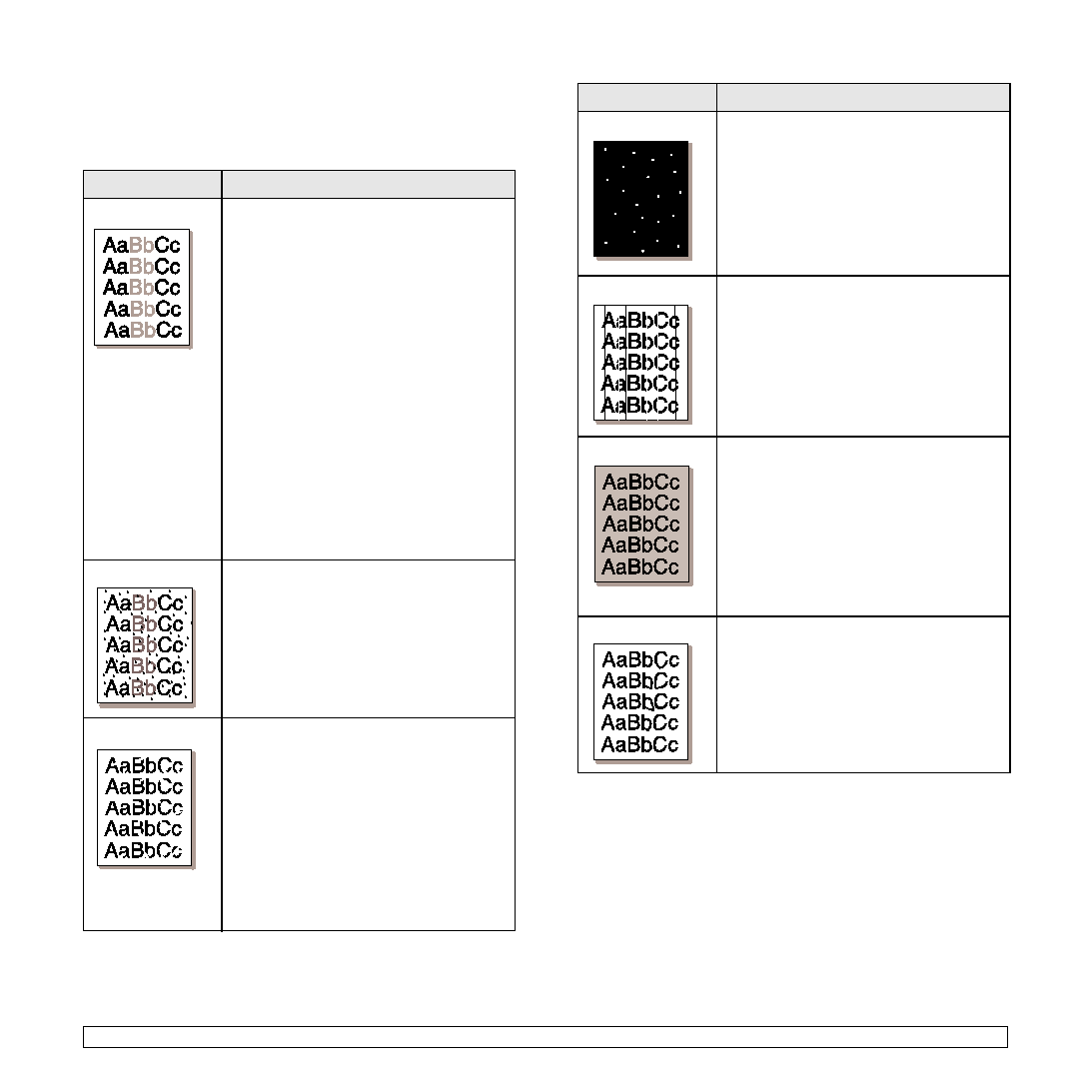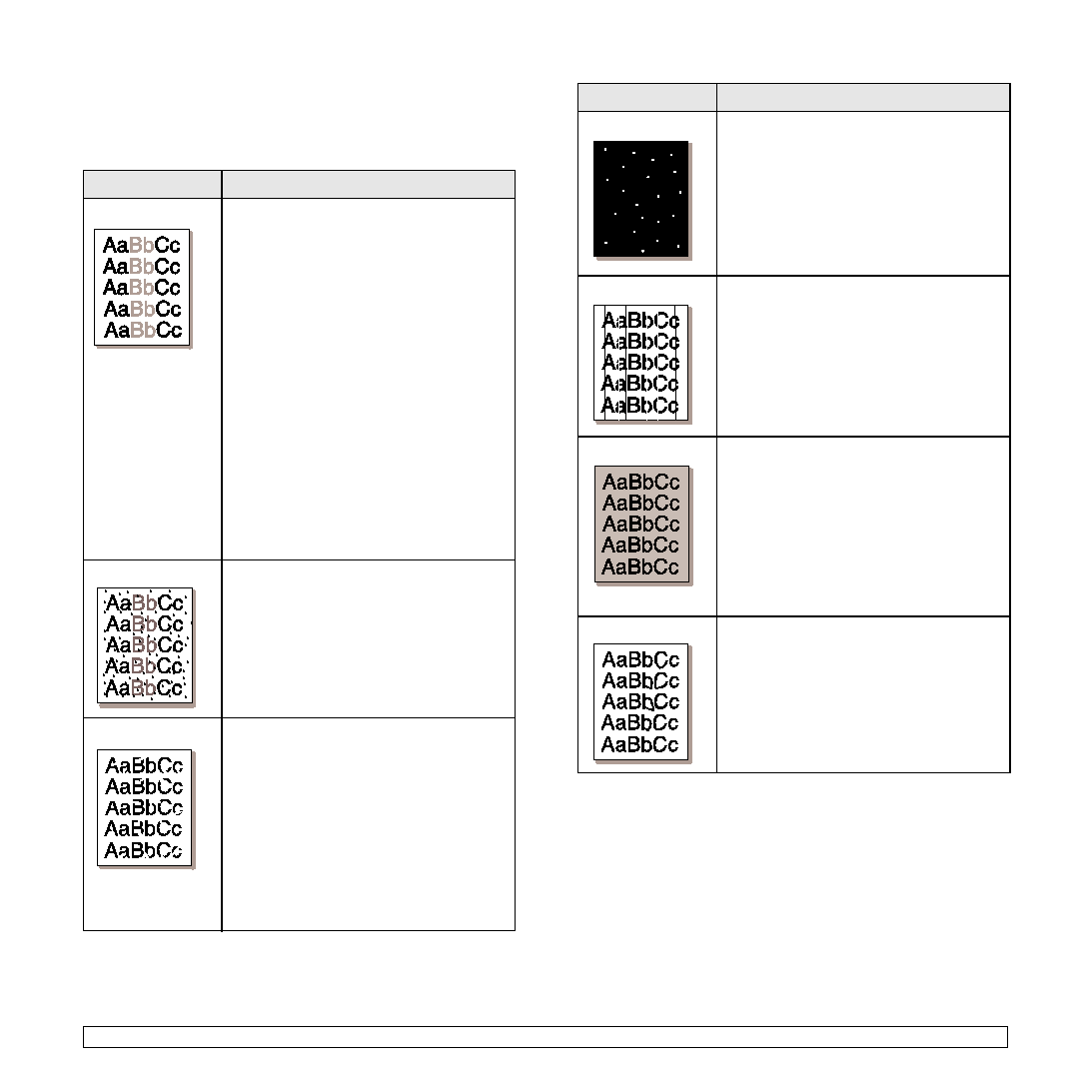
11.16
<Troubleshooting>
Printing quality problems
If the inside of the machine is dirty or paper has been loaded improperly,
you may notice a reduction in print quality. See the table below to clear
the problem.
Condition
Suggested solutions
Light or faded print
If a vertical white streak or faded area appears
on the page:
• The toner supply is low. You may be able to
temporarily extend the toner cartridge life. If
this does not improve the print quality, install
a new toner cartridge.
• The paper may not meet paper
specifications; for example, the paper may
be too moist or rough. (Page 4.3)
• If the entire page is light, the print resolution
setting is too low or the toner save mode is
on. Adjust the print resolution and turn the
toner save mode off. See the help screen of
the printer driver and refer to Software
section, respectively.
• A combination of faded or smeared defects
may indicate that the toner cartridge needs
cleaning. Contact a service representative.
• The surface of the LSU part inside the
machine may be dirty. Clean the LSU,
contact a service representative.
Toner specks
• The paper may not meet specifications; for
example, the paper may be too moist or
rough. (Page 4.3)
• The transfer roller may be dirty. Clean the
inside of your machine. Contact a service
representative.
• The paper path may need cleaning. Contact
a service representative.
Dropouts
If faded areas, generally rounded, occur
randomly on the page:
• A single sheet of paper may be defective.
Try reprinting the job.
• The moisture content of the paper is uneven
or the paper has moist spots on its surface.
Try a different brand of paper. (Page 4.3)
• The paper lot is bad. The manufacturing
processes can cause some areas to reject
toner. Try a different kind or brand of paper.
• If these steps do not correct the problem,
contact a service representative.
White Spots
White spots appears on the page:
• The paper is too rough and a lot of dirt from
a paper falls to the inner devices within the
machine, so the transfer roller may be dirty.
Clean the inside of your machine.
(Page 10.2) Contact a service
representative.
• The paper path may need cleaning. Contact
a service representative.
Vertical lines
If black vertical streaks appear on the page:
• The drum inside the printer has probably
been scratched. Remove the drum cartridge
and install a new one. (Page 10.4)
If white vertical streaks appear on the page:
• The surface of the LSU part inside the
machine may be dirty. Clean the LSU.
Contact a service representative.
Gray background
If the amount of background shading becomes
unacceptable:
• Change to a lighter weight paper. (Page 4.3)
• Check the environmental conditions: very
dry conditions (low humidity) or a high level
of humidity (higher than 80% RH) can
increase the amount of background
shading.
• Remove the old drum cartridge and then,
install a new one. (Page 10.3)
Toner smear
• Clean the inside of the machine. Contact a
service representative.
• Check the paper type and quality.
• Remove the drum cartridge and then, install
Condition
Suggested solutions