Manual page
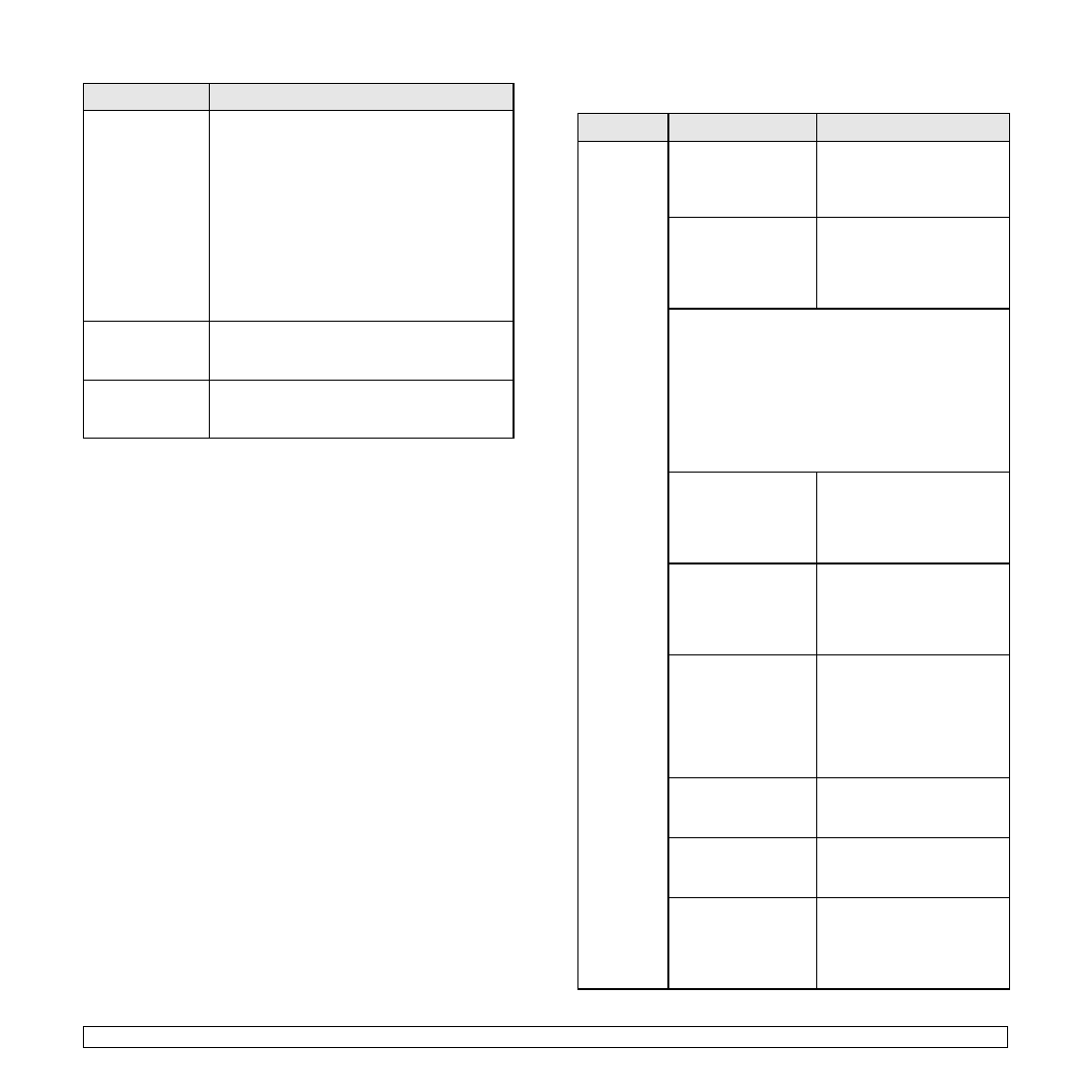
jamming.
on special materials, use the multi-purpose
tray.
required by the machine. (Page 4.3)
replaced. Contact a service representative.
stick together in
the paper exit.
for laser printers. Remove each transparency as
it exits from the machine.
or fail to feed
correctly.
sides of the envelopes.
machine
does not
print.
receiving power.
connections. Check the
power switch and the power
source.
selected as the
default printer.
Series PCL 6 or Samsung
SCX-6x45 Series PS as your
default printer in your
Windows.
• The side cover is not closed. Close the side cover.
• Paper is jammed. Clear the paper jam. (Page 11.2)
• No paper is loaded. Load paper. (Page 4.5)
• The toner cartridge or the drum cartridge is not
cartridge.
representative.
between the
computer and the
machine is not
connected properly.
and reconnect it.
between the
computer and the
machine is defective.
to another computer that is
working properly and print a
job. You can also try using a
different printer cable.
incorrect.
setting to make sure that the
print job is sent to the correct
port. If the computer has
more than one port, make
sure that the machine is
attached to the correct one.
configured
incorrectly.
to ensure that all of the print
settings are correct.
may be incorrectly
installed.
See Software section.
malfunctioning.
on the control panel to see if
the machine is indicating a
system error. Contact a
service representative.