Manual page
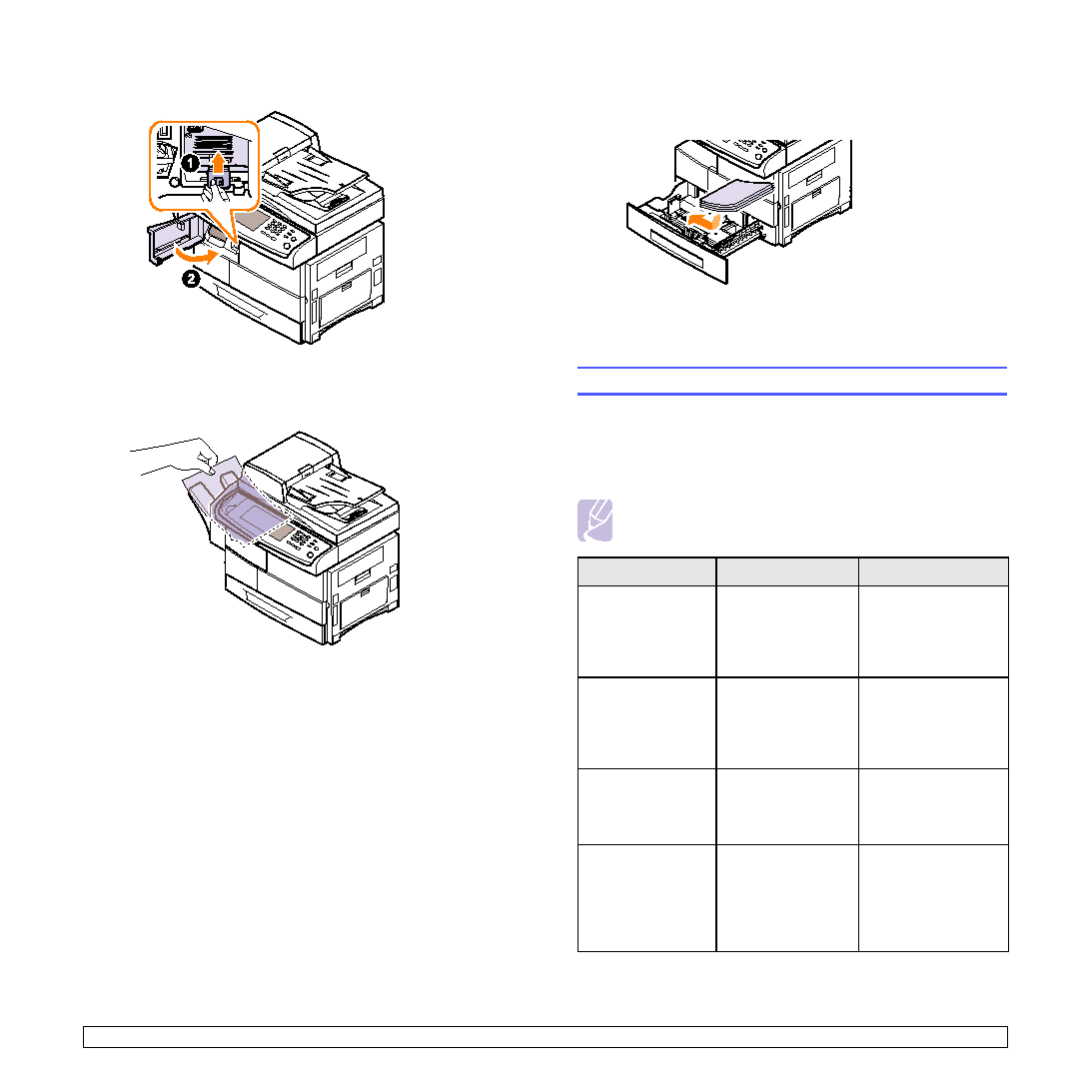
When a paper jam occurs, follow the steps outlined on page 11.2.
• Follow the procedures on page 4.5. Ensure that the adjustable guides
• Flex, fan, and straighten paper before loading.
• Do not use creased, damp, or highly curled paper.
• Do not mix paper types in a tray.
• Use only recommended print media. (Page 4.8)
• Ensure that the recommended side of the print media is facing down in
tray. If load the paper this way, printing both sides of the paper (Duplex)
is not supported.
90 degrees. See the Software section.
panel display to indicate machine status or errors. Refer to the tables
below to understand the messages meaning to correct the problem, if
necessary. Messages and their explanations are listed in alphabetical
order.
service representative with the contents of display message.
Temperature
Sensor Fault
inner temperature of
the machine is not
working properly.
and turn it on again. If
the problem persists,
please call for
service.
error. An Auto IP
address has been
established.
not work. The
machine is working
with auto IP setting
function.
parameters again or
assign a new static IP
address.
error. An Auto IP
is not working
does not work, and
the auto IP setting is
failed.
parameters again or
assign a new static IP
address.
Couple Device) lock
has been locked.
The CCD does not
detect its home
location or move.
(Page 1.2) Or turn off
the machine and on
again. Try again. If
the problem persists,
call for service.