Manual page
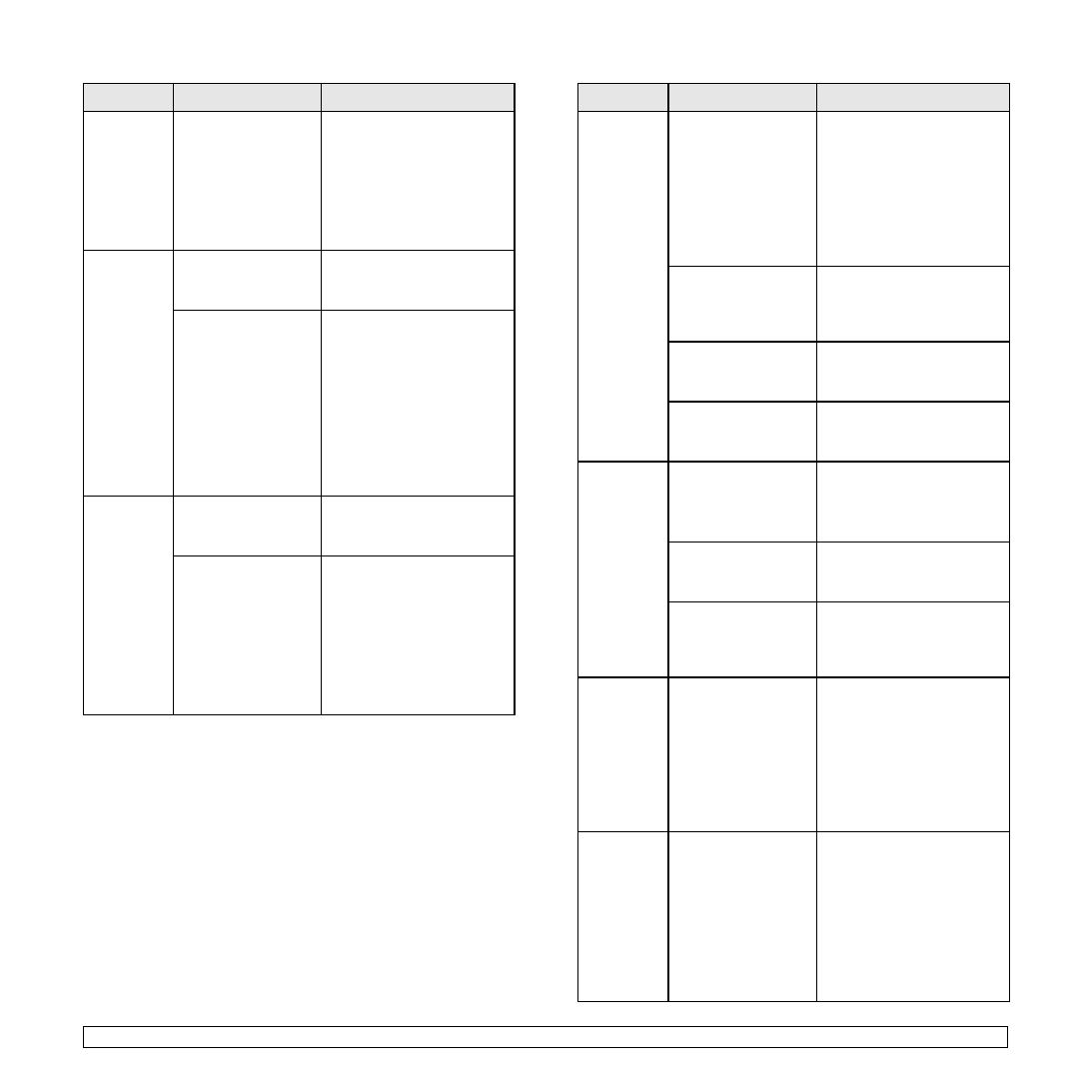
machine
selects print
materials
from the
wrong
paper
source.
was selected in the
printer properties
may be incorrect.
applications, the paper
source selection is found
under the Paper tab within
the printer properties. Select
the correct paper source.
See the printer driver help
screen.
is extremely
slow.
complex.
page or try adjusting the print
quality settings.
Windows 98/Me, the
Spool Settings may
be set incorrectly.
Settings and then Printers.
Right-click the Samsung
SCX-6x45 Series PCL 6 or
Samsung SCX-6x45 Series
PS machine icon, choose
Properties, click the Details
tab, and then choose the
Spool Settings button.
Select the desired spool
setting.
page is
blank.
setting may be
incorrect.
in your application. See the
printer driver help screen.
the paper size
settings do not
match.
the printer driver settings
matches the paper in the
tray.
Or, ensure that the paper
size in the printer driver
settings matches the paper
selection in the software
application settings you use.
machine
prints, but
the text is
wrong,
garbled, or
incomplete.
loose or defective.
and reconnect. Try a print job
that you have already printed
successfully. If possible,
attach the cable and the
machine to another computer
and try a print job that you
know works. Finally, try a
new printer cable.
driver was selected.
printer selection menu to
ensure that your machine is
selected.
application is
malfunctioning.
another application.
is malfunctioning.
computer. Turn the machine
off and then back on again.
but they are
blank.
defective or out of
toner.
necessary.
If necessary, replace the
toner cartridge.
blank pages.
it does not contain blank
pages.
the controller or the
board, may be
defective.
representative.
are using
Windows
98, the
illustrations
incorrectly
from Adobe
Illustrator.
software application
is wrong.
in the Advanced Options
window of the graphic
properties and print the
document again.
does not
correctly-
some parts
are missing
in the
graphics,
text or
illustrations.
between the PDF file
and the Acrobat
products.
image may enable the file to
print. Turn on Print As Image
from the Acrobat printing
options.
file as an image.