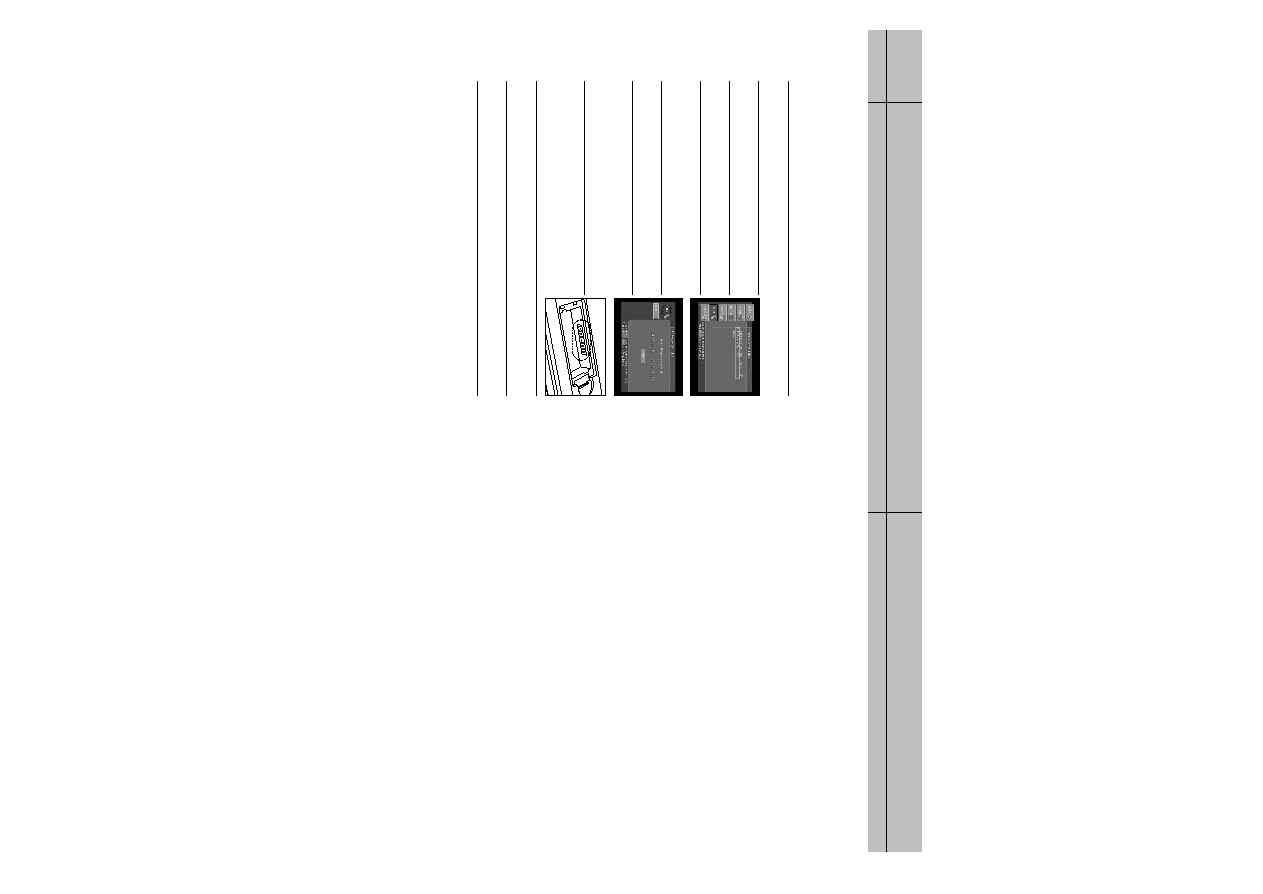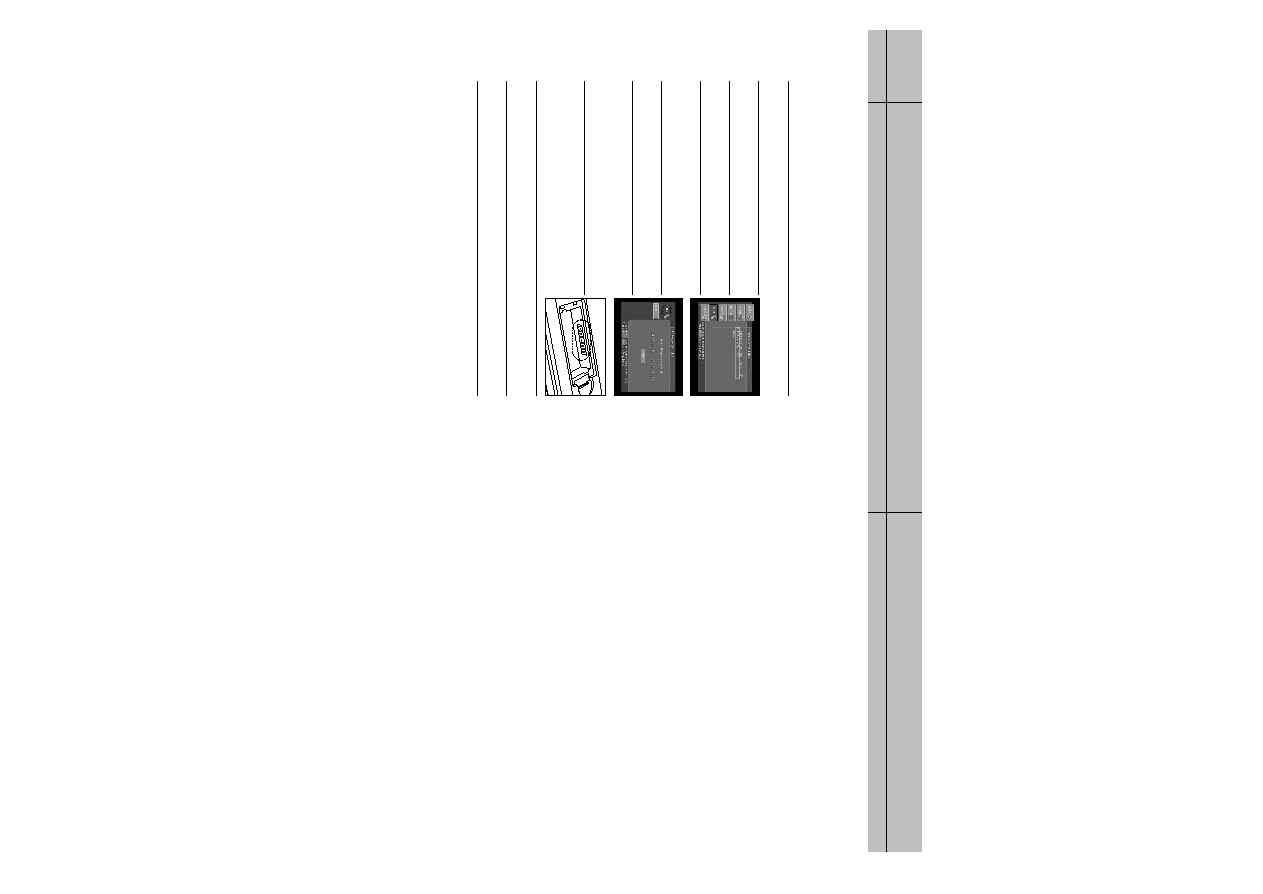
105
CHAPTER 7
Settings, preferences, upgrades, and extras
7
7
104
CHAPTER 7
Settings, preferences, upgrades, and extras
7
7
Viewing important information and a list of features
supported by your DIRECTV
®
HD Receiver
The System menu allows you to view a list of important details about your DIRECTV
HD Receiver, as well as a list of features supported by your DIRECTV HD Receiver.
To view this information, use the System Information and System Features items in the
System portion of the Setup menu.
Viewing information on automatic system upgrades
The System Upgrades menu item in the System menu provides information about the
current software on your DIRECTV HD Receiver, and a history of when previous upgrades
have been downloaded to your Receiver. To View this information, use the System
Upgrades item in the System portion of the Setup menu.
Viewing fun system extras
The Extras menu contains a useful calendar, a fun biorhythm charting tool, and games you
can play. To view the system extras on your DIRECTV HD Receiver, use the items in the
Extras menu.
Testing the DIRECTV
®
HD Receiver
The System Test feature allows you to quickly check the status of the satellite signal, your
Access Card, and your phone line connection. This is helpful while troubleshooting any
problem you may experience with your DIRECTV HD Receiver.
Setting RF Remote Control ID (Optional)
This set-up procedure only pertains to the optional Samsung RF remote.
You should set the ID number for your own RF code transmission to use the RF remote.
To set the RF remote control ID setup, follow these steps:
1
Press the MENU button on your remote control.
2
Highlight the Setup menu item, then press the SELECT button.
3
Highlight the Installation menu item, then press the SELECT
button.
4
Highlight the Remote Control Setup menu item, then press the
SELECT button. The Remote Control Setup menu appears.
5
Highlight the RF Remote Control ID menu item, then press the
SELECT button.
6
Input eight-digit serial number to enter into the RF remote
control ID menu as shown in the below figure.
The eight-digit serial number is displayed inside the battery
box of the RF remote control unit.
7
Input all of the eight-digit serial number displayed inside the
remote battery box using the numeric button or the arrow key.
Then, move the highlighted bar to the [Done] and press the
SELECT button.
8
Press the SELECT button to finish setting when the “Setting complete successfully” message
appears.
9
When you have finished setting the RF remote control ID screen, select the on-screen
Back button.
eight-digit serial number
†
SIR-TS360-CHAPTER 7 12/15/03 11:59 AM Page 104