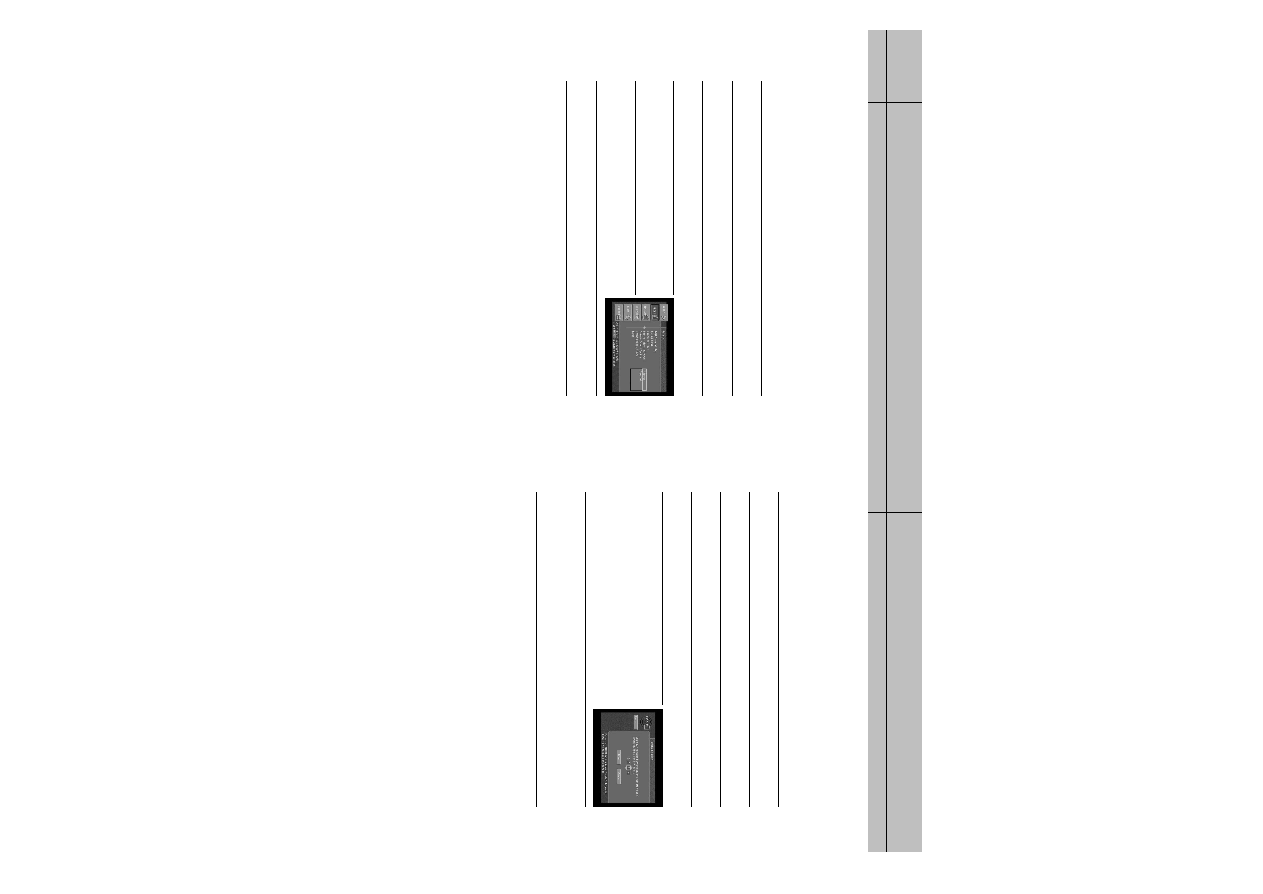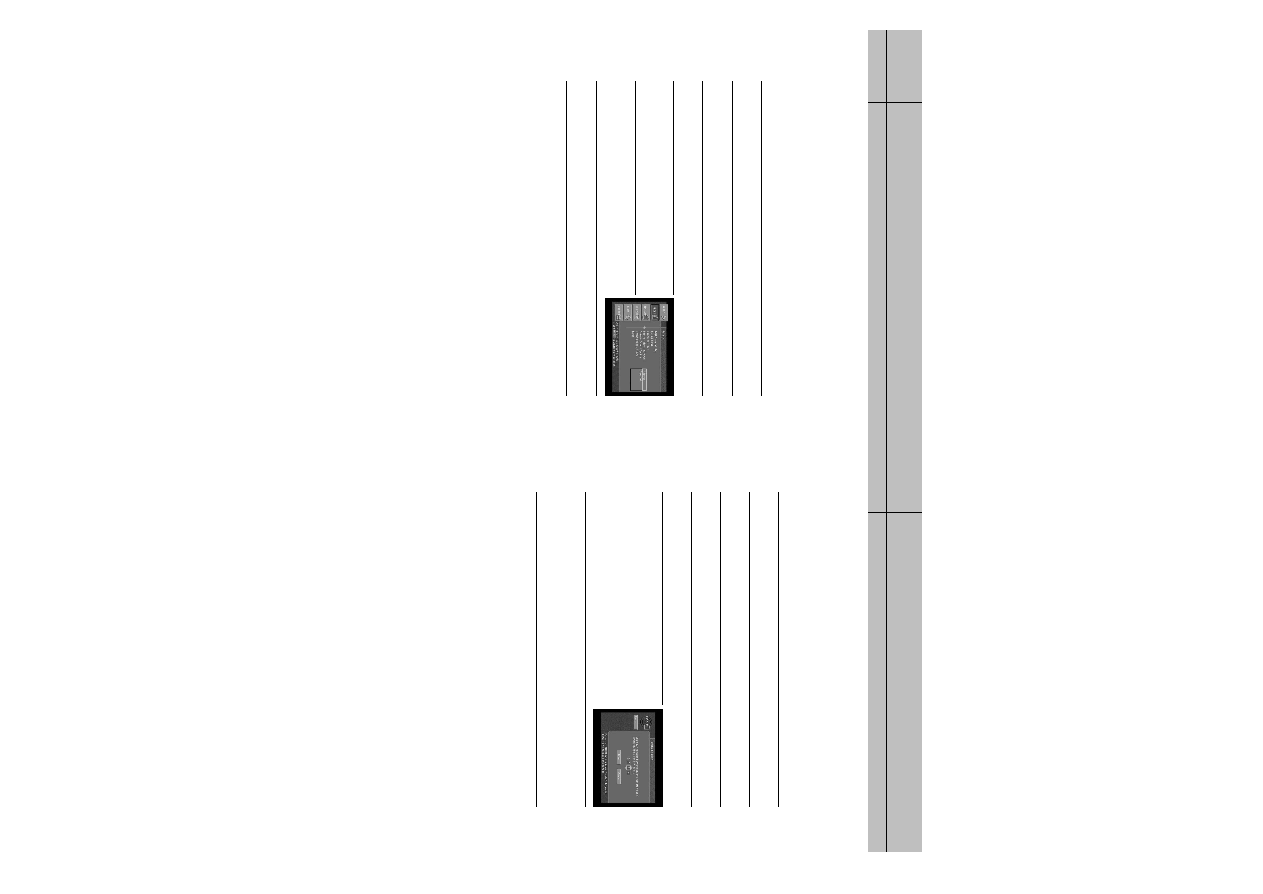
83
82
CHAPTER 6
User profiles
6
6
CHAPTER 6
User profiles
6
6
Allowing or blocking pay per view purchases
To set whether pay per view programs can be purchased on your DIRECTV
®
HD Receiver,
use the Pay Per View option in the Family profile menu.
The Pay Per View Allow/Block setting in the Family profile applies any time the system
is locked, regardless of which user profile is active.
To set your DIRECTV HD Receiver to allow or block pay per view purchases:
1
Press the MENU button on your remote control.
2
Highlight the PROFILES menu item, then press the SELECT button.
The PROFILES menu appears. The Family profile is highlighted.
3
Press the SELECT button to display the Family profile menu.
The Family profile menu appears.
4
Highlight the Pay Per View menu item, then press the SELECT
button. A list appears, from which you can choose to Allow or
Block pay per view purchases.
5
Highlight Allow or Block, then press the SELECT button.
The list disappears, and the Pay Per View menu item indicates
your choice.
6
To clear the Menu from your screen, press the EXIT button on your remote control.
Setting a pay per view spending limit
To limit the dollar amount that can be spent for each pay per view program, use the
Spending Limit option in the FAMILY profile menu. Spending Limit sets in the Family profile
apply any time the system is locked, regardless of which user profile is active.
Here’s how to set a spending limit:
1
Press the MENU button on your remote control.
2
Highlight the PROFILES menu item, then press the SELECT button.
The PROFILES menu appears. The Family profile is highlighted.
3
Press the SELECT button to display the Family profile menu.
The Family profile menu appears.
4
Highlight the Spending Limit menu item, then press the SELECT button.
The Spending Limit screen appears.
5
Use the 0 - 9 buttons on your remote control to enter the
maximum price allowed for a pay per view program.
For example, to block programs that cost over twenty dollars
each, you would press 0, 2, 0.
As you press the number buttons the highlight moves to the
next digit.
6
When you have entered the spending limit, highlight the on-screen Done button, then press
the SELECT button.
Your spending limit will now be in effect when the system is locked.
(See Locking and unlocking your DIRECTV
®
System later in this chapter.)
SIR-TS360-CHAPTER 6 12/15/03 11:58 AM Page 82