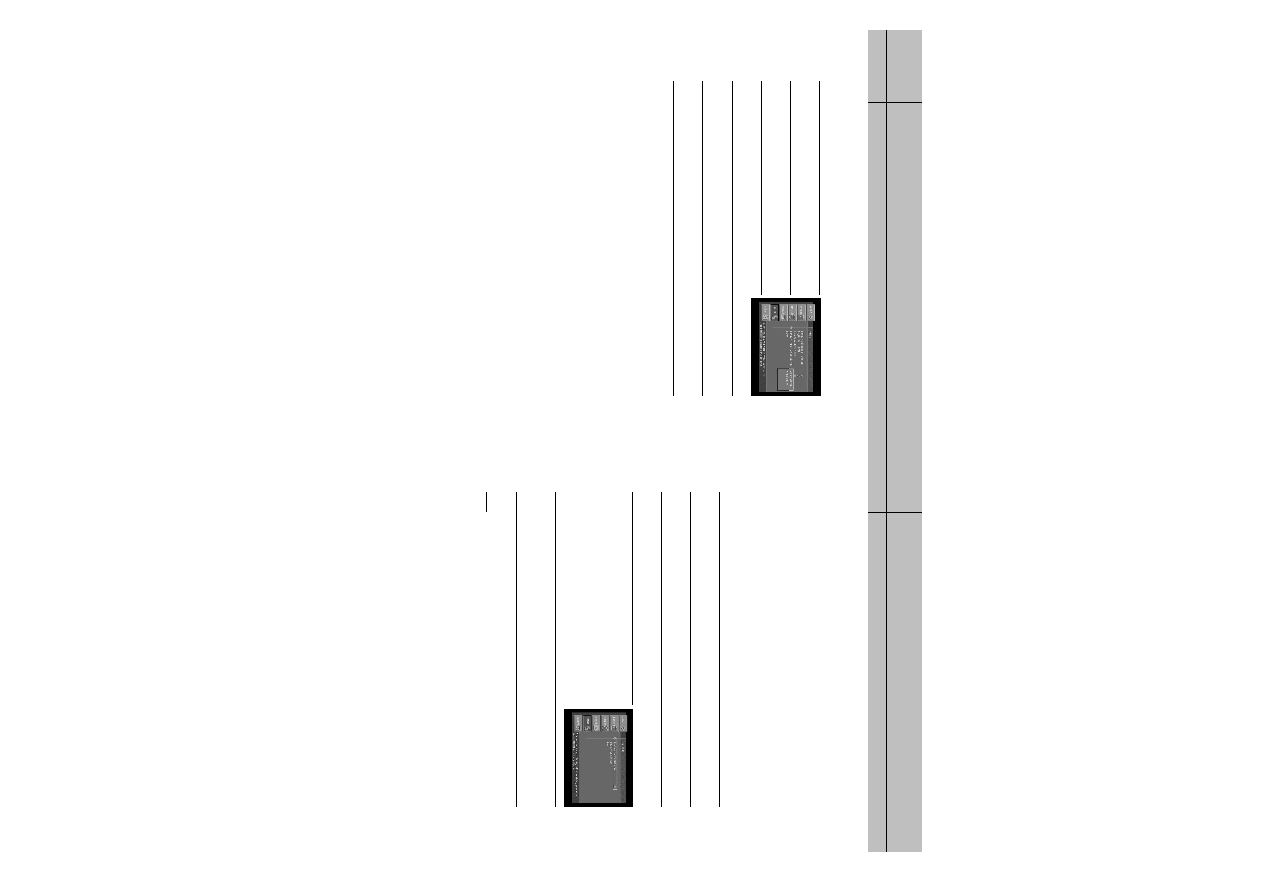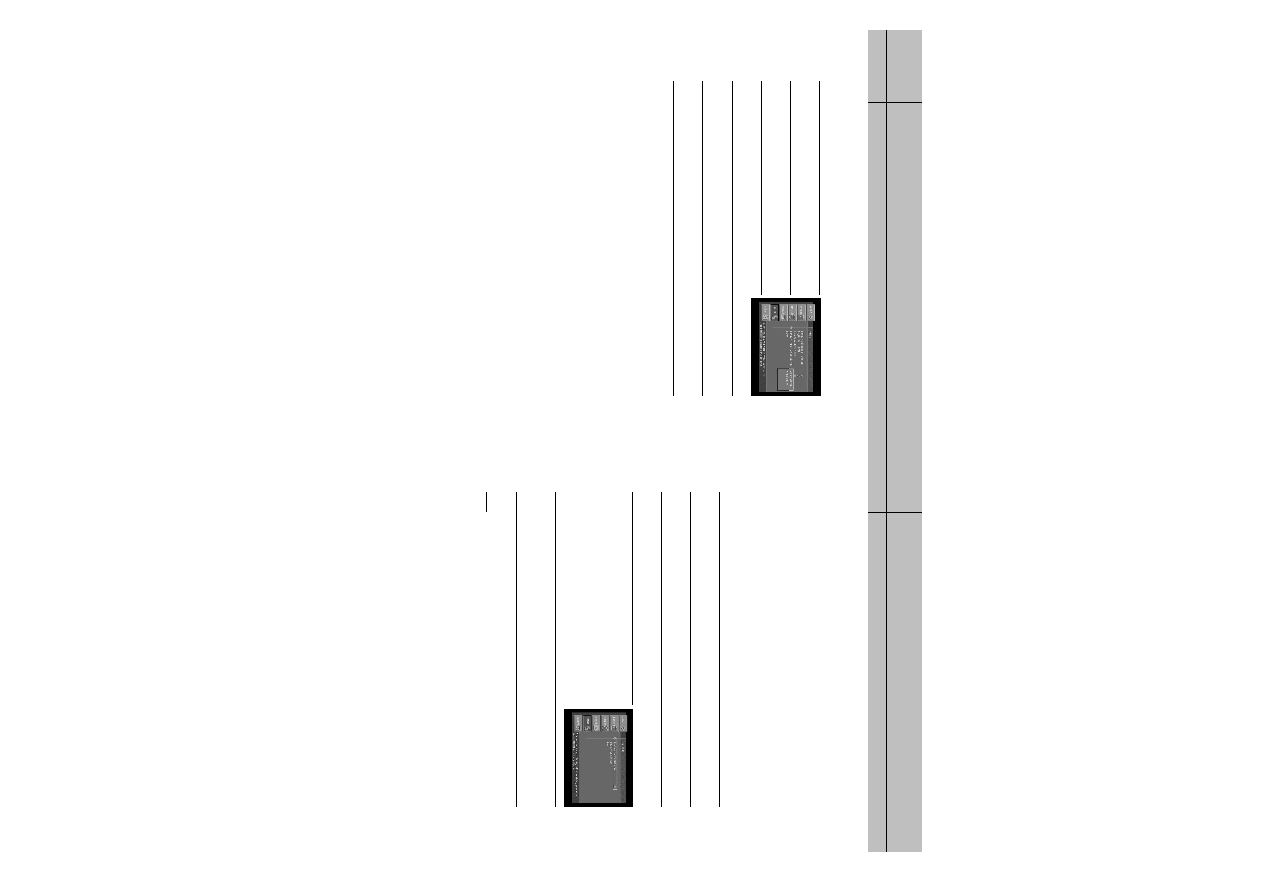
97
96
CHAPTER 7
Settings, preferences, upgrades, and extras
7
7
CHAPTER 7
Settings, preferences, upgrades, and extras
7
7
Reviewing and controlling Caller ID
The Caller ID item in the Setup menu allows you to view a list of calls that you have
received on the telephone line connected to your DIRECTV
®
HD Receiver. It also allows
you to control whether the Caller ID feature is turned on or off. The Caller ID feature only
works if you subscribe to the caller ID service provided by your local telephone service.
Turning the Caller ID feature on or off
To control whether your DIRECTV
®
HD Receiver captures caller ID information, follow these
steps:
1
Press the MENU button on your remote control.
2
Highlight the SETUP menu item, then press the SELECT button.
3
Highlight the Caller ID menu item, then press the SELECT button.
The Caller ID menu appears.
4
Highlight the Display Caller IDs menu item, then press the
SELECT button.
A list appears, allowing you to select whether you would like
the Caller ID feature to be On or Off.
5
Highlight On or Off from the list, then press the SELECT button.
The list disappears, and the Display Caller IDs menu item on the Caller ID menu reflects your
choice.
NOTE
Caller ID messages for incoming calls that occur while you are taping a program will be recorded
on your tape. You might want to turn Caller ID off while you are recording a program.
Setting the Default Type audio
1
Press the MENU button on your remote control.
2
Highlight the Setup menu item, then press the SELECT button.
3
Highlight the Preferences menu item, the press the SELECT
button.
4
Highlight the Audio menu item, then press the SELECT button.
The Audio menu appears.
5
Highlight the Default Type menu item, then press the SELECT button.
A list of Default Type appears from which you can choose Dolby Digital or MPEG audio.
SIR-TS360-CHAPTER 7 12/15/03 11:59 AM Page 96