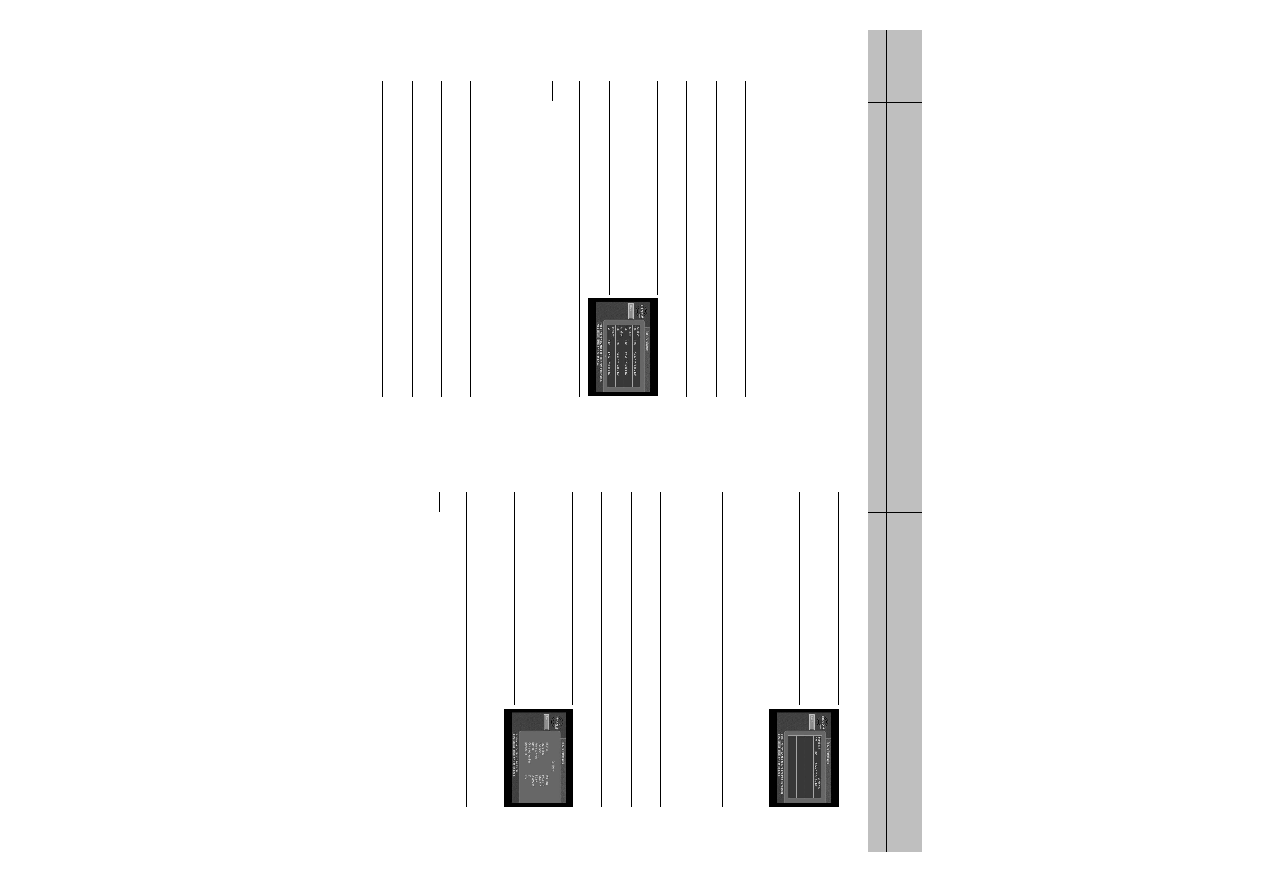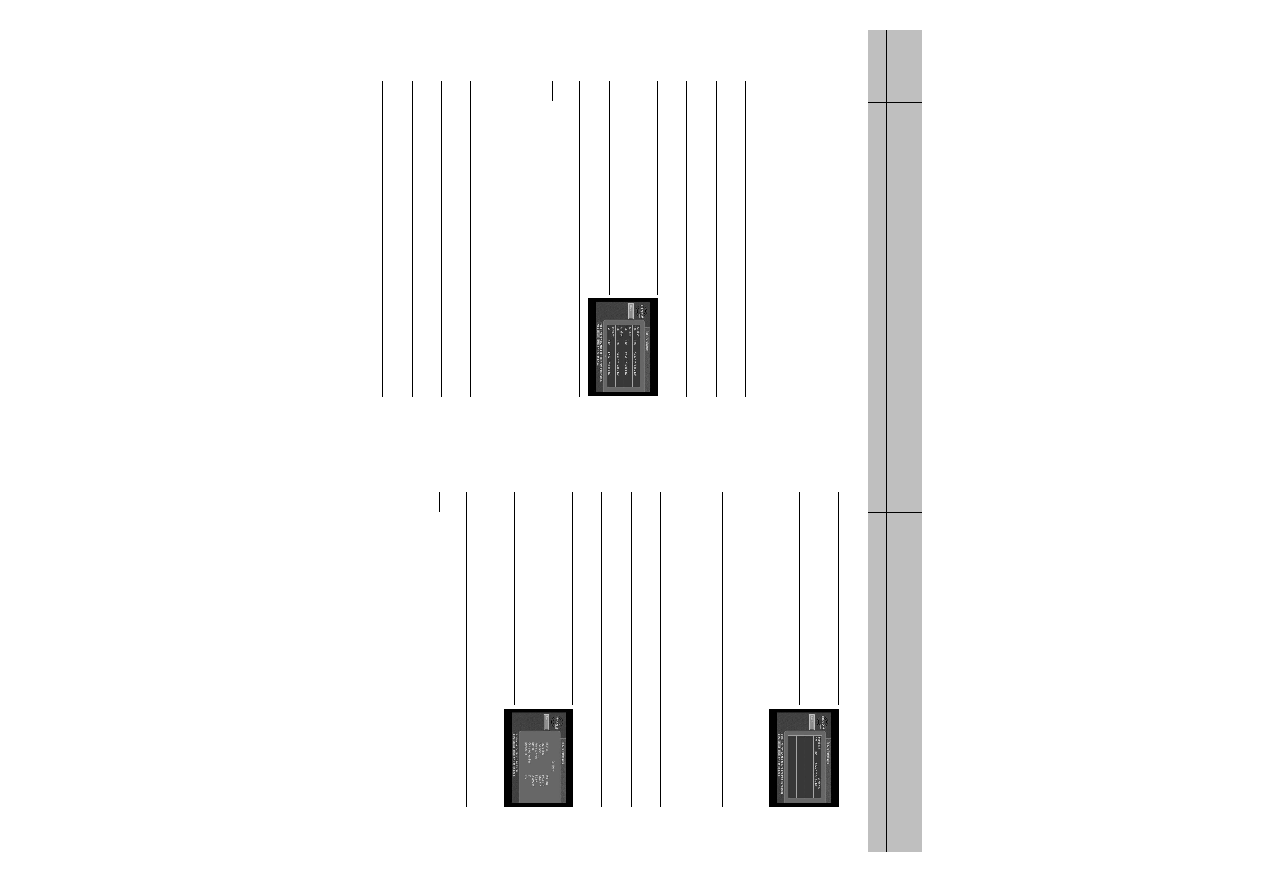
68
CHAPTER 4
Watching TV
4
4
69
CHAPTER 4
Watching TV
4
4
Reviewing your pay per view purchases
Your DIRECTV HD Receiver allows you to review your past pay per view purchases, to
view a list of upcoming pay per view purchases, and to cancel upcoming pay per view
purchases.
Viewing your Past Purchase list
To see a list of pay per view programs that you purchased and watched, follow these
steps:
1
Press the MENU button on your remote control.
2
Highlight the Purchases menu item, then press the SELECT button.
The Purchases menu appears. The Past Purchases menu item is highlighted.
3
Press the SELECT button on your remote control to view a list of your past pay per view
purchases. The Past Purchases screen appears.
4
To see details for the listed purchases, highlight a purchase,
then press the SELECT button.
A screen displaying program details for the selected
purchase appears.
5
To return to the Past Purchases screen, press the BACK button
on your remote control.
NOTE
The Past Purchases screen only displays pay per view programs which you purchased and watched.
Pay per view programs that you purchased but did not watch appear on the Future Purchases screen.
Viewing your Future Purchase list
To see a list of pay per view programs that you purchased but have not yet watched,
follow these steps:
1
Press the MENU button on your remote control.
2
Highlight the Purchases menu item, then press the SELECT button. The Purchases menu appears.
3
Highlight the Future Purchases menu item, then press the SELECT button.
The Future Purchases screen appears.
4
To see details for the listed purchases, highlight a purchase,
then press the SELECT button. A screen displaying program
details for the selected purchase appears.
5
To return to the Past Purchases screen, press the BACK button
on your remote control.
The Future Purchases screen displays both purchases you have made for programs that have not yet
aired, and purchases for past programs which you never watched. Purchases which you have made
that have not yet aired can be canceled following the instructions below.
Canceling a pay per view purchase
To cancel the purchase of a pay per view program that you purchased but have not
yet watched, follow these steps:
1
Press the MENU button on your remote control.
2
Highlight the Purchases menu item, then press the SELECT button.
3
Highlight the Future Purchases menu item, then press the SELECT button.
4
To cancel a purchase, highlight the program purchase you
wish to cancel, then press the SELECT button.
A screen displaying program details for the selected purchase
appears.
5
Highlight the on-screen Cancel Purchase button, then press
the SELECT button. The Program Detail screen disappears.
The Future Purchase screen appears; the purchase you canceled
is now listed as canceled.
NOTE
Past programs which you purchased but never watched cannot be canceled.
Only PPV purchases made from the DIRECTV HD Receiver may be canceled.
SIR-TS360-CHAPTER 4 12/15/03 11:57 AM Page 68