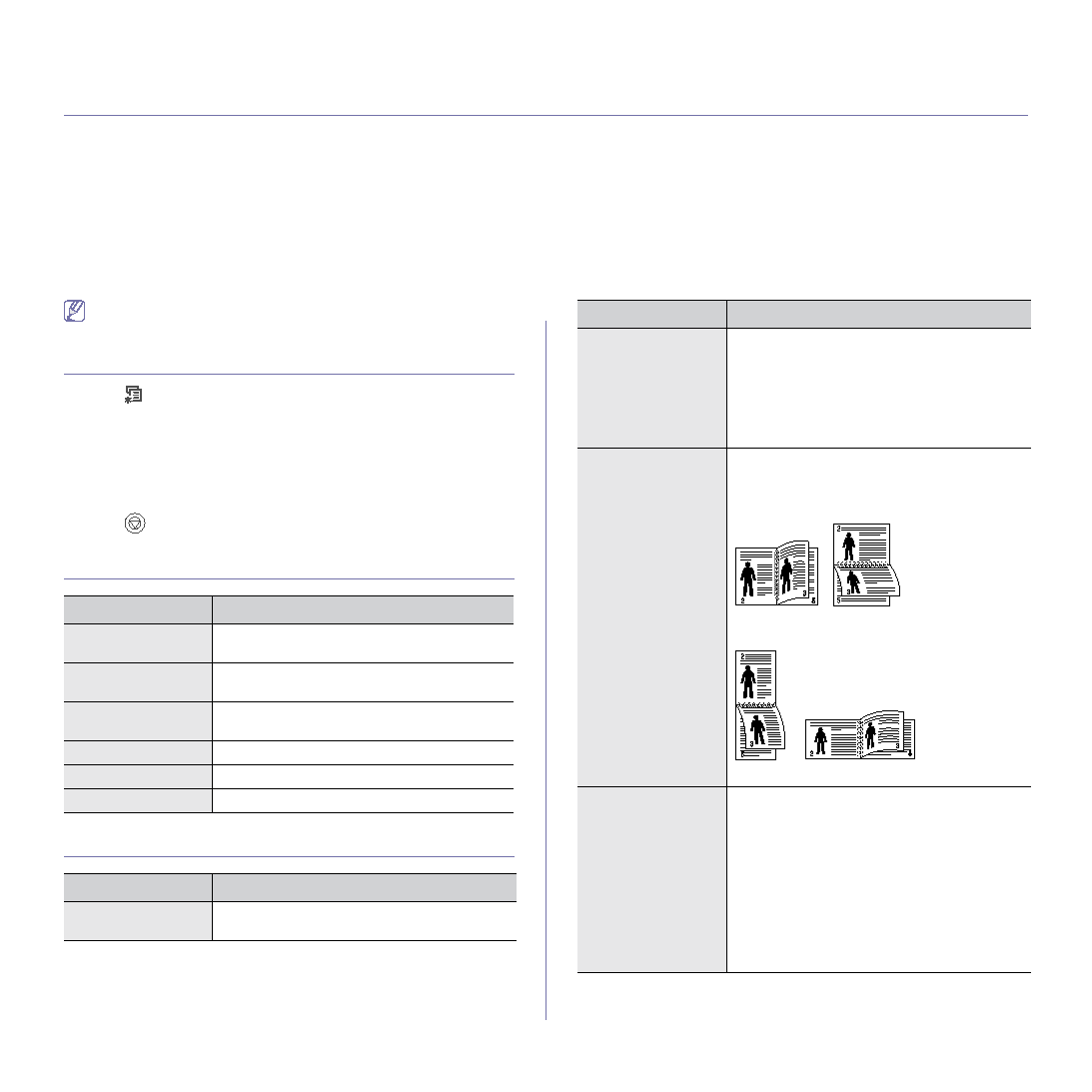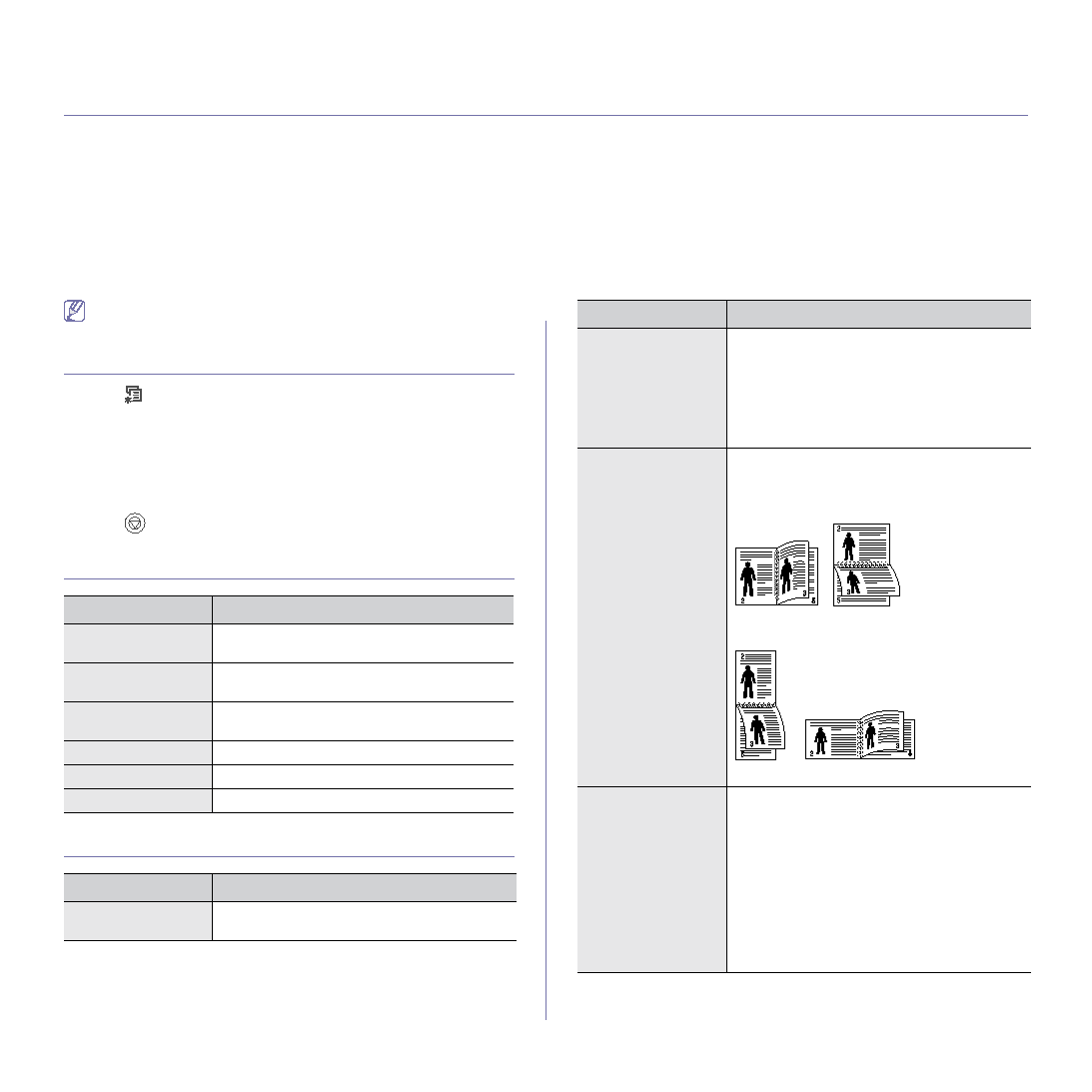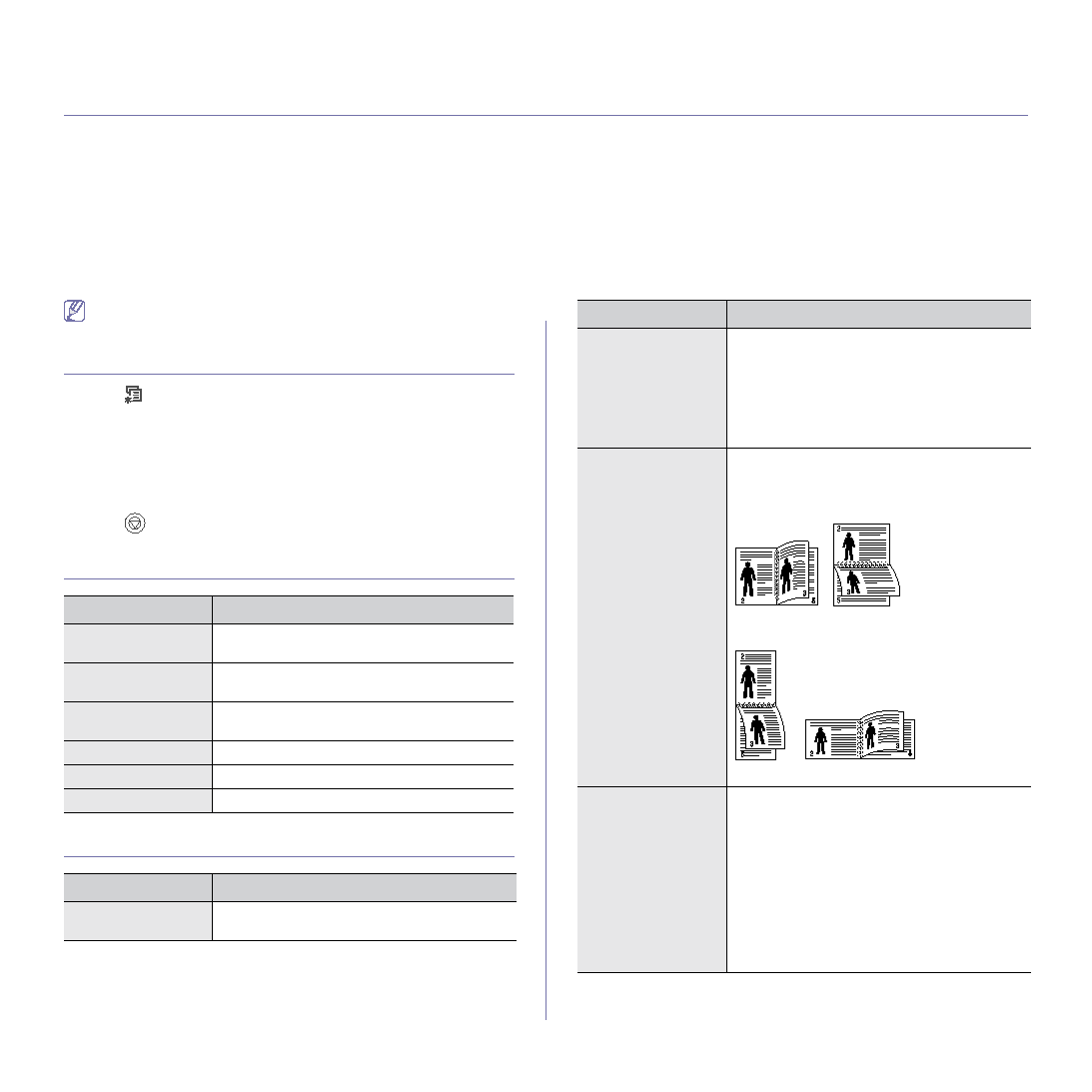
Machine status and advanced features_ 53
7.
machine status and advanced features
This chapter explains how to browse the current status of your machine, and the method of setting for the advanced
machine setup. Read this chapter carefully in order to use your machine's diverse features.
This chapter includes:
•
•
•
•
•
•
•
•
Some menus may not appear in the display depending on options or
models. If so, it is not applicable to your machine.
ACCESSING THE MENU
1. Press
until the menu you want appears on the bottom line of the
display and press OK.
2. Press the left/right arrow until the desired menu item appears and press
OK.
3. If the setting item has sub menus, repeat step 2.
4. Press the left/right arrow to access the required value.
5. Press OK to save the selection.
6. Press
to return to ready mode.
INFORMATION
LAYOUT
•
Top Margin : Set the top margin, from 0.0 to
250mm.
•
Left Margin : Set the left margin, from 0.0 to
164mm.
•
Long Edge : This item is the conventional
layout used in bookbinding.
•
Short Edge : This item is the conventional
layout used in calendars.
•
Top Margin : Set the top margin, from 0.0 to
9.9mm.
•
Left Margin : Set the left margin, from 0.0 to
9.9mm.
•
Short Binding : Set the left margin, from 0.0
to 22mm.
•
Long Binding : Set the left margin, from 0.0
to 22mm.
ITEM
DESCRIPTION
Menu Map
You can print the menu map which shows the
layout and current settings of this machine.
Configuration
You can print a report on the machine's overall
configuration.
Demo Page
You can print the demo page to check whether
your machine is printing properly or not.
PCL Font List
You can print the PCL font list.
PS3 Font List
You can print the PS3 font list.
EPSON Font
You can print the EPSON font list.
ITEM
DESCRIPTION
Orientation
This menu allows you to select the direction in
which information is printed on a page.
Simplex Margin
Set the margin of print materials for one-sided
printing. You can increase or decrease the value
in 0.1mm increments.
Duplex
To print on both sides of paper, choose the
binding edge.
Select Off to print on one side of the paper.
Duplex Margin
In this menu, you can set the margins for
double-sided printing. You can increase or
decrease the value in 0.1mm increments.
ITEM
DESCRIPTION