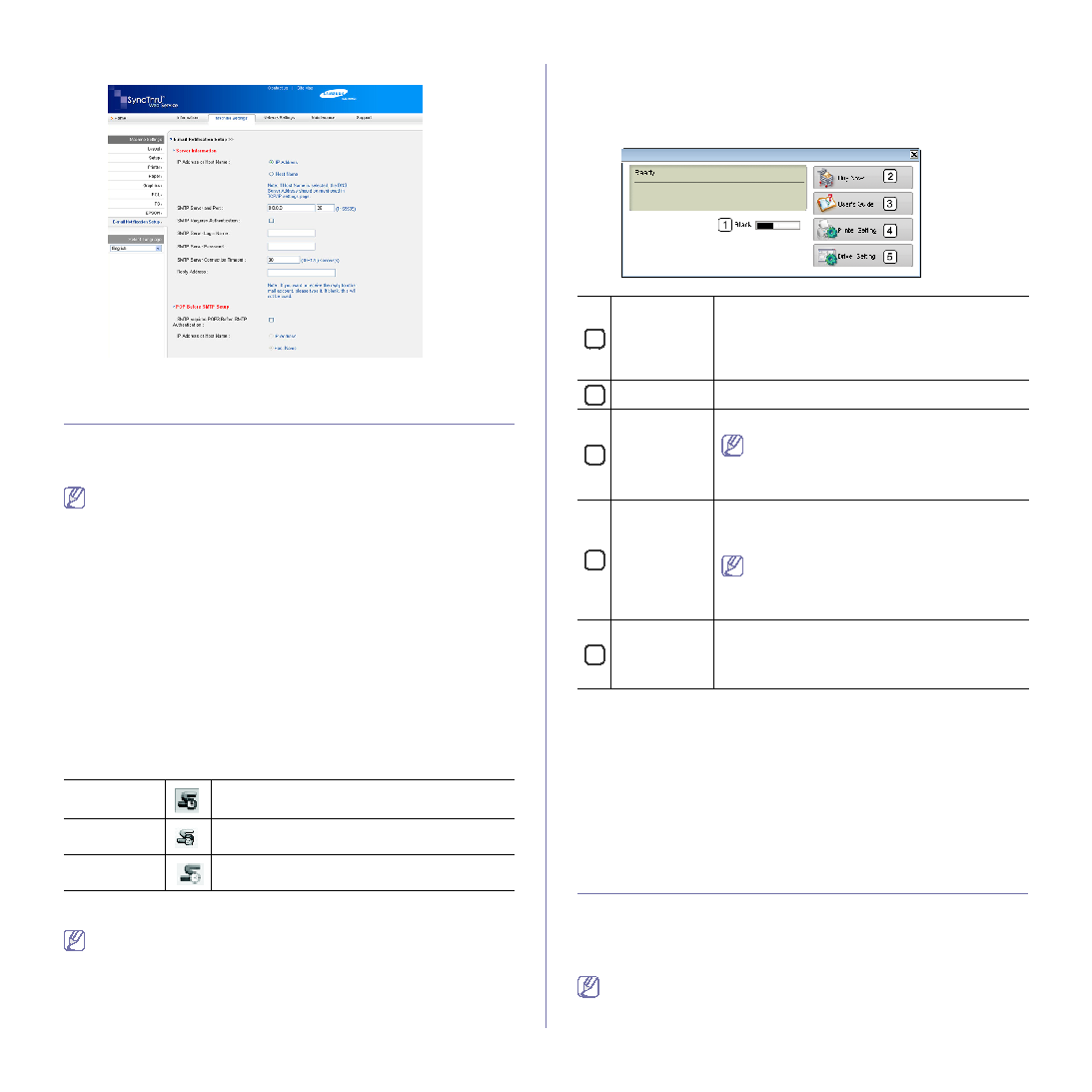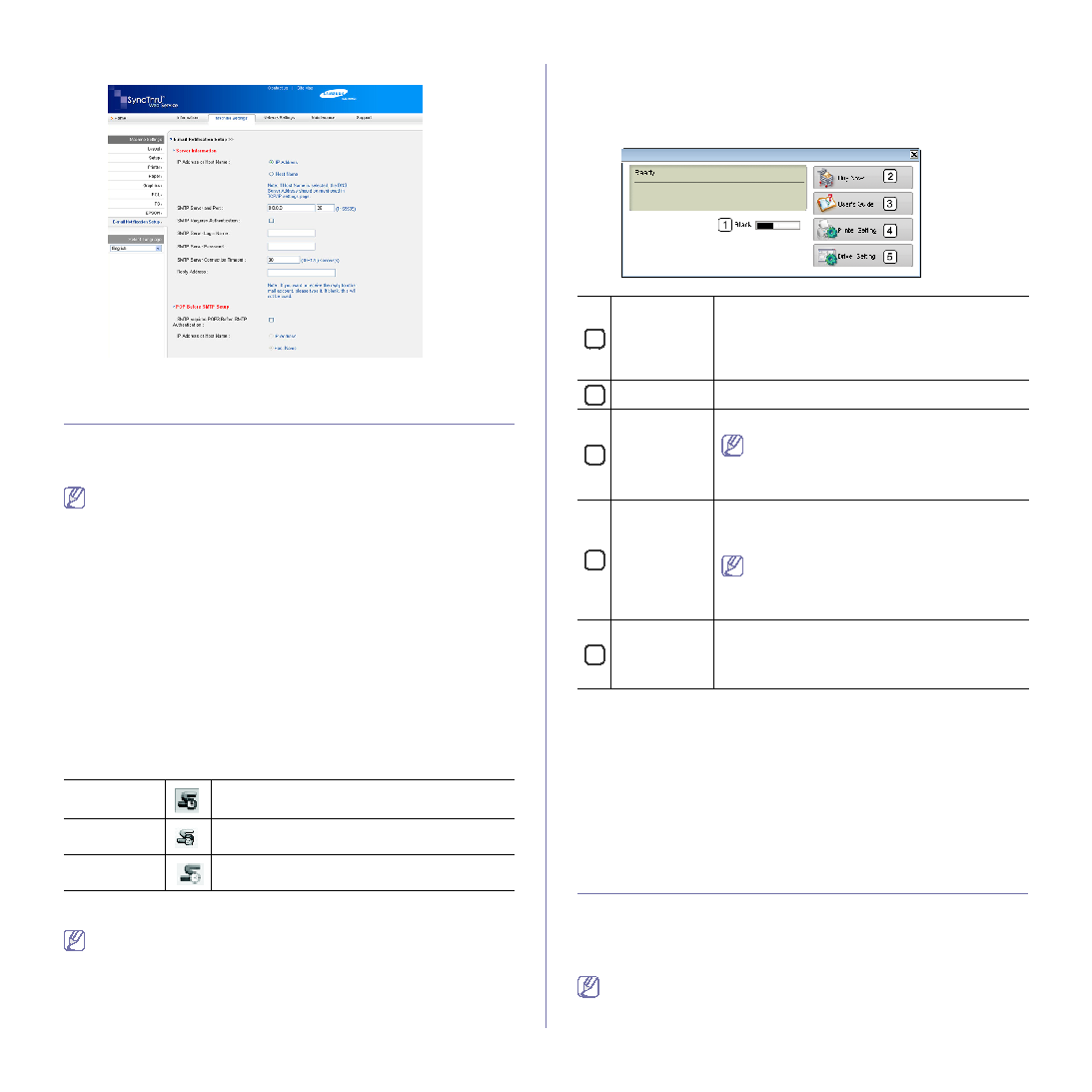
Management tools_ 57
4. Set required settings.
5. Click Apply.
USING THE SMART PANEL PROGRAM
Smart Panel is a program that monitors and informs you of the machine
status, and allows you to customize the machine’s settings. Smart Panel is
installed automatically when you install the machine software.
To use this program, you need the following system requirements:
•
Windows. Check for windows operating system(s) compatible with
•
Mac OS X 10.3 or higher
•
Linux. Check for Linux systems that are compatible with your
•
Internet Explorer version 5.0 or higher for flash animation in HTML
Help.
If you need to know the exact model name of your machine, you can
check the supplied software CD.
Understanding Smart Panel
If an error occurs while printing, you can check the error from the Smart
Panel.
You can also launch Smart Panel manually. Double-click the Smart Panel
icon on the Windows task bar (in Windows), or Notification Area (in Linux).
You can also click it on the status bar (in Mac OS X).
Or, if you are a Windows user, you can launch it from the Start menu, select
Programs or All Programs > your printer driver name > Smart Panel.
•
If you have already installed more than one Samsung machine,
first select the correct machine model you want in order to access
the corresponding Smart Panel.
Right-click (in Windows or Linux) or click (in Mac OS X) the Smart
Panel icon and select your machine.
•
The Smart Panel window and its contents shown in this user’s
guide may differ depending on the machine or operating system in
use.
1
2
3
This button changes to Troubleshooting
Guide when error occurs. You can directly
open troubleshooting section in the user’s
guide.
4
If you connect your machine to a network,
the SyncThru™ Web Service window
appears instead of the Printer Settings Utility
window.
5
The Smart Panel program displays the current status of the machine, the
level of toner remaining in the toner cartridge(s), and various other types of
information. You can also change settings.
Opening the Troubleshooting Guide
Find solutions for problems by using the Troubleshooting Guide.
Right-click (in Windows or Linux) or click (in Mac OS X) the Smart Panel
icon and select Troubleshooting Guide.
Changing the Smart Panel Program Settings
Right-click (in Windows or Linux) or click (in Mac OS X) the Smart Panel
icon and select Options. Select the settings you want from the Options
window.
USING SETIP PROGRAM
This program is for the network IP setting using the MAC address which is
the hardware serial number of the network printer card or interface.
It is especially for the network administrator to set several network IPs at the
same time.
You can only use the SetIP program when your machine is connected
to a network.
Windows
Double-click this icon in Windows.
Macintosh
Click this icon in Mac OS X.
Linux
Click this icon in Linux.
Toner Level
View the level of toner remaining in the toner
cartridge(s). The machine and the number of toner
cartridge(s) shown in the above window may differ
depending on the machine in use. Some machines
do not have this feature.
Buy Now
Order replacement toner cartridge(s) online.
User’s Guide
View User’s Guide.
Printer
Setting
Configure various machine settings in the Printer
Settings Utility window.
Some machines
do not
have this feature.
Driver Setting
Set all of the machine options you need in the
Printer Preferences window. This feature is
available only for Windows. (See "Opening