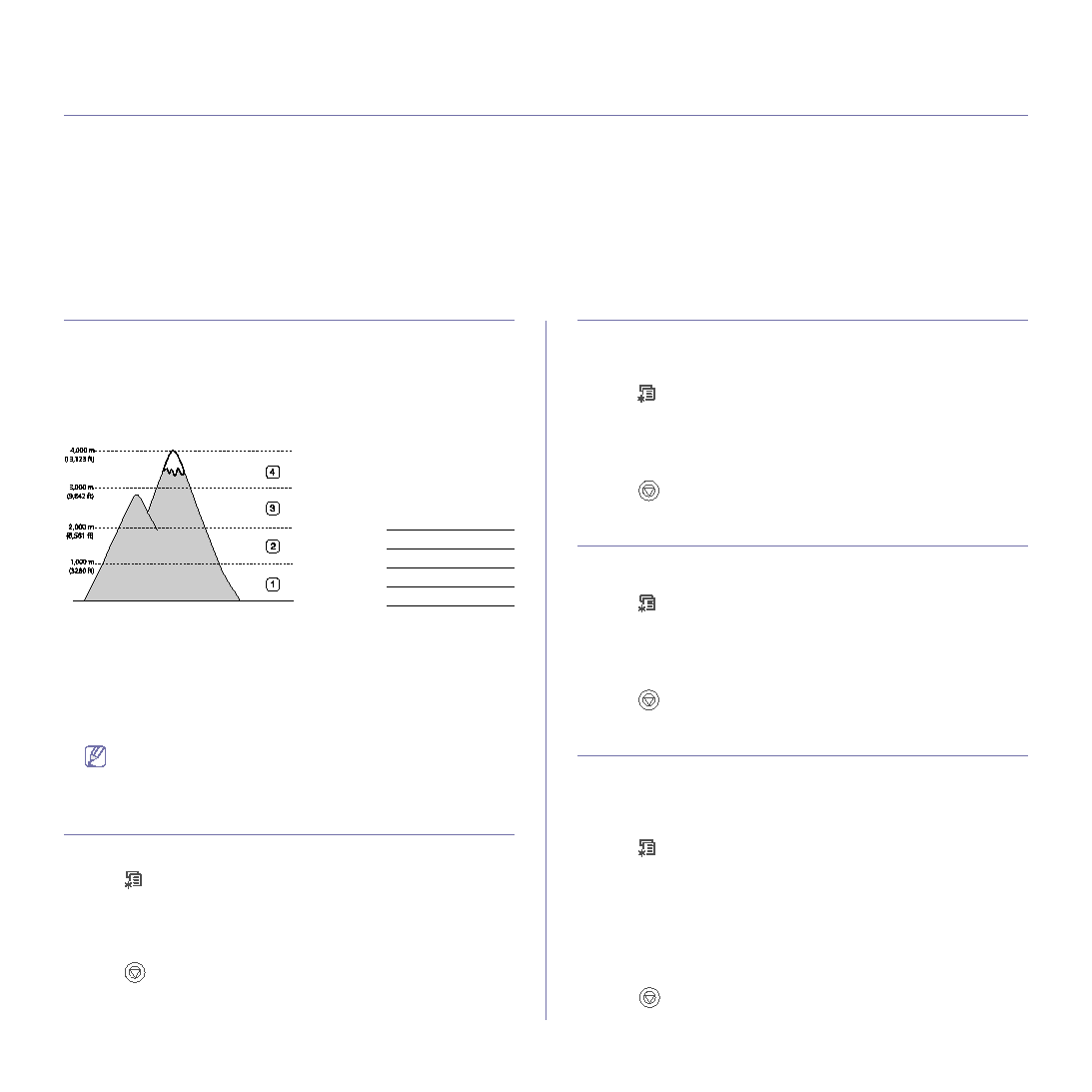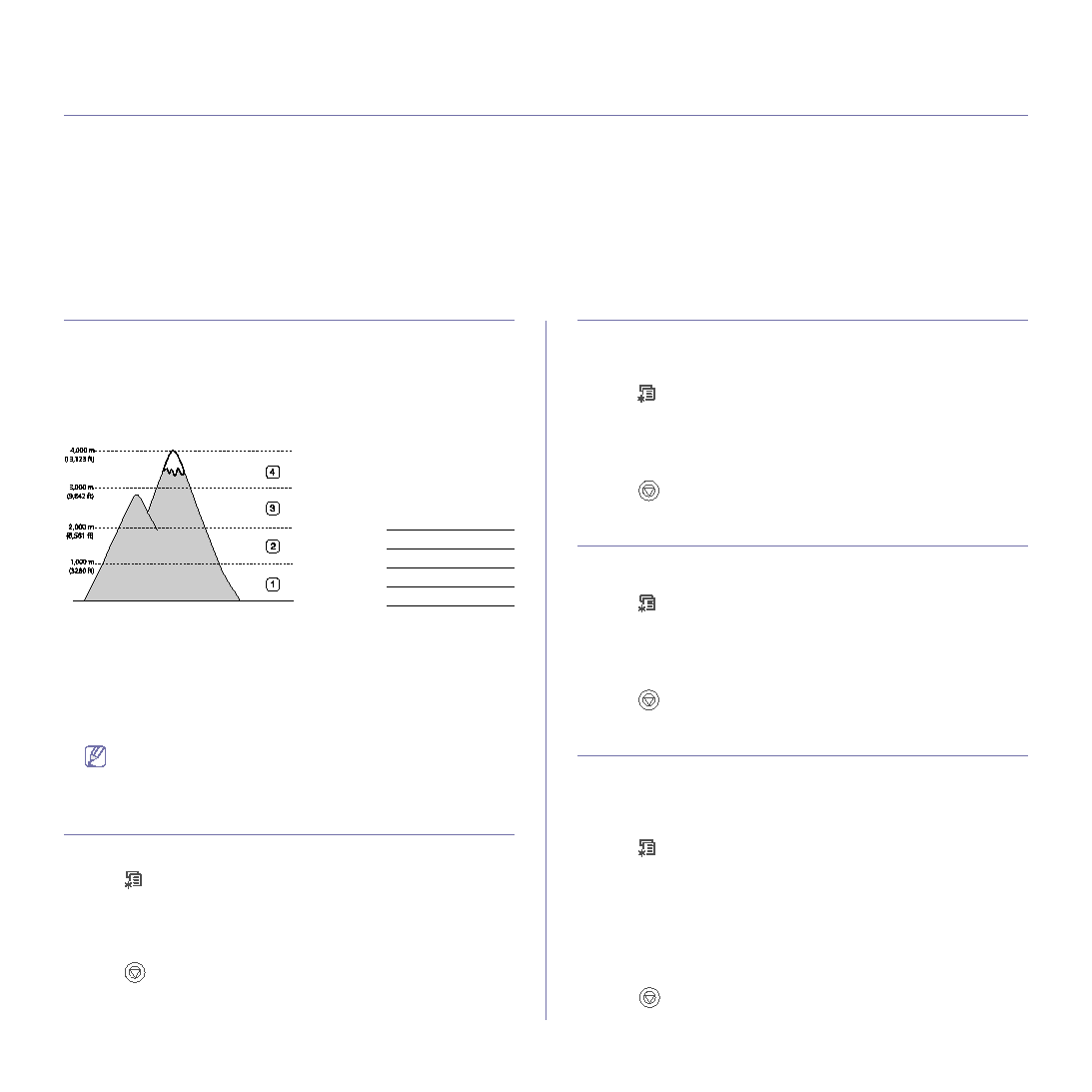
Basic setup_ 35
4.
basic setup
After installation is complete, you may want to set the machine’s default settings. Refer to the next section if you would like
to set or change values. This chapter gives you step-by-step instructions for setting up the machine.
This chapter includes:
•
•
•
•
•
•
ALTITUDE ADJUSTMENT
0
The print quality is affected by atmospheric pressure, which is determined
by the height of the machine above sea level. The following information will
guide you on how to set your machine to the best print quality or best quality
of print.
Before you set the altitude value, find the altitude where you are using the
machine.
1. Turn your networked computer on and open the web browser.
2. Enter your machine's IP address as the URL in a browser.
3. Click Go to access the SyncThru™ Web Service.
4. Click Machine Settings > Setup.
5. Click Altitude Adj.
6. Select the appropriate altitude value.
7. Click Apply.
If your machine is connected via USB cable, set the altitude in
CHANGING THE DISPLAY LANGUAGE
To change the language that appears on the display, follow the steps below:
1. Press
until System Setup appears on the bottom line of the display
and press OK.
2. Press the left/right arrow until Language appears and press OK.
3. Press the left/right arrow until the language you want appears and press
OK.
4. Press
to return to ready mode.
SETTING JOB TIMEOUT
When there is no input for a certain period of time, the machine exits the
current menu and goes in to the default settings. You can set the amount of
time the machine will wait.
1. Press
until System Setup appears on the bottom line of the display
and press OK.
2. Press the left/right arrow until Job Timeout appears and press OK.
3. Press the left/right arrow until the time setting you want appears.
4. Press OK to save the selection.
5. Press
to return to ready mode.
USING POWER SAVING FEATURE
When you are not using the machine for a while, use this feature to save
power.
1. Press
until System Setup appears on the bottom line of the display
and press OK.
2. Press the left/right arrow until Power Save appears and press OK.
3. Press the left/right arrow until the time setting you want appears.
4. Press OK to save the selection.
5. Press
to return to ready mode.
SETTING THE DEFAULT TRAY AND PAPER
You can select the tray and paper you would like to keep using for printing
job.
In the control panel
1. Press
until Paper appears on the bottom line of the display and
press OK.
2. Press the left/right arrow to until Paper Source appears and press OK.
3. Press the left/right arrow until the tray you want appears.
4. Press OK to save the selection.
5. Press the left/right arrow to until Paper Type and press OK.
6. Press the left/right arrow until the paper type you want appears.
7. Press OK to save the selection.
8. Press
to return to ready mode.
1
High 3
2
High 2
3
High 1
4
Normal