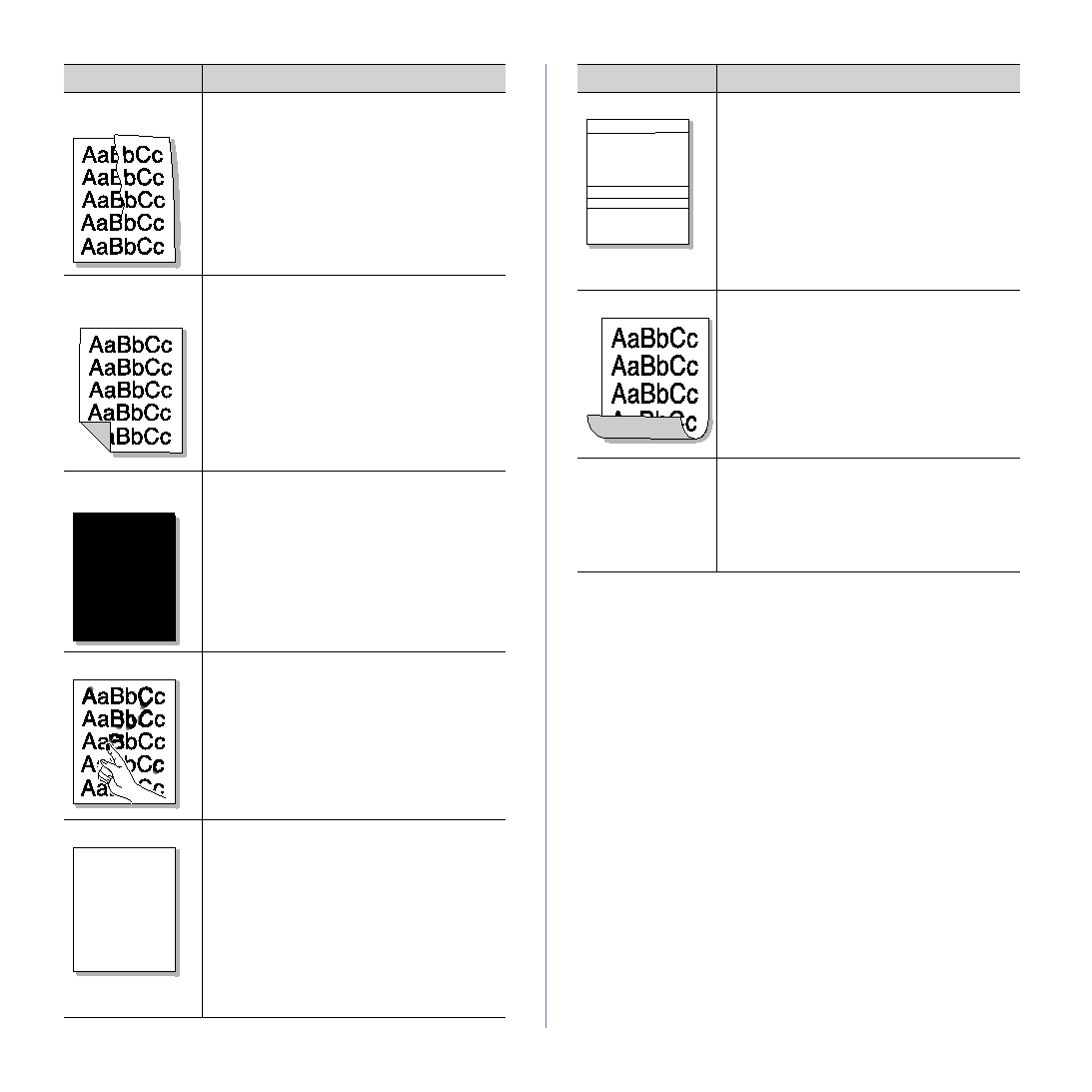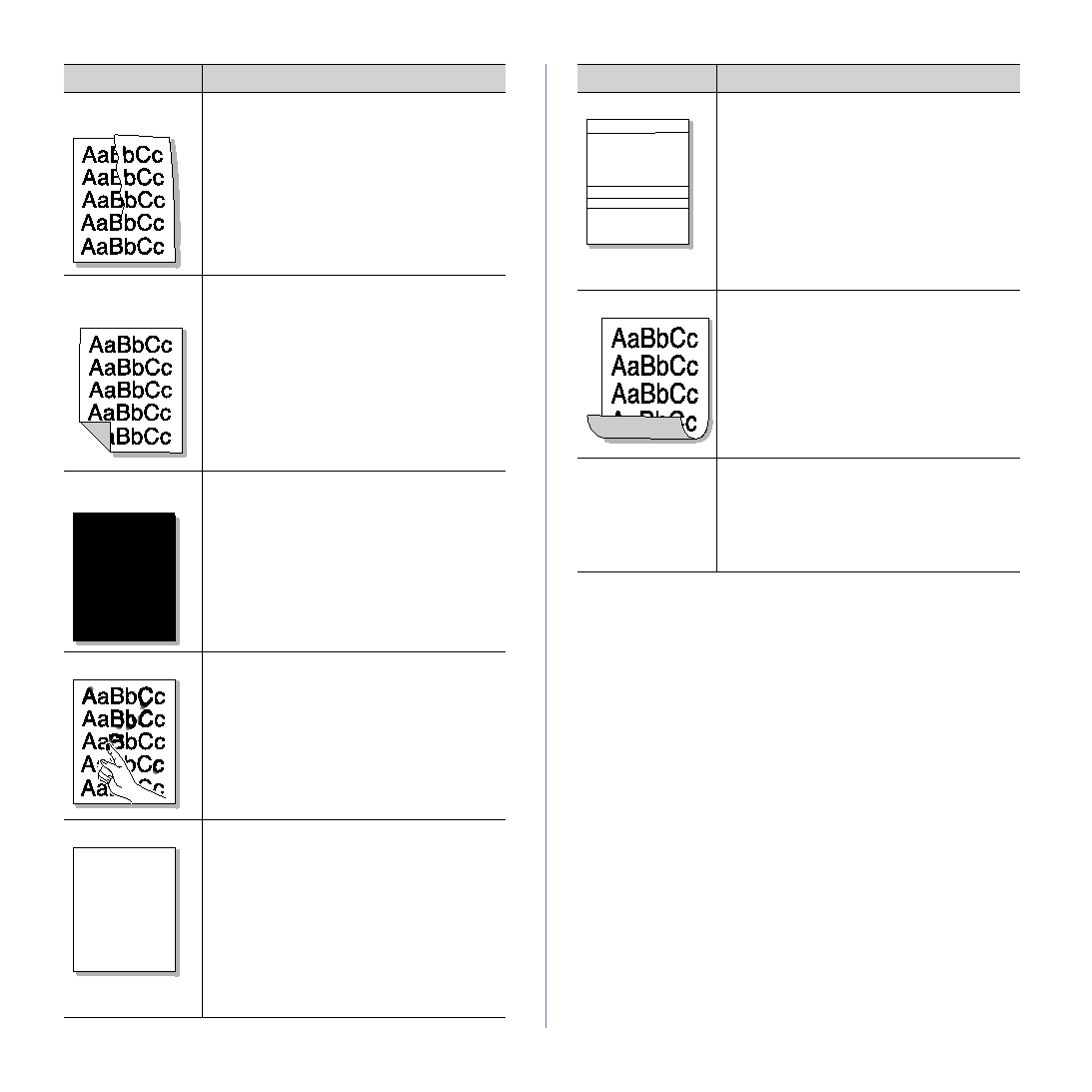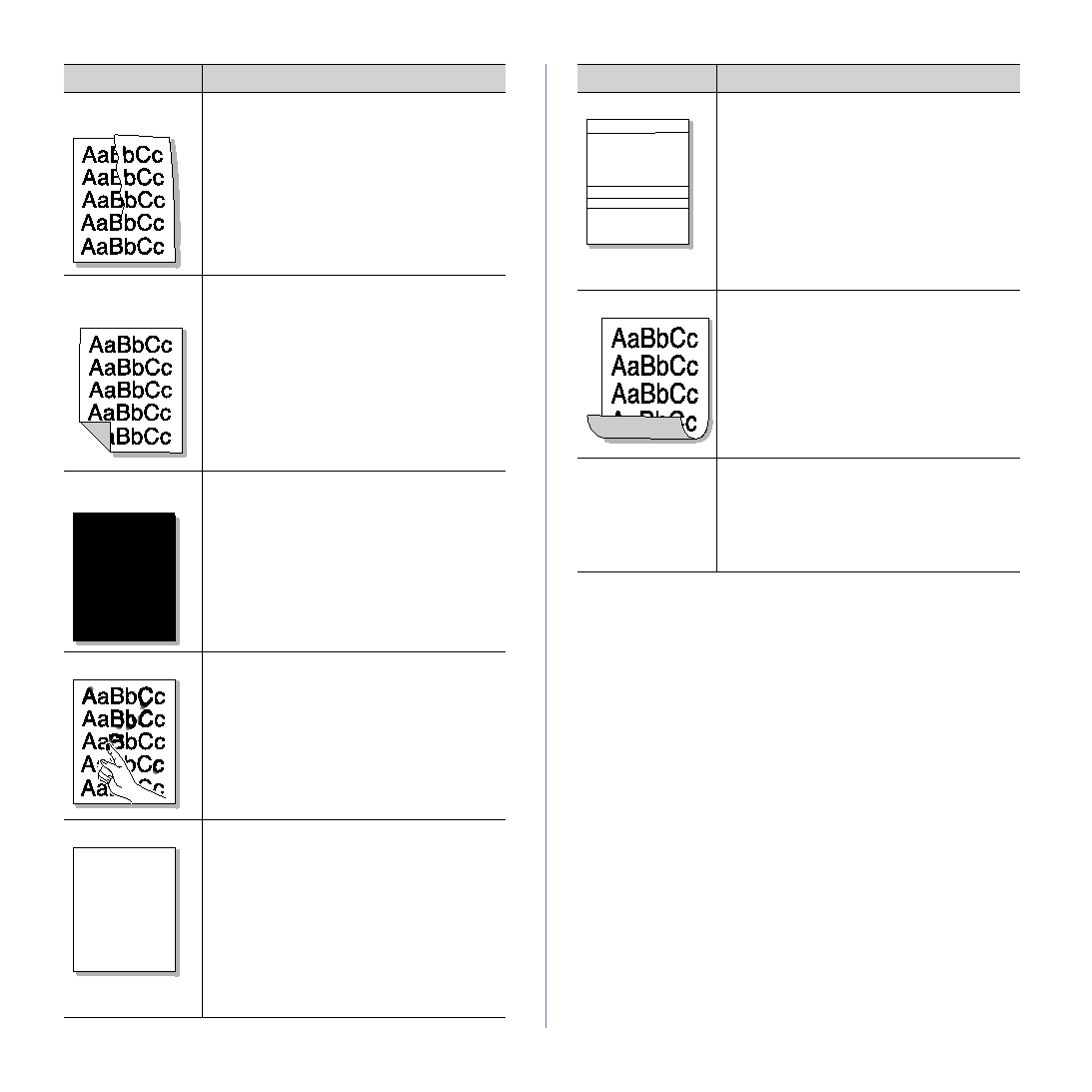
Troubleshooting_ 74
Common PostScript problems
The following situations are PS language specific and may occur when
several printer languages are used.
Wrinkles or
creases
A
•
Ensure that the paper is loaded properly.
•
Check the paper type and quality. (See "Print
•
Turn the stack of paper over in the tray. Also
try rotating the paper 180° in the tray.
Back of printouts
are dirty
Check for leaking toner. Clean the inside of the
Solid Color or
Black pages
•
The toner cartridge may not be installed
properly. Remove the cartridge and reinsert it.
•
The toner cartridge may be defective.
Remove the toner cartridge and install a new
•
The machine may require repair. Contact a
service representative.
Loose toner
A
•
Clean the inside of the machine. (See
•
Check the paper type and quality. (See "Print
•
Remove the toner cartridge and then, install a
•
If the problem persists, the machine may
require repair. Contact a service
representative.
Character Voids
A a B b C
A a B b C
A a B b C
A a B b C
A a B b C
Character voids are white areas within parts of
characters that should be solid black:
•
If you are using transparencies, try another
type of transparency. Because of the
composition of transparencies, some
character voids are normal.
•
You may be printing on the wrong surface of
the paper. Remove the paper and turn it
around.
•
The paper may not meet paper
CONDITION
SUGGESTED SOLUTIONS
Horizontal stripes
If horizontally aligned black streaks or smears
appear:
•
The toner cartridge may be installed
improperly. Remove the cartridge and
reinsert it.
•
The toner cartridge may be defective.
Remove the toner cartridge and install a new
•
If the problem persists, the machine may
require repair. Contact a service
representative.
Curl
If the printed paper is curled or paper does not
feed into the machine:
•
Turn the stack of paper over in the tray. Also
try rotating the paper 180° in the tray.
•
Change the printer option and try again. Go
to Printing Preferences, click Paper tab,
•
Use the Paper Stacking function. (See
An unknown image
repetitively
appears on a few
sheets or loose
toner, light print, or
contamination
occurs.
Your machine is probably being used at an
altitude of 1,000 m (3,281 ft) or above.
The high altitude may affect the print quality,
such as loose toner or light imaging. Change the
correct altitude setting to your machine. (See
CONDITION
SUGGESTED SOLUTIONS