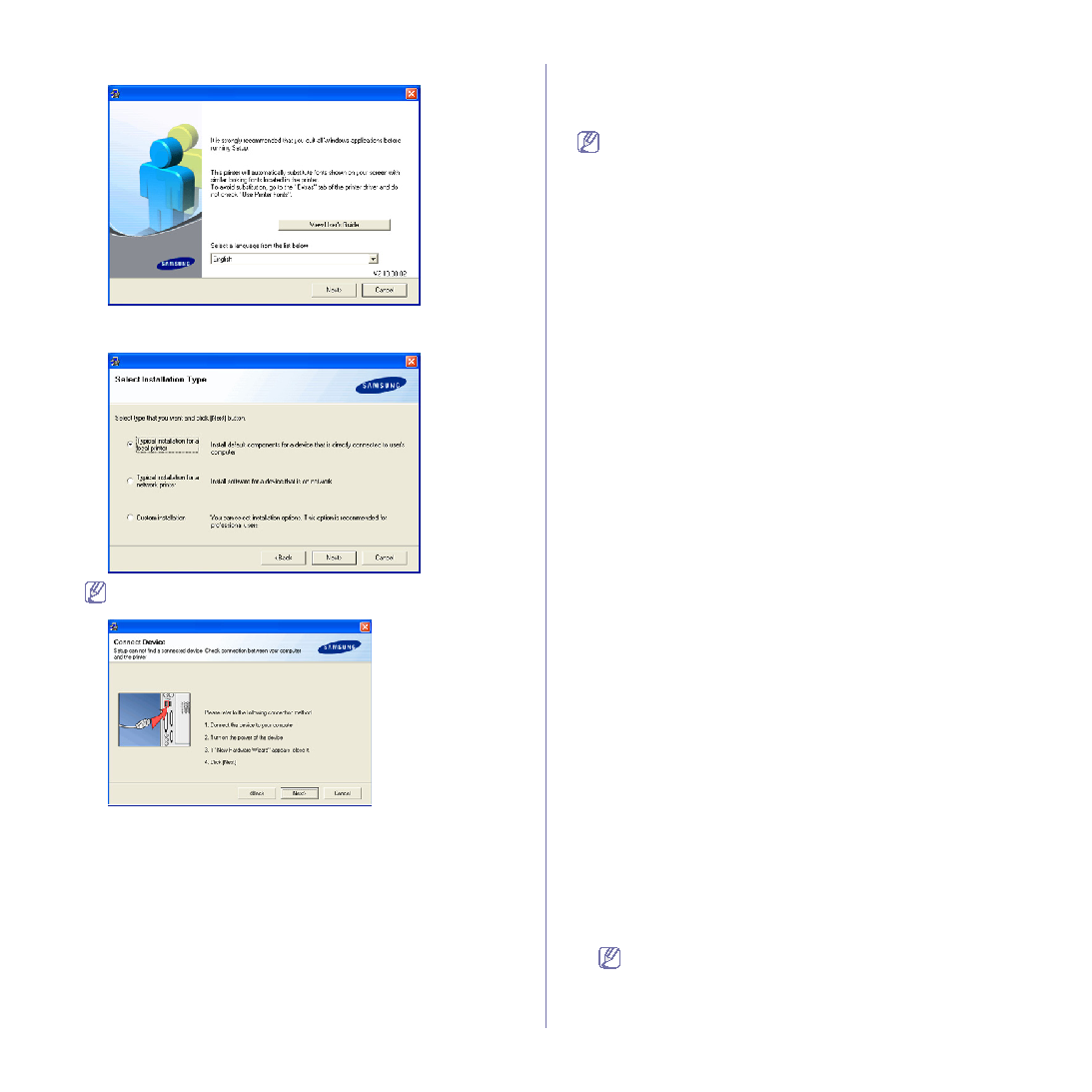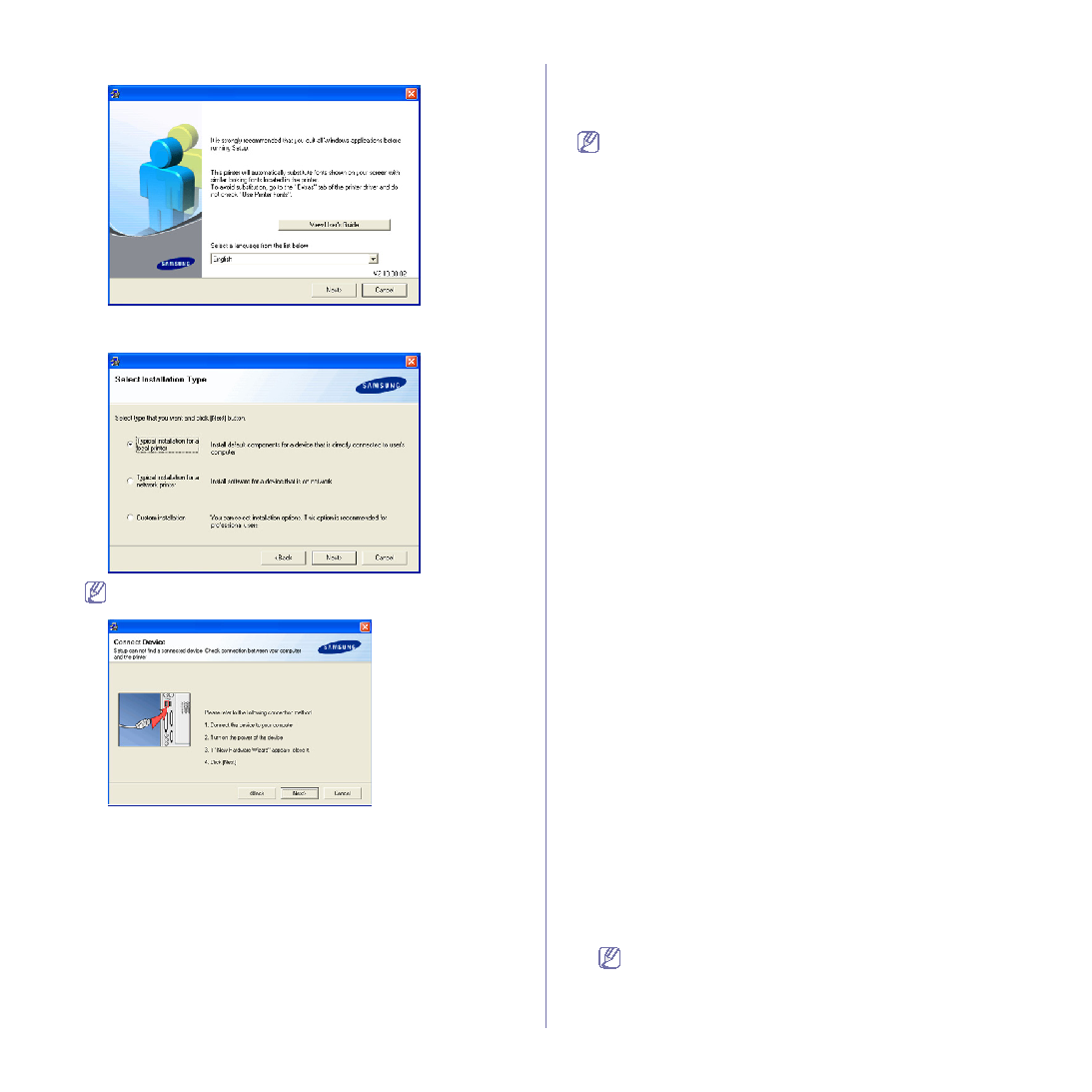
Getting started_ 27
3. Click Next.
If necessary, select a language from the drop-down list.
4. Select Typical installation for a local printer. and then click Next.
If your machine is not already connected to the computer, the
following window will appear.
•
After connecting the machine, click Next.
•
If you don’t want to connect the machine at this time, click
Next, and No on the following screen. The installation will then
start and a test page will not be printed at the end of the
installation.
•
The installation window that appears in this User’s Guide may
differ depending on the machine and interface in use.
5. After the installation is finished, a window asking you to print a test page
appears. If you choose to print a test page, select the checkbox and click
Next. Otherwise, just click Next and skip.
6. If the test page prints out correctly, click Yes.
If not, click No to reprint it.
7. To register as a user of the machine in order to receive information from
Samsung, select the checkbox and click Finish. You are now registered
to the Samsung web site.
8. Otherwise, just click Finish.
If the printer driver does not work properly, uninstall the driver and
reinstall it.
For windows follow the steps below to uninstall the driver.
a) Make sure that the machine is connected to your machine and
powered on.
b) From the Start menu, select Programs or All Programs > your
printer driver name > Maintenance.
c) Select Remove and click Next.
You will see a component list so that you can remove any item
individually.
d) Select the components you want to remove and then click Next.
e) When your computer asks you to confirm your selection, click Yes.
The selected driver and all of its components are removed from
your computer.
f) After the software is removed, click Finish.
Macintosh
The software CD that came with your machine provides you with the PPD
file that allows you to use the CUPS driver or Apple LaserWriter driver (only
available when you use a machine which supports the PostScript driver) for
printing on a Macintosh computer.
Mac OS 8.6~9.2
1. Make sure that the machine is connected to your computer and
powered on.
2. Insert the supplied software CD into your CD-ROM drive.
3. Double-click the CD-ROM icon that appears on your Macintosh
desktop.
4. Double-click the MAC_Installer folder.
5. Double-click the Installer Classic icon.
6. The Samsung Installer window opens. Click Continue.
7. Select Easy Install and click Install.
8. After the installation is finished, click Quit.
9. After the installation is finished, click Restart.
10. Open the Macintosh HD and double-click Applications.
11. Double-click Utilities.
12. Double-click Desktop Printer Utility
13. Select LaserWriter 8, and select Printer (USB) in the list box. Then
click OK.
14. Click Change in the USB Printer Selection section. The name of
your machine appears in the list.
15. Click your machine, and click OK.
16. Click Auto Setup in the PostScript Printer Description (PPD) File
section. If Auto Setup does not work properly, click Select PPD and
choose your machine.
17. Click Add.
18. When the setup is completed, click Create.
19. Click Save.
If the printer driver does not work properly, uninstall the driver and
reinstall it.
Follow steps below to uninstall the driver for Macintosh.
a) Make sure that the machine is connected to your computer and