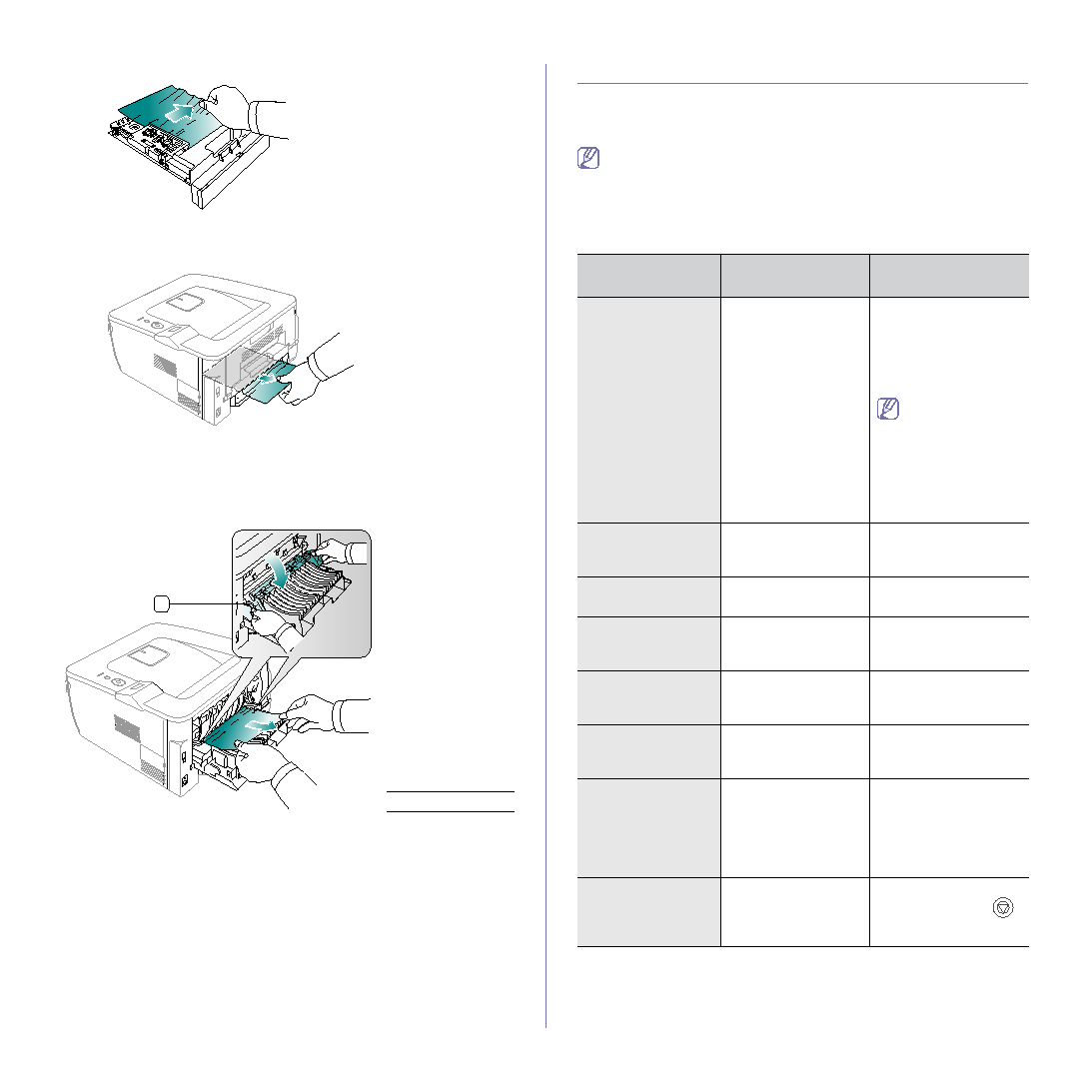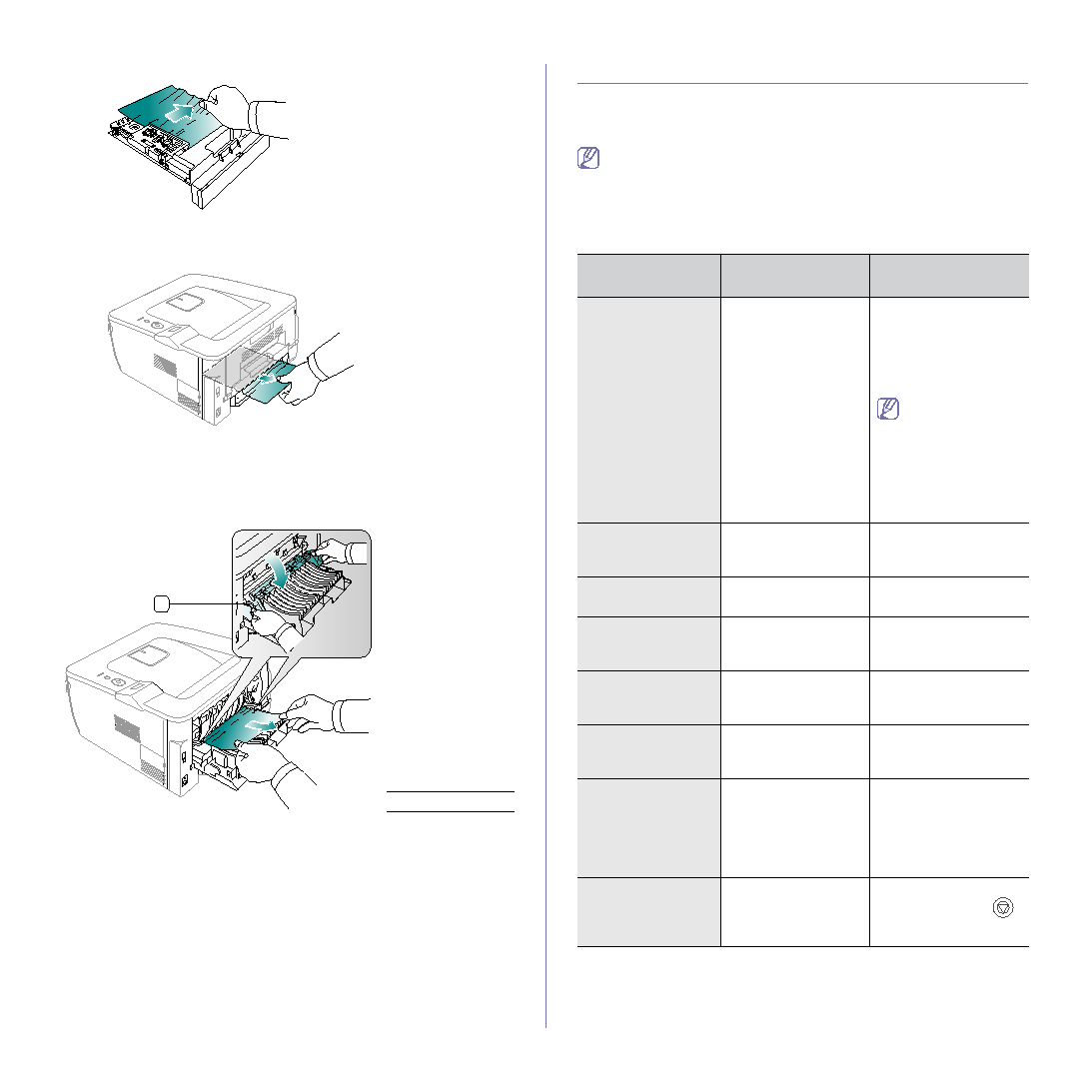
Troubleshooting_ 67
2. Remove the jammed paper from the duplex unit.
If the paper does not come out with the duplex unit, remove the paper
from the bottom of the machine.
Insert the duplex unit into the machine.
If you still do not see the paper, go to the next step.
3. Open the rear cover.
4. Pull down the pressure lever on each side about 90 degrees.
5. Pull the fuser door down and remove the paper.
Return the fuser door and the lever to their original position.
1
6. Close the rear cover. Printing automatically resumes.
UNDERSTANDING DISPLAY MESSAGES
Messages appear on the control panel display to indicate the machine’s
status or errors. Refer to the tables below to understand the messages’ and
their meaning, and correct the problem, if necessary.
•
If a message is not in the table, reboot the power and try the
printing job again. If the problem persists, call for service.
•
When you call for service, provide the service representative with
the contents of display message.
•
Some messages may not appear in the display depending on
options or models.
1
fuser door
MESSAGE
MEANING
SUGGESTED
SOLUTIONS
Paper Jam 0
Open/Close Door
Paper has jammed in
the paper feed area.
(tray 1, optional tray2,
multi-purpose tray)
If paper jam
occurs in MP tray
while printing on a
transparency,
load the
transparency in
tray1 and try
printing again.
Paper Jam 1
Open/Close Door
Paper has jammed
around the toner
cartridge.
Clear the jam. (See
Paper Jam 2
Check Inside
Paper has jammed in
the paper exit area.
Duplex Jam 0
Check Inside
Paper has jammed in
the duplex area.
Duplex Jam 1
Open/Close Door
Paper has jammed in
the duplex area.
Door Open
The front cover or rear
cover is not securely
latched.
Close the cover until it
locks into place.
Fuser Door Open
The fuser door is not
securely latched.
Open the rear cover
and close the fuser door
until it locks into place.
Fuser door location.
Load Manually
Press Stop Key
Manual Feeder mode
is selected in the
Printing
Preferences.
Load a sheet of print
material and press
.