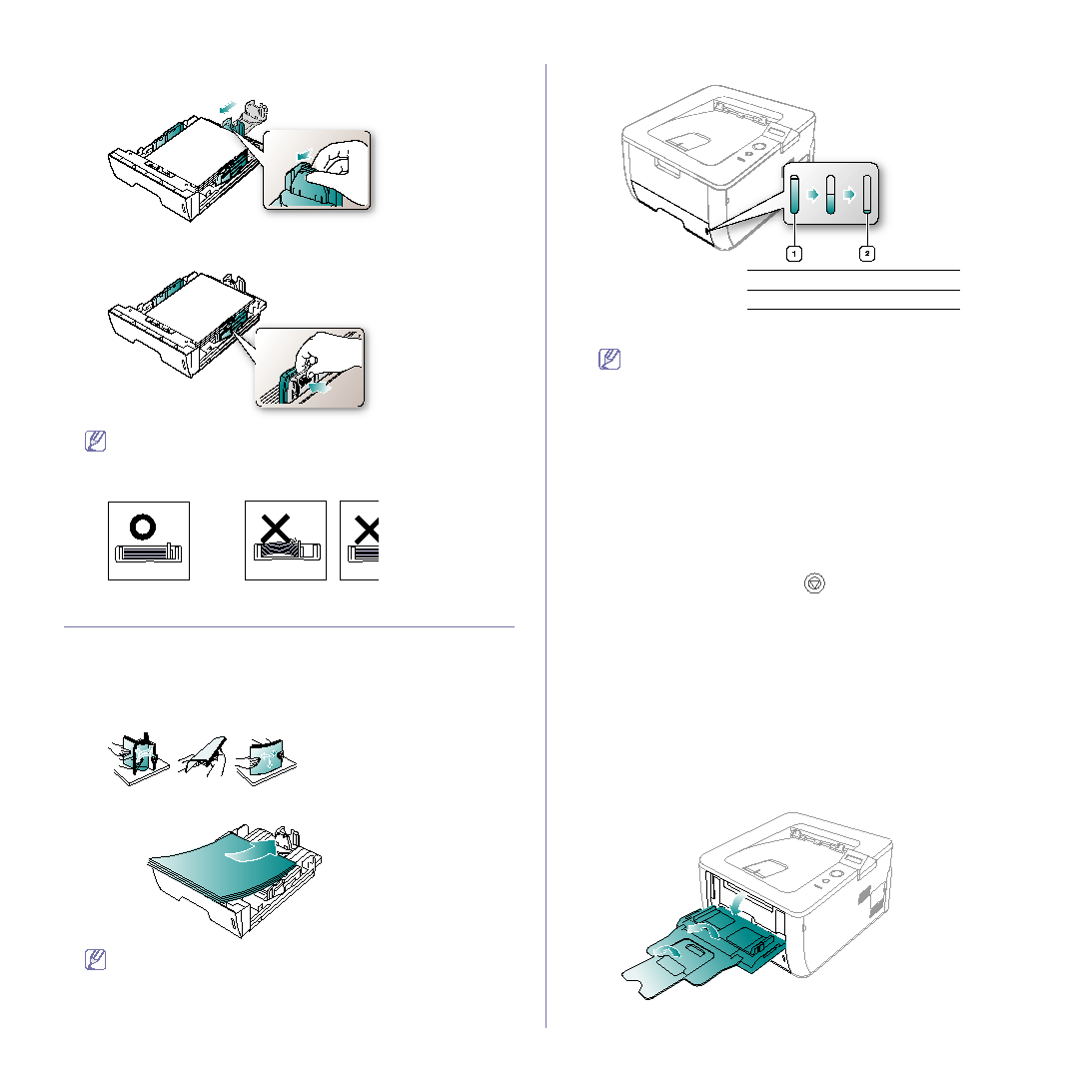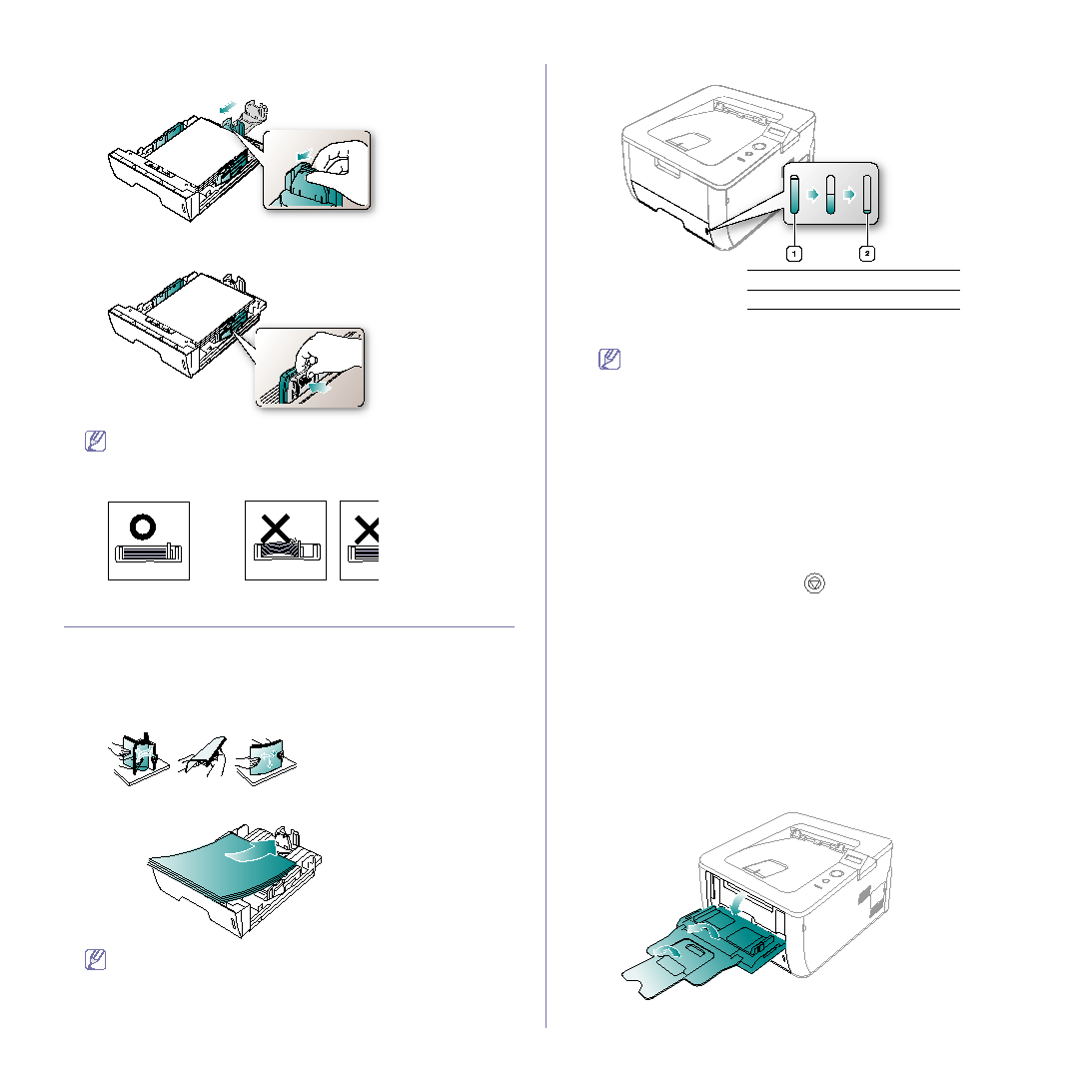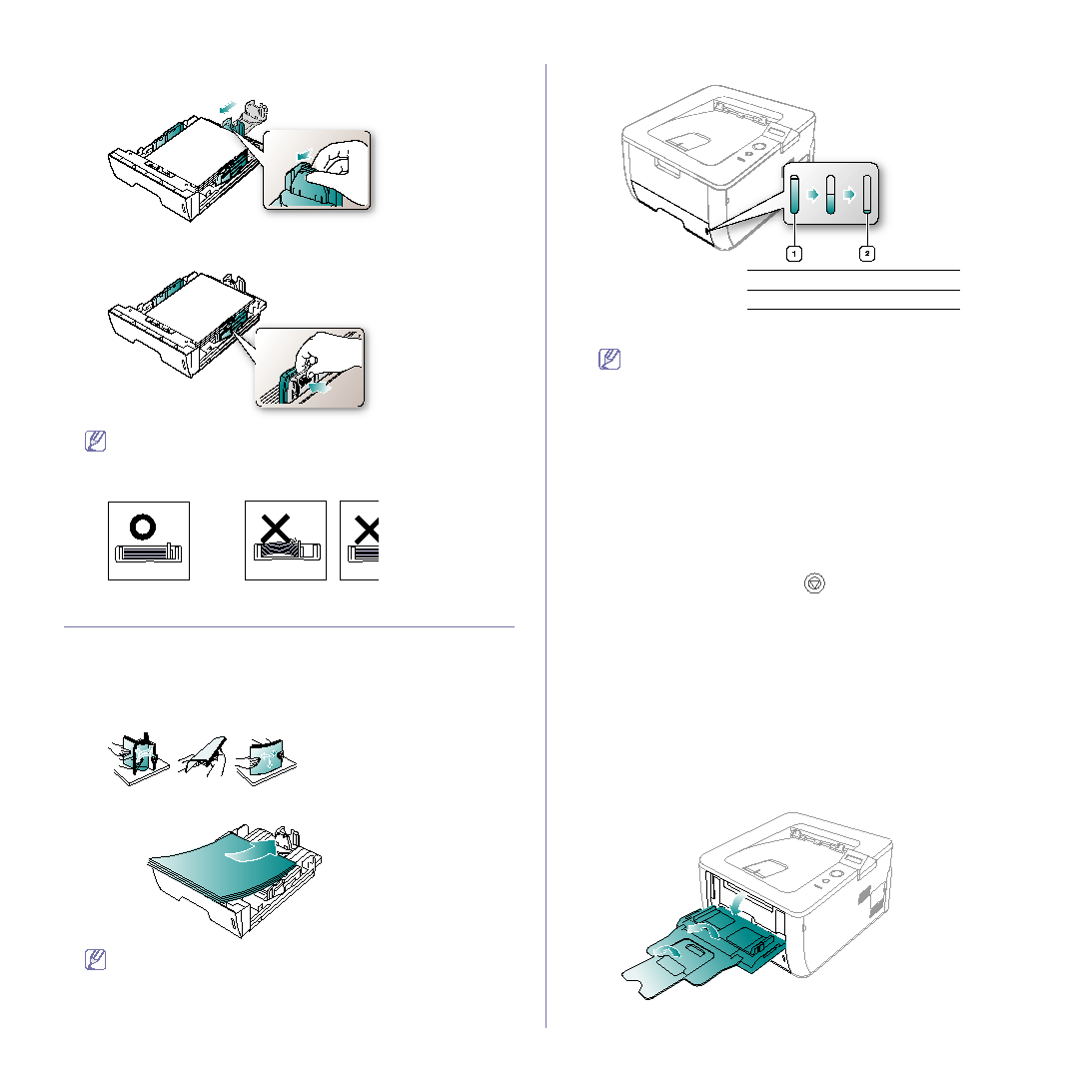
Media and tray_ 38
3. After inserting paper into the tray, adjust the support guide so that it
lightly touches the paper stack.
4. Squeeze the paper width guides and slide them to the desired paper
size marked at the bottom of the tray.
•
Do not push the paper width guide too far causing the media to
warp.
•
If you do not adjust the paper width guide, it may cause paper
jams.
LOADING PAPER IN THE TRAY
Tray 1 / optional tray
1. Pull out the paper tray . And adjust the tray size to the media size you
2. Flex or fan the edge of the paper stack to separate the pages before
loading originals.
3. And place paper with the side you want to print facing down.
Paper quantity indicator shows the amount of paper in the tray.
1
Full
2
Empty
•
If you experience problems with paper feeding, check whether
the paper meets the media specification. Then try placing one
•
The settings made from the machine driver override the
settings on the control panel.
Multi-purpose tray
The multi-purpose tray can hold special sizes and types of print material,
such as postcards, note cards, and envelopes. It is useful for single page
printing on letterhead or colored paper.
Tips on using the multi-purpose tray
•
If you select Manual Feeder for Source from your software
application, you need to press
each time you print a page and
load only one type, size and weight of print media at a time in the
multi-purpose tray.
•
To prevent paper jams, do not add paper while printing when there is
still paper in the multi-purpose tray. This also applies to other types
of print media.
•
Print media should be loaded face up with the top edge going into
the multi-purpose tray first and be placed in the center of the tray.
•
Always load the specified print media only to avoid paper jams and
•
Flatten any curl on postcards, envelopes, and labels before loading
them into the multi-purpose tray.
1. Hold the handle of multi-purpose tray and pull it down to open. Pull
out the multi-purpose tray paper extension