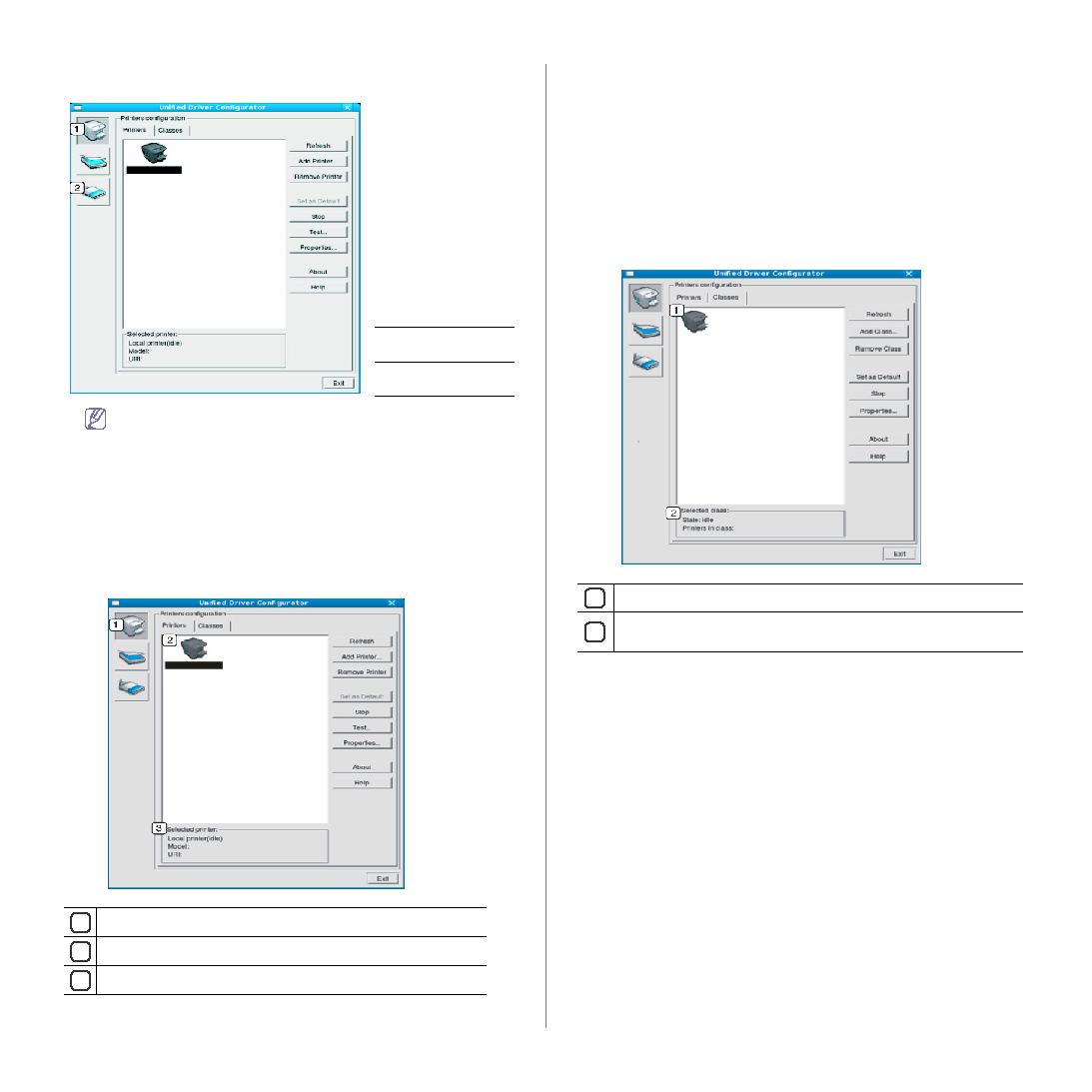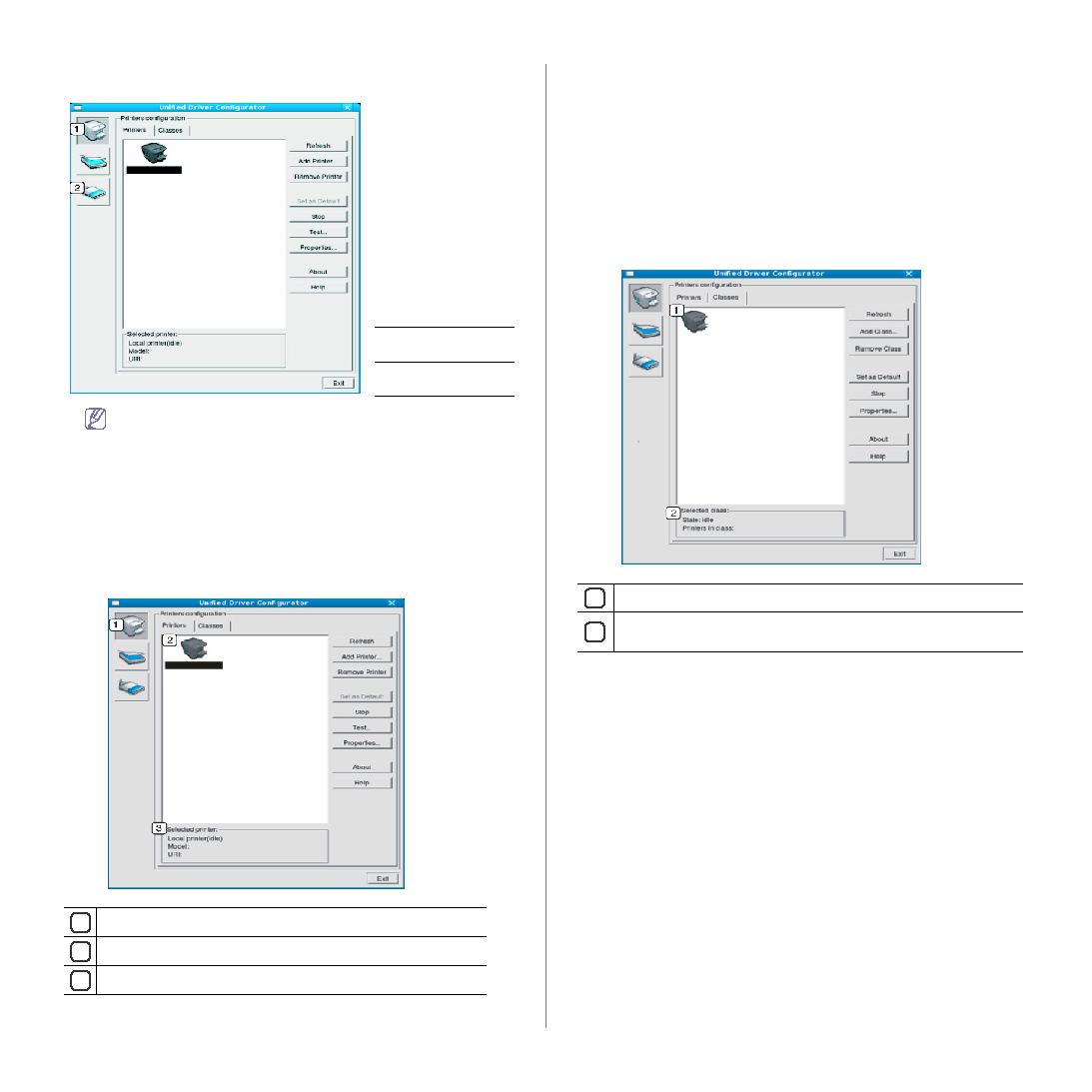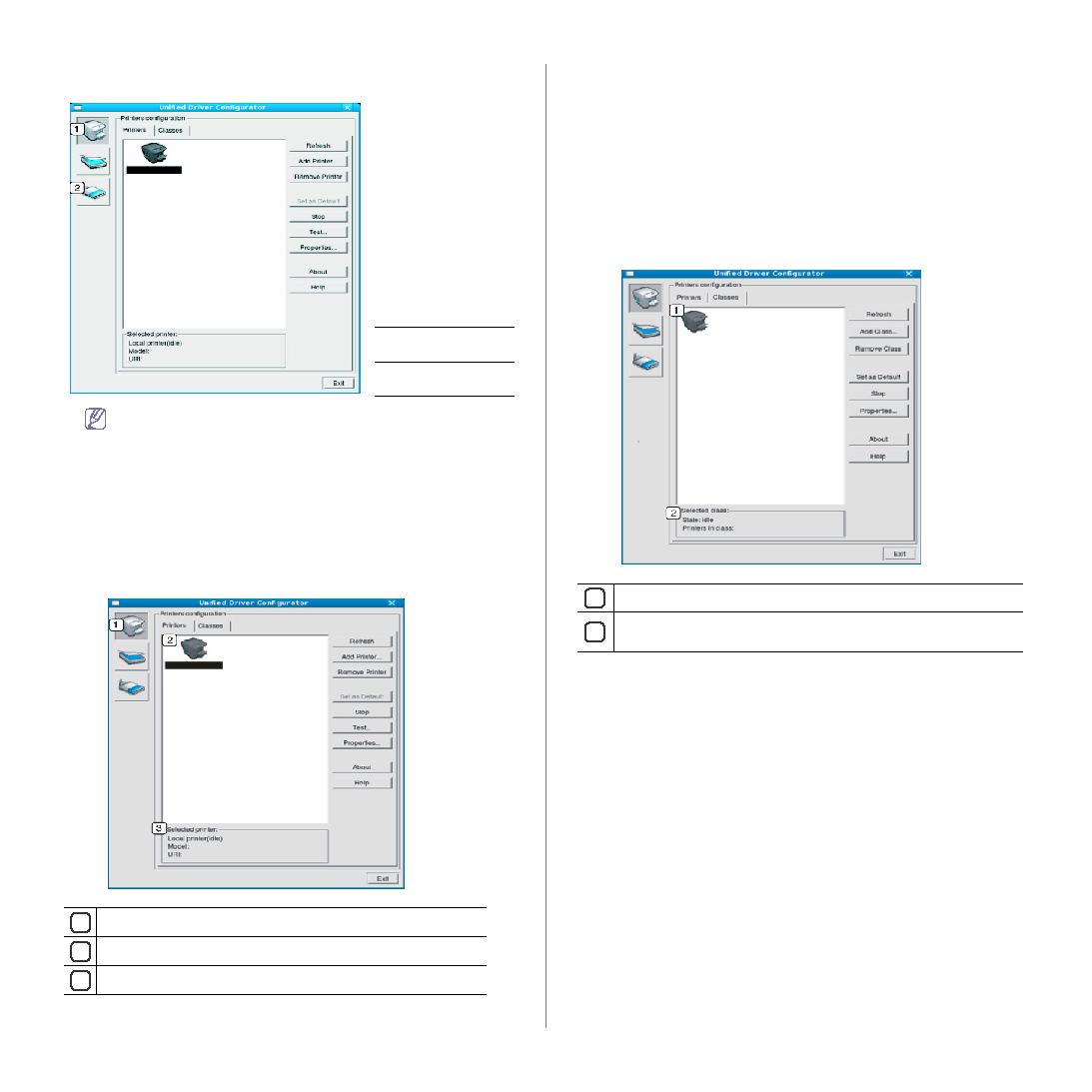
Management tools_ 59
2. Click each button on the left to switch to the corresponding configuration
window.
To use the on screen help, click Help.
3. After changing the configurations, click Exit to close the Unified Driver
Configurator.
Printers Configuration
Printers configuration has the two tabs: Printers and Classes.
Printers tab
1
2
3
View the current system’s printer configuration by clicking on the
machine icon button on the left side of the Unified Driver Configurator
window.
The printer control buttons are, as follows:
•
Refresh : Renews the available machines list.
•
Add Printer : Allows you to add a new machines.
•
Remove Printer : Removes the selected machine.
•
Set as Default : Sets the current selected machine as a default
machine.
•
Stop/Start : Stops/starts the machine.
•
Test : Allows you to print a test page to ensure the machine is
working properly.
•
Properties : Allows you to view and change the printer properties.
Classes tab
1
2
The Classes tab shows a list of available machine classes.
•
Refresh : Renews the classes list.
•
Add Class : Allows you to add a new machine class.
•
Remove Class : Removes the selected machine class.
1
Printers
Configuration
2
Ports
Configuration
Switches to Printers configuration.
Shows all of the installed machine.
Shows the status, model name and URI of your machine.
Shows all of the machine classes.
Shows the status of the class and the number of machines in the
class.