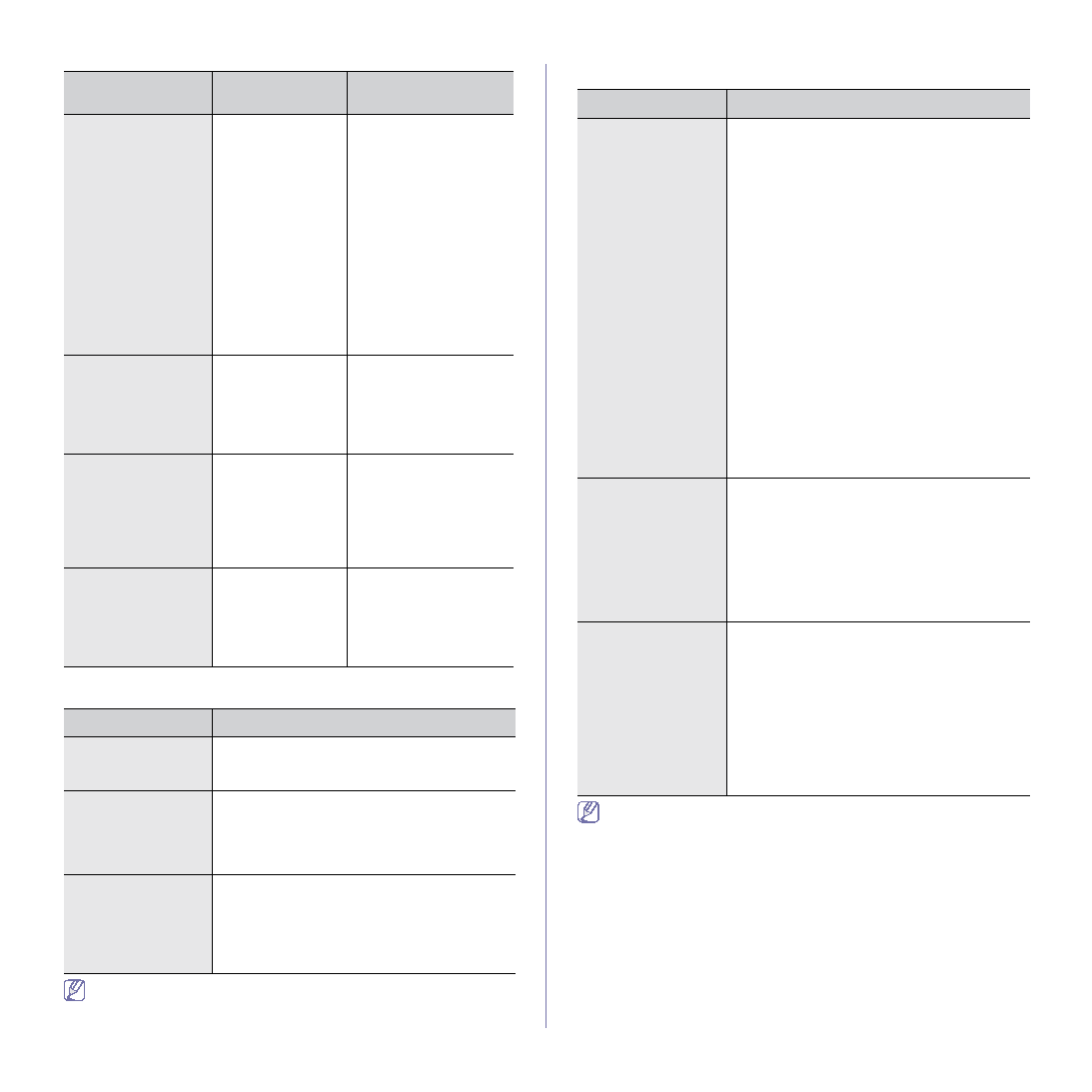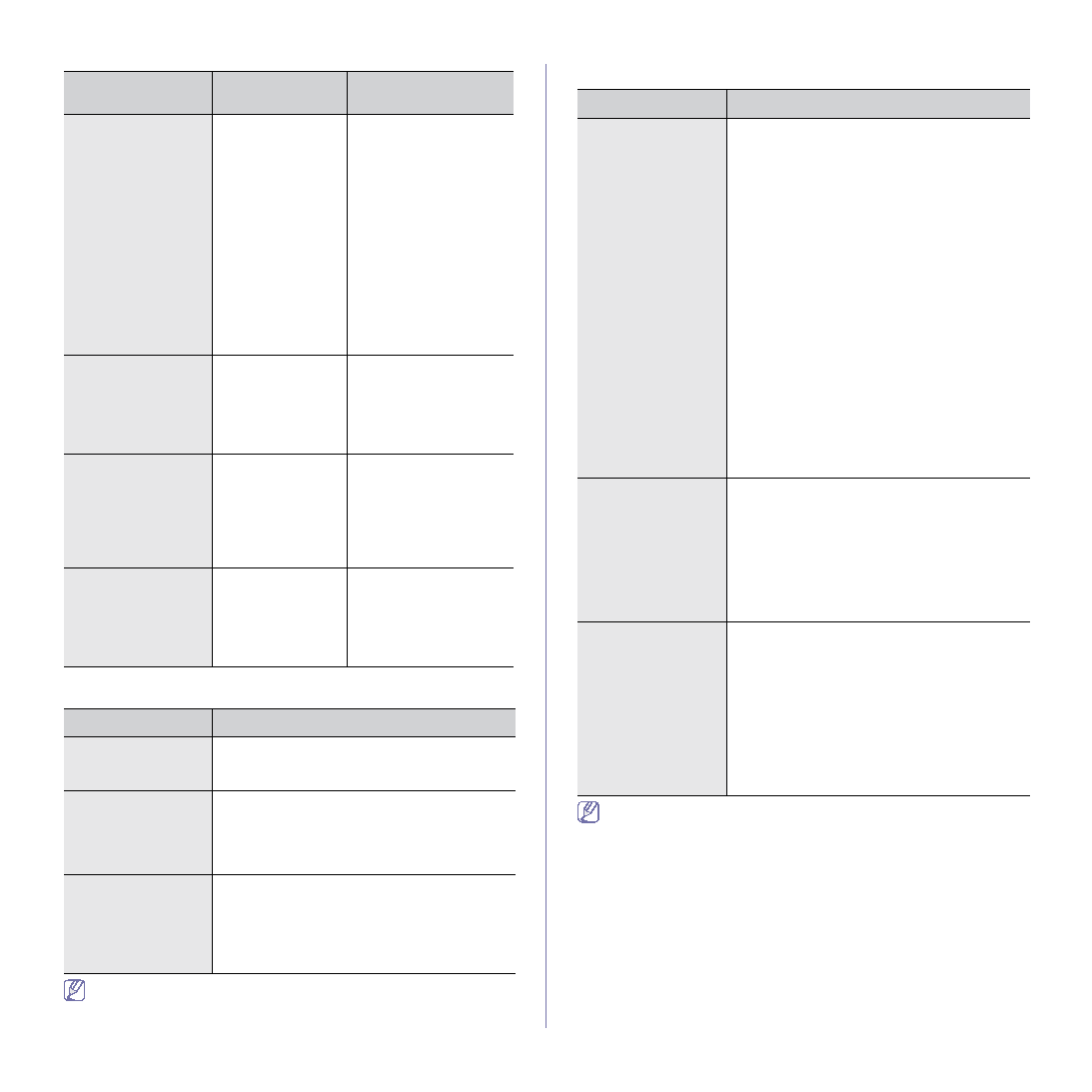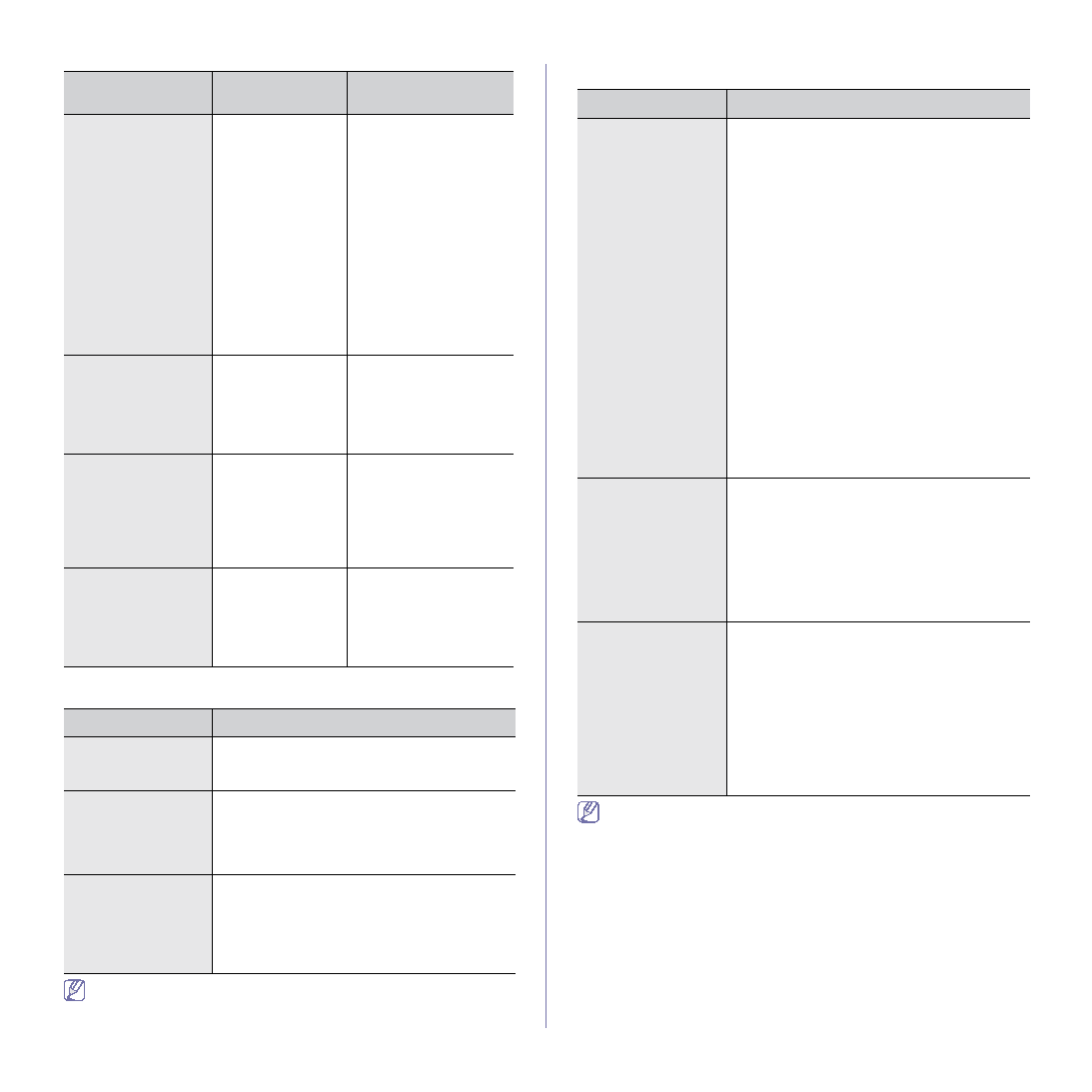
Troubleshooting_ 75
Common Windows problems
Refer to Microsoft Windows 2000/XP/2003/Vista User’s Guide that
came with your computer for further information on Windows error
messages.
Common Linux problems
Refer to Linux User’s Guide that came with your computer for further
information on Linux error messages.
PROBLEM
POSSIBLE
CAUSE
SOLUTION
PostScript file
cannot be printed.
The PostScript
driver may not be
installed correctly.
•
Install the PostScript
•
Print a configuration
page and verify that
the PS version is
available for printing.
•
If the problem persists,
contact a service
representative.
Limit Check Error
report prints.
The print job was
too complex.
You might need to
reduce the complexity of
the page or install more
A PostScript error
page prints.
The print job may
not be PostScript.
Make sure that the print
job is a PostScript job.
Check to see whether
the software application
expected a setup or
PostScript header file to
be sent to the machine.
The optional tray is
not selected in the
driver.
The printer driver
has not been
configured to
recognize the
optional tray.
Open the PostScript
driver properties, select
the Device Settings tab,
and set the tray option of
the Installable Options
section to Installed.
CONDITION
SUGGESTED SOLUTIONS
“File in Use”
message appears
during installation.
Exit all software applications. Remove all
software from the startup group, then restart
Windows. Reinstall the printer driver.
“General Protection
Fault”, “Exception
OE”, “Spool 32”, or
“Illegal Operation”
messages appear.
Close all other applications, reboot Windows
and try printing again.
“Fail To Print”, “A
printer timeout error
occurred” messages
appear.
These messages may appear during printing.
Just keep waiting until the machine finishes
printing. If the message appears in ready mode
or after printing has been completed, check the
connection and/or whether an error has
occurred.
CONDITION
SUGGESTED SOLUTIONS
The machine does
not print.
•
Check if the printer driver is installed in your
system. Open Unified Driver Configurator and
switch to the Printers tab in Printers
configuration window to look at the list of
available machines. Make sure that your
machine is displayed on the list. If not, open
Add new printer wizard to set up your
device.
•
Check if the machine is started. Open
Printers configuration and select your
machine on the printers list. Look at the
description in the Selected printer pane. If its
status contains Stopped string, press the
Start button. After that normal operation of
the machine should be restored. The
“stopped” status might be activated when
some problems in printing occurred.
•
Check if your application has special print
option such as “-oraw”. If “-oraw” is specified
in the command line parameter, then remove
it to print properly. For Gimp front-end, select
“print” -> “Setup printer” and edit command
line parameter in the command item.
The machine does
not print whole
pages, and output is
printed on half the
page.
It is a known problem that occurs when a color
machine is used on version 8.51 or earlier of
Ghostscript, 64-bit Linux OS, and has been
reported to bugs.ghostscript.com as Ghostscript
Bug 688252.The problem is solved in AFPL
Ghostscript v. 8.52 or above. Download the
latest version of AFPL Ghostscript from
http://sourceforge.net/projects/ghostscript/ and
install it to solve this problem.
I encounter error
“Cannot open port
device file” when
printing a document.
Avoid changing print job parameters (via LPR
GUI, for example) while a print job is in progress.
Known versions of CUPS server break the print
job whenever print options are changed and
then try to restart the job from the beginning.
Since Unified Linux Driver locks the port while
printing, the abrupt termination of the driver
keeps the port locked and unavailable for
subsequent print jobs. If this situation occurs, try
to release the port by selecting Release port in
Port configuration window.