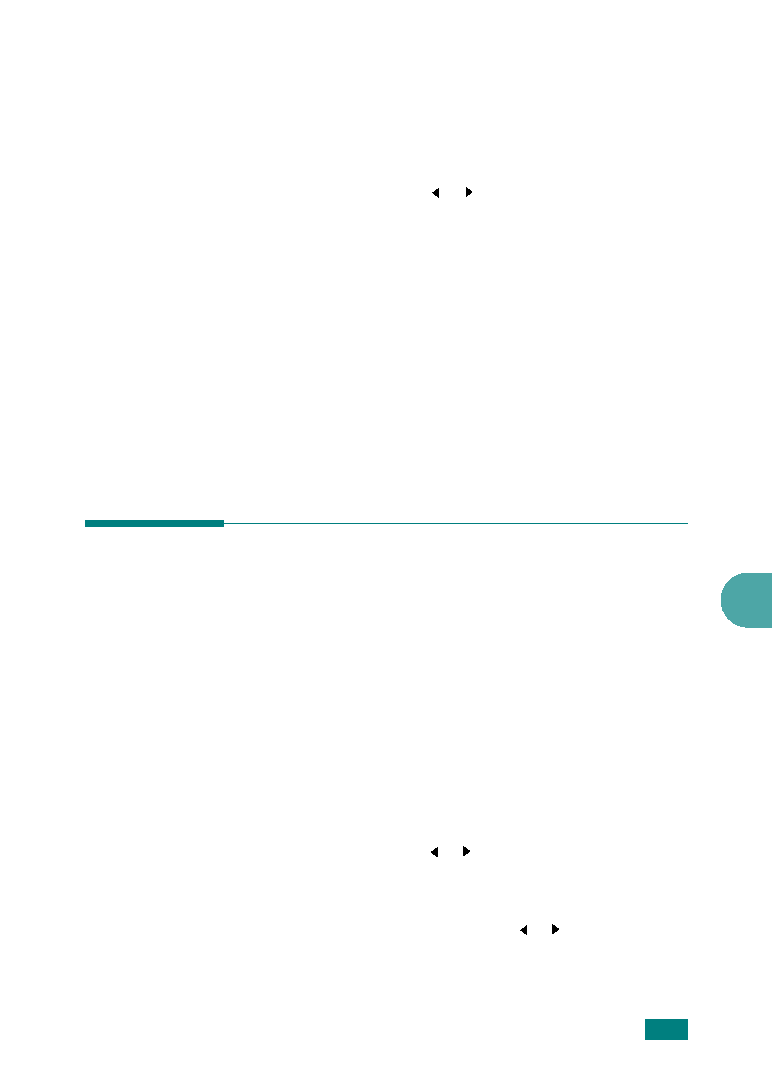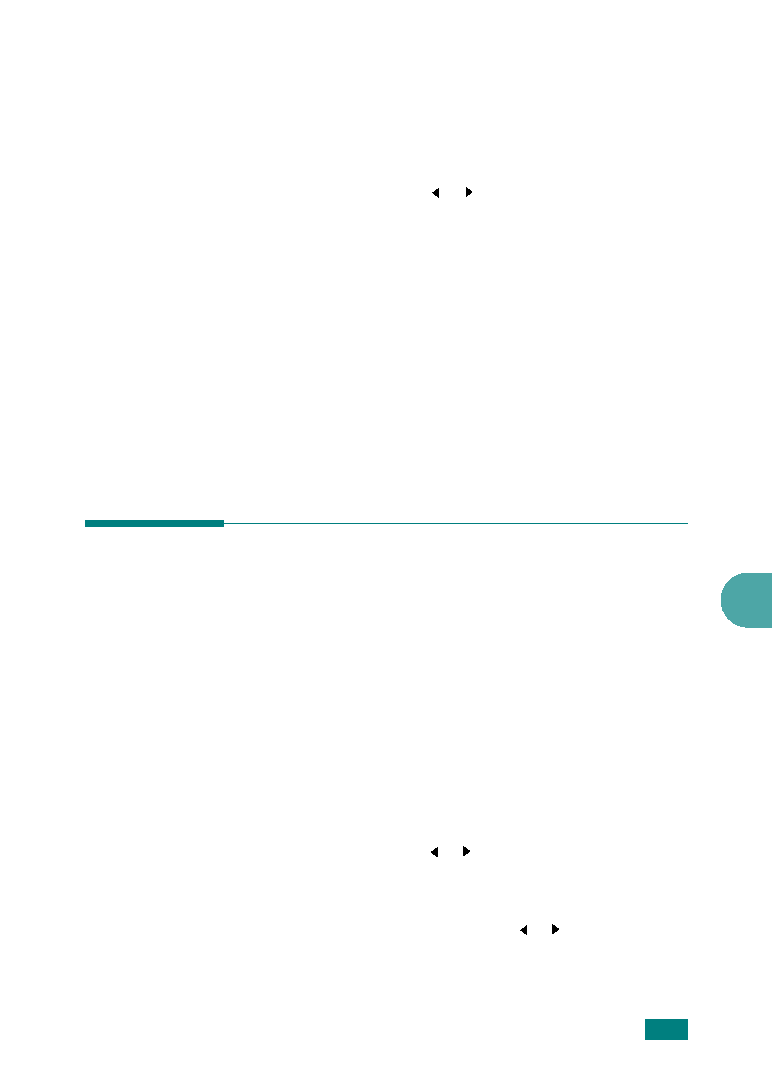
7
F
AXING
7.37
Printing a Report
1
Press Menu until “Report” appears on the top line of the
display. The first available menu item, “Phone Book,”
displays on the bottom line.
2
Press the scroll button ( or ) to display the report or list
you want to print on the bottom line.
• Phone Book: Phonebook list
• Sent Report: Sent fax report
• RCV Report: Received fax report
• System Data: System data list
• Scheduled Jobs: Scheduled job information
• MSG Confirm: Message confirmation
• Junk Fax List: Junk fax number list
• Scan Journal: Network Scan sessions list
3
Press Enter.
The selected information prints out.
Using Advanced Fax Settings
Your machine has various user-selectable setting options for
sending or receiving faxes. These options are preset at the
factory, but you may need to change them. To find out how the
options are currently set, print the System Data list. For details
about printing the list, see above.
Changing Setting Options
1
Press Menu until “Advanced Fax” appears on the top line of
the display. The first available menu item, “Send Forward,”
displays on the bottom line.
2
Press the scroll button ( or ) until you see the menu item
you want on the bottom line and press Enter.
3
When the option you want appears on the display, choose a
status by pressing the scroll button ( or ) or enter a value
using the number keypad.
4
Press Enter to save the selection.