Manual page
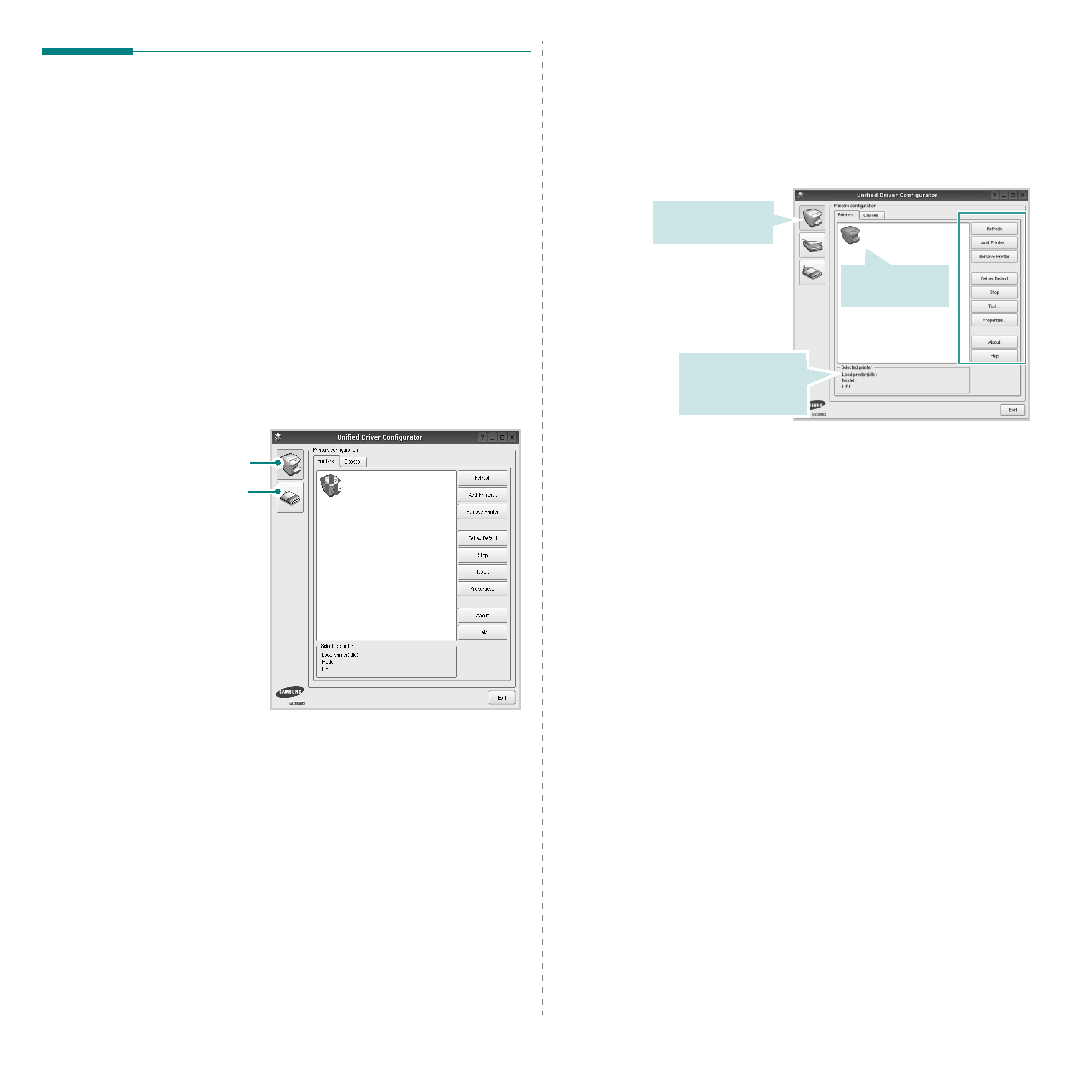
Configurator
configuring Printer.
After installing the Unified Linux driver, the Unified Linux Driver
Configurator icon will automatically be created on your desktop.
Configurator
desktop.
You can also click the Startup Menu icon and select
Samsung Unified Driver and then Unified Driver
Configurator.
corresponding configuration window.
Unified Driver Configurator.
clicking on the printer icon button on the left side of the Unified
Driver Configurator window.
• Refresh: renews the available printers list.
• Add Printer: allows you to add a new printer.
• Remove Printer: removes the selected printer.
• Set as Default: sets the current printer as a default
• Test: allows you to print a test page to check if the
installed printer.
configuration.
model name and
URI of your printer.