Manual page
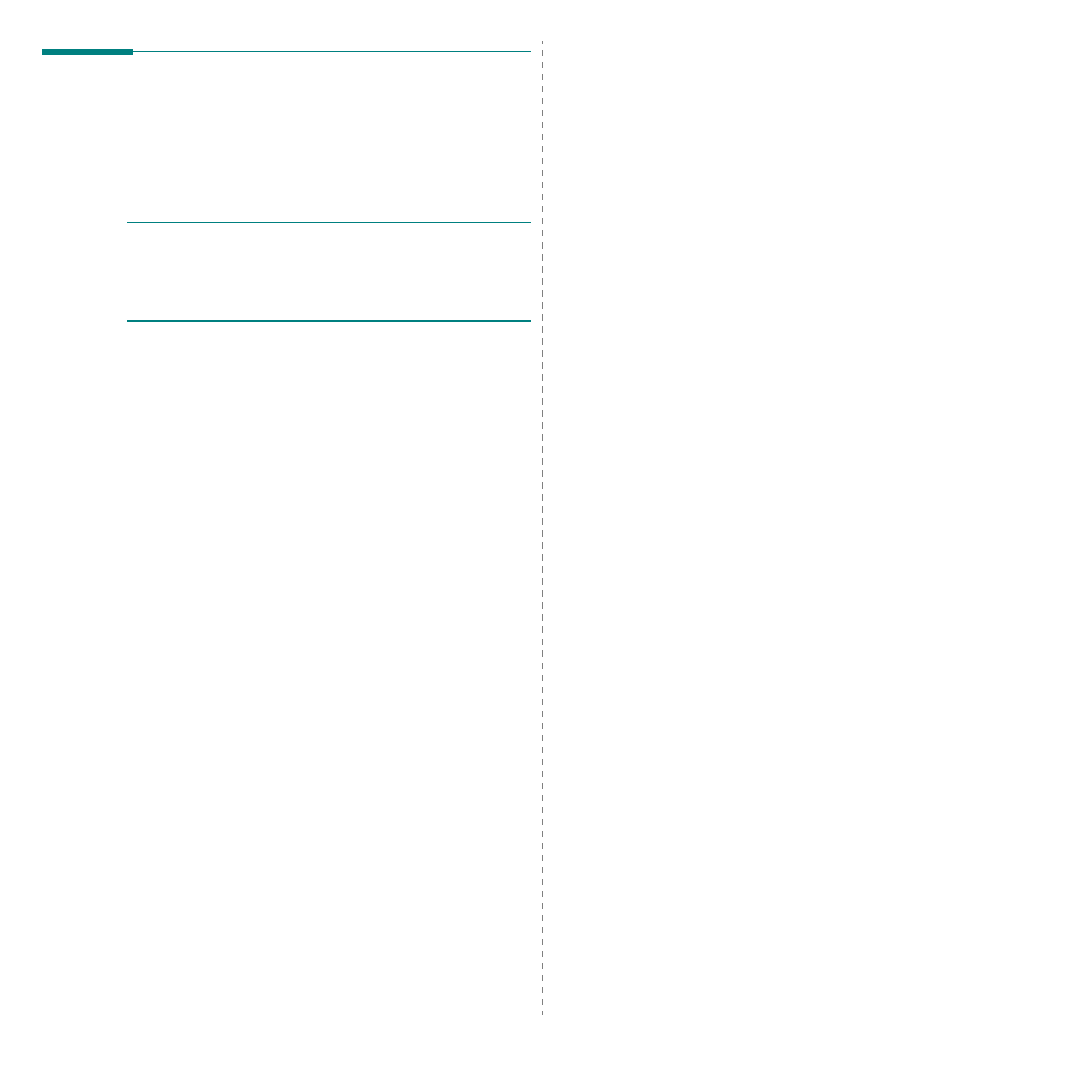
cable you use to connect the printer to your computer—the
network cable or the USB cable.
that your printer supports a network interface by
referring to Printer Specifications in your Printer User’s
Guide.
to install the PPD files on your computer.
Setup Utility.
•For Macintosh OS 10.5, open System Preferences for
•For Macintosh OS 10.5, press the + icon then a display
Then name of your machine appears on the list. Select
Samsung CLP-6xx Series (SEC000xxxxxxxxx) from
the printer box, where the xxxxxxxxx varies depending
on your machine.
Printer Model and your printer name in Model Name.
Your machine appears on the Printer List and is set as the
default printer.
to install the PPD files on your computer.
Setup Utility.
•For Macintosh OS 10.5, open System Preferences for
•For Macintosh OS 10.5, press the + icon then a display
•For Macintosh OS 10.4, click Default Browser and find
Printer Model and your printer name in Model Name.
Your machine appears on the Printer List and is set as the
default printer.