Manual page
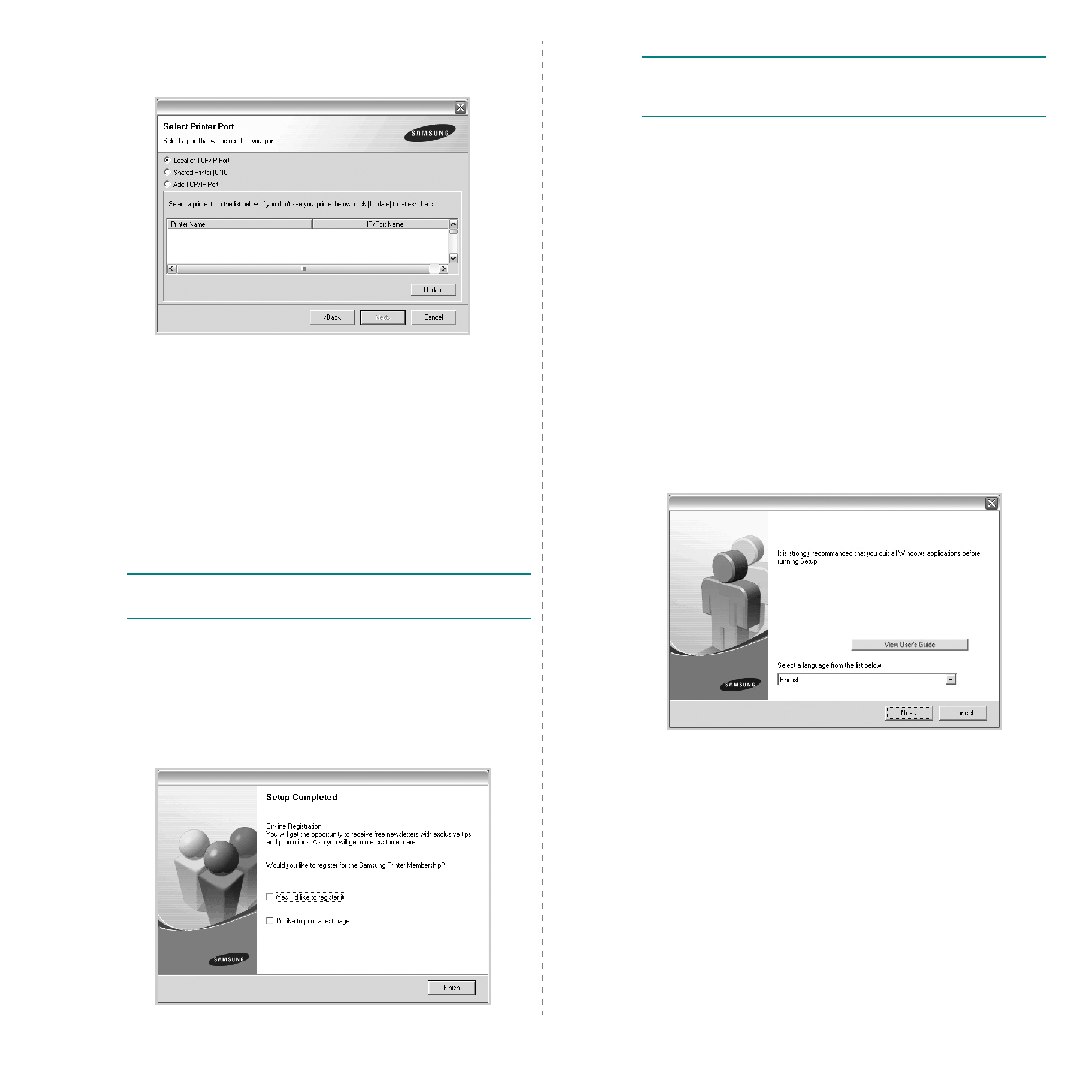
Select the printer you want to install from the list and then
click Next.
printer to the network. To add the printer to the
network, enter the port name and the IP address for the
printer.
print a Network Configuration page.
manually or find a shared printer by clicking the Browse
button.
you to print a test page and to register yourself as a user
of Samsung Printers in order to receive information from
Samsung. If you so desire, select the corresponding
checkbox(es) and click Finish.
Printer Software” on page 10.
specific IP address.
and powered on. For details about connecting to the
network, see the supplied printer’s User’s Guide.
The CD-ROM should automatically run, and an installation
window appears.
If the installation window does not appear, click Start and
then Run. Type X:\Setup.exe, replacing “X” with the
letter which represents your drive and click OK.
If you use Windows Vista, click Start
Run Setup.exe in Install or run program field, and
click Continue in the User Account Control window.
• If necessary, select a language from the drop-down list.
• View User’s Guide: Allows you to view the User’s
click on this option and it will automatically install Adobe
Acrobat Reader for you.