Manual page
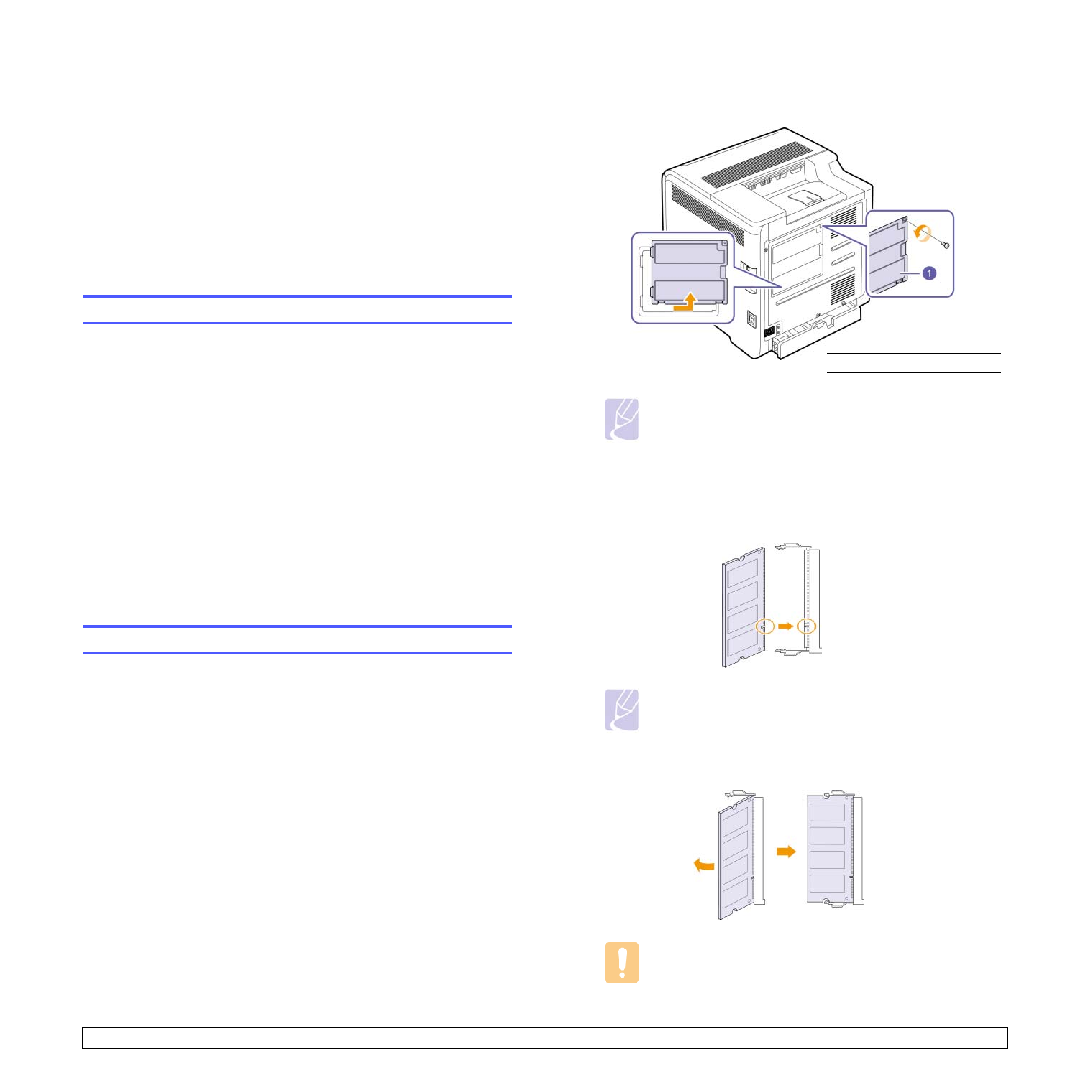
most of your printing needs. Recognizing that each user may have
different requirements, however, Samsung makes several accessories
available to enhance your machine’s capabilities.
•
power cord when installing or removing ANY internal or external
accessories.
memory module) are sensitive to static electricity. Before installing or
removing any internal accessories, discharge static electricity from your
body by touching something metal, such as the metal back plate on any
device plugged into a grounded power source. If you walk around before
finishing the installation, repeat this procedure to discharge any static
electricity again.
memory module slot to install additional memory.
module in one slot. When you are expanding the memory capacity, you
can add a memory module to the vacant memory slot. It is strongly
recommended that you expand a memory module in vacant memory slot
only without removing the pre-installed memory module. If your machine
has 128 MB memory capacity and you want to add 512 MB, the memory
capacity expands up to 640 MB.
"Accessories" on page 8.1.)
cover slightly and pull the cover to the right.
two latches at the ends of the module outward.
module on the slot at about a 30-degree tilt. Make sure that the
notches of the module and the grooves on the slot fit each other.
those on an actual memory module and its slot.
'click'.
may be damaged. If the module does not seem to fit into
the slot properly, carefully try the previous procedure again.