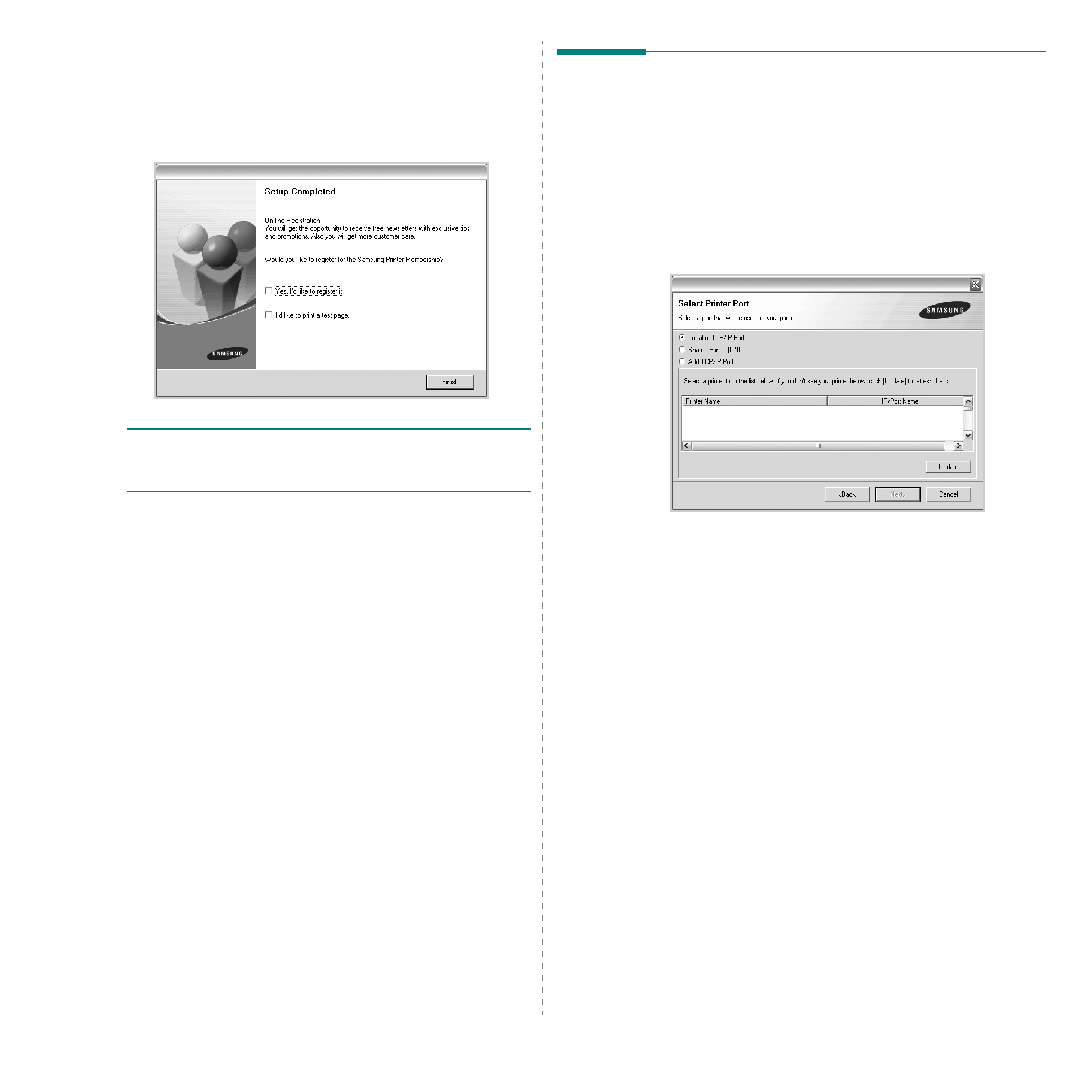Manual page
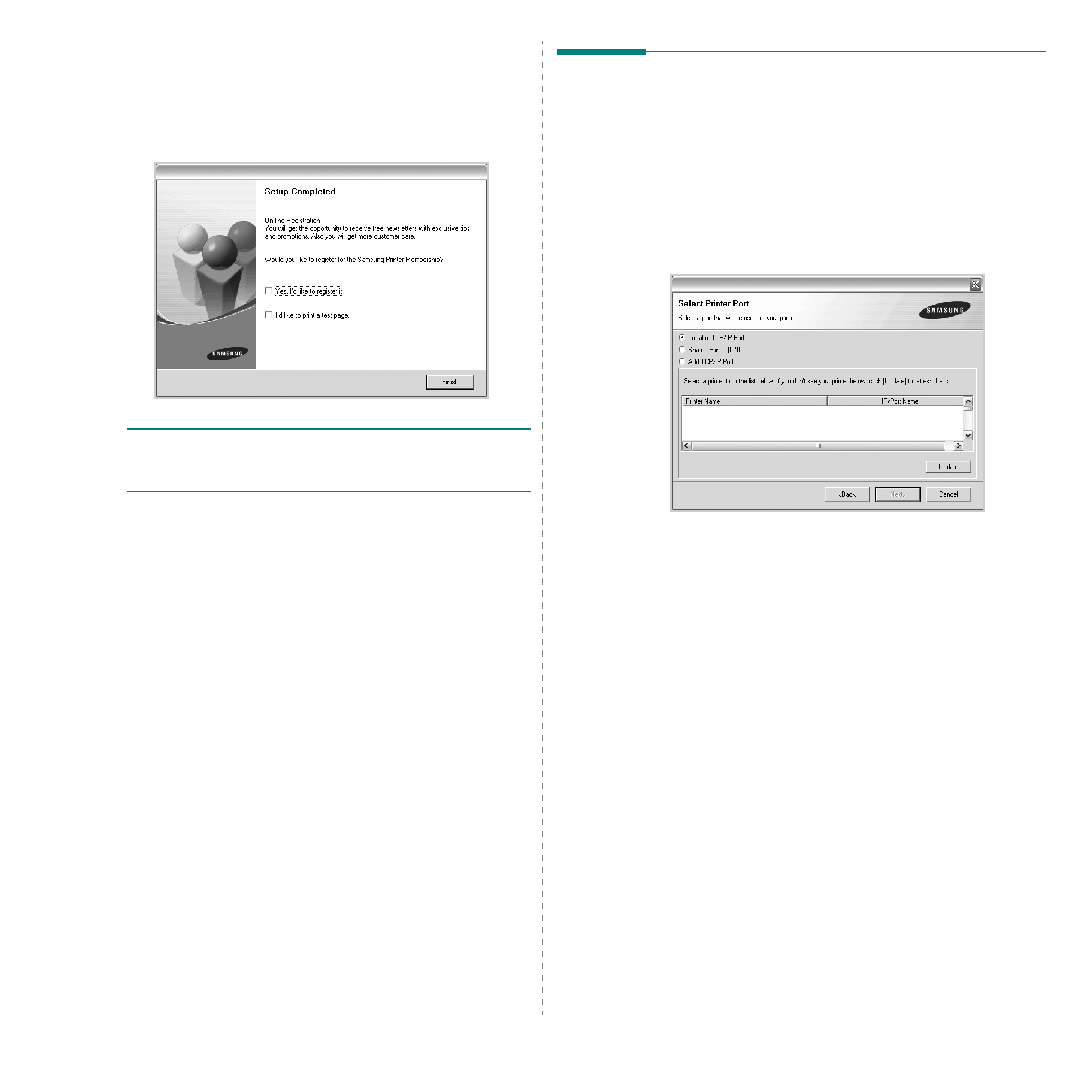
Installing Printer Software in Windows
10
7
After the installation is finished, a window appears asking
you to print a test page and to register yourself as a user
of Samsung Printers in order to receive information from
Samsung. If you so desire, select the corresponding
checkbox(es) and click Finish.
Otherwise, just click Finish.
N
OTE
: After setup is complete, if your printer driver doesn’t
Reinstalling Printer Software
You can reinstall the software if installation fails.
1
Start Windows.
2
From the Start menu select Programs or All Programs
→
your printer driver name
→
Maintenance.
3
Select Repair and click Next
.
4
The list of printers available on the network appears.
Select the printer you want to install from the list and then
click Next.
• If you do not see your printer on the list, click Update to
refresh the list, or select Add TCP/IP Port to add your
printer to the network. To add the printer to the
network, enter the port name and the IP address for the
printer.
• To find a shared network printer (UNC Path), select
Shared Printer [UNC] and enter the shared name
manually or find a shared printer by clicking the Browse
button.
You will see a component list so that you can reinstall any
item individually.