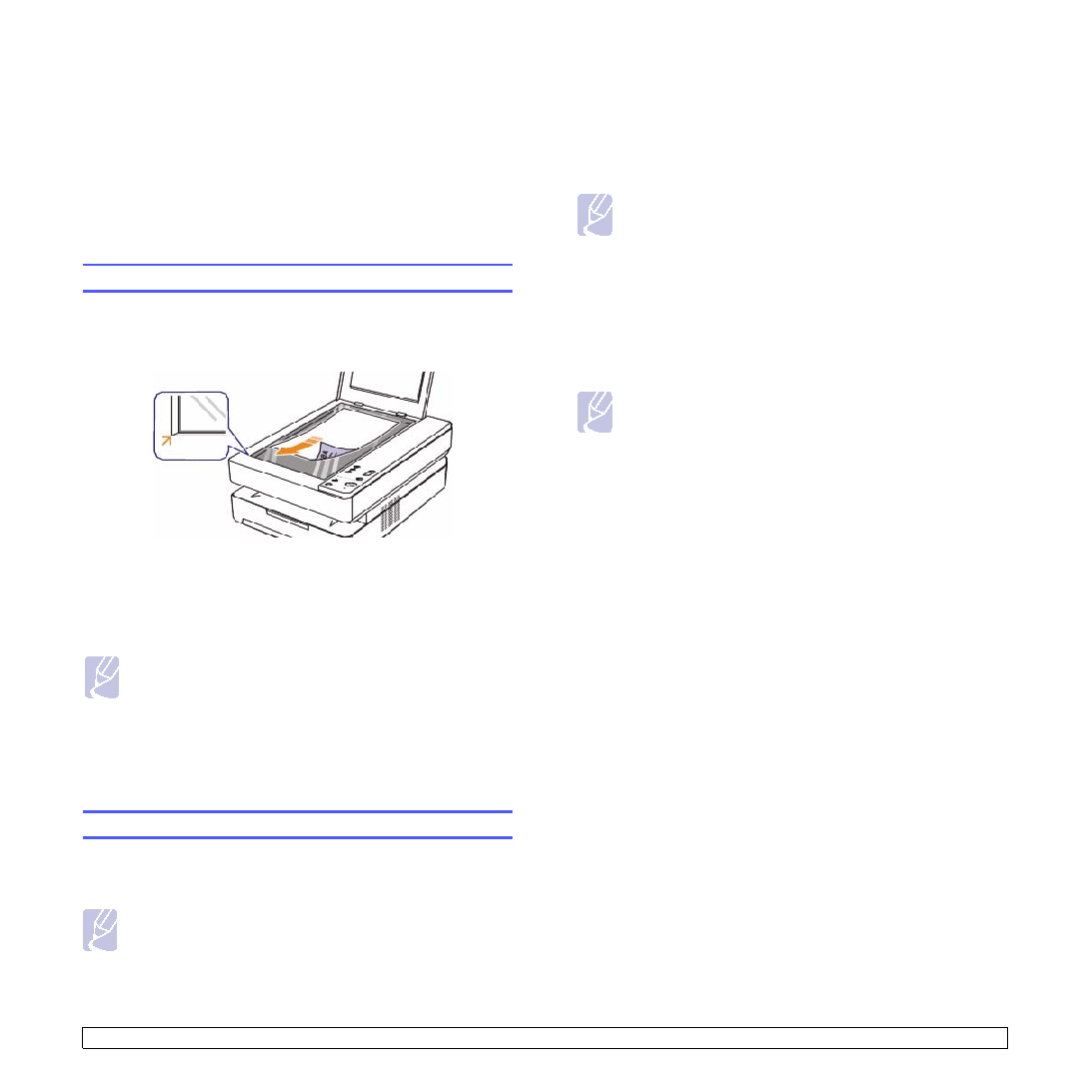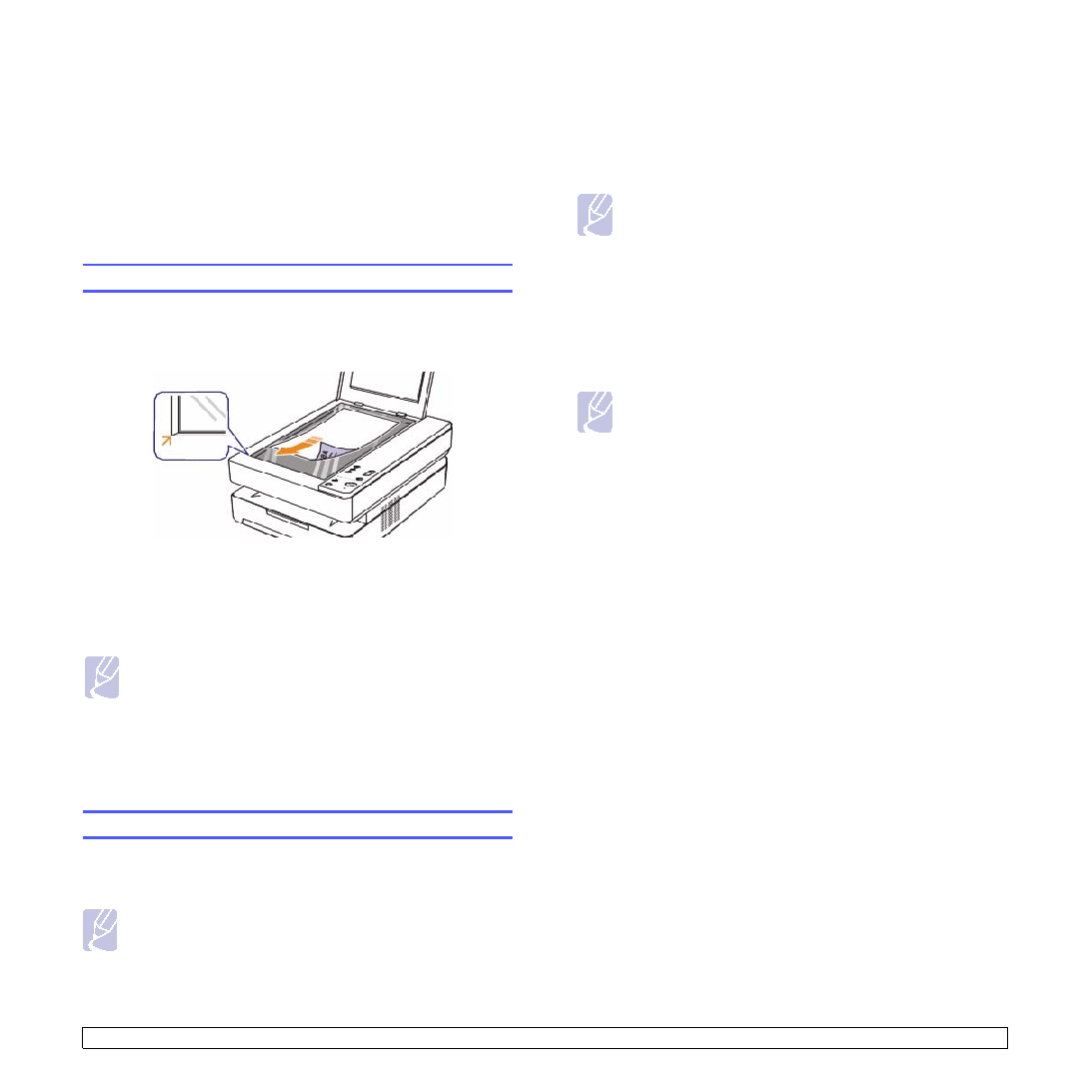
5
.1
<Copying>
5
Copying
This chapter gives you information about using your machine as a copy
machine.
This chapter includes:
•
•
Copying originals
This is the normal and usual procedure for copying your originals.
1
Load originals place a single original face down on the scanner
glass.
2
Customize the copy settings including copy size, darkness, and
paper size, by using the control panel buttons.
3
Press
Copies
and select the number of copies using up/down
arrows, if necessary.
Press
Start Copy
on the control panel to begin copying.
Changing the settings for each copy
Your machine provides settings for copying so that you can quickly and
easily make a copy. However, if you want to change the options for each
copy, use the copy function buttons on the control panel.
Note
If you press
Stop/Clear
while setting the copy options, all of the
options you have set for the current copy job will be canceled
and returned to their default status. Or, they will automatically
return to their default status after the machine completes the
copy in progress.
Note
• Leaving the scanner lid open while copying may affect copy
quality and toner consumption.
• To cancel the current copy job, press
Stop/Clear
on the control
panel.
• If you want to copy a book-like documentation such as
magazine, start copying with the scanner lid open.
Reducing or enlarging copies
You can reduce or enlarge the size of a copied image from 50% to 199%.
1
Press
Reduce/Enlarge
.
2
Press up/down arrows to select the setting you want.
Note
When you make a reduced copy, black lines may appear at the
bottom of your copy
Changing the darkness
If you have an original containing faint markings and dark images, you
can adjust the brightness to make a copy that is easier to read.
1
Press
Darkness
.
2
Press up/down arrows to select the setting you want.
Note
If you select the higher value, you will get the darker and clearer
print-out, but the toner consumption will be getting high.
Setting the paper size
1
Ensure that you have installed the printer driver with the provided
Printer Software CD.
2
Click Windows
Start
>
Programs
or
All Programs
>
Samsung
SCX-4500W Series
>
Smart Panel
.
3
Click
Printer Setting
.
4
Click
Copy
>
Paper Size
. Select the appropriate value from the
dropdown list, and then click
Apply
.
Selecting the type of origina
l
1
Ensure that you have installed the printer driver with the provided
Printer Software CD.
2
Click Windows
Start
>
Programs
or
All Programs
>
Samsung
SCX-4500W Series
>
Smart Panel
.
3
Click
Printer Setting
.
4
Click
Copy
>
Original Type
. Select the appropriate value from the
dropdown list, and then click
Apply
.
•
Text
: Use for originals containing mostly text.
•
Text/Photo
: Use for originals with mixed text and photographs.
•
Photo
: Use when originals are photographs.