Manual page
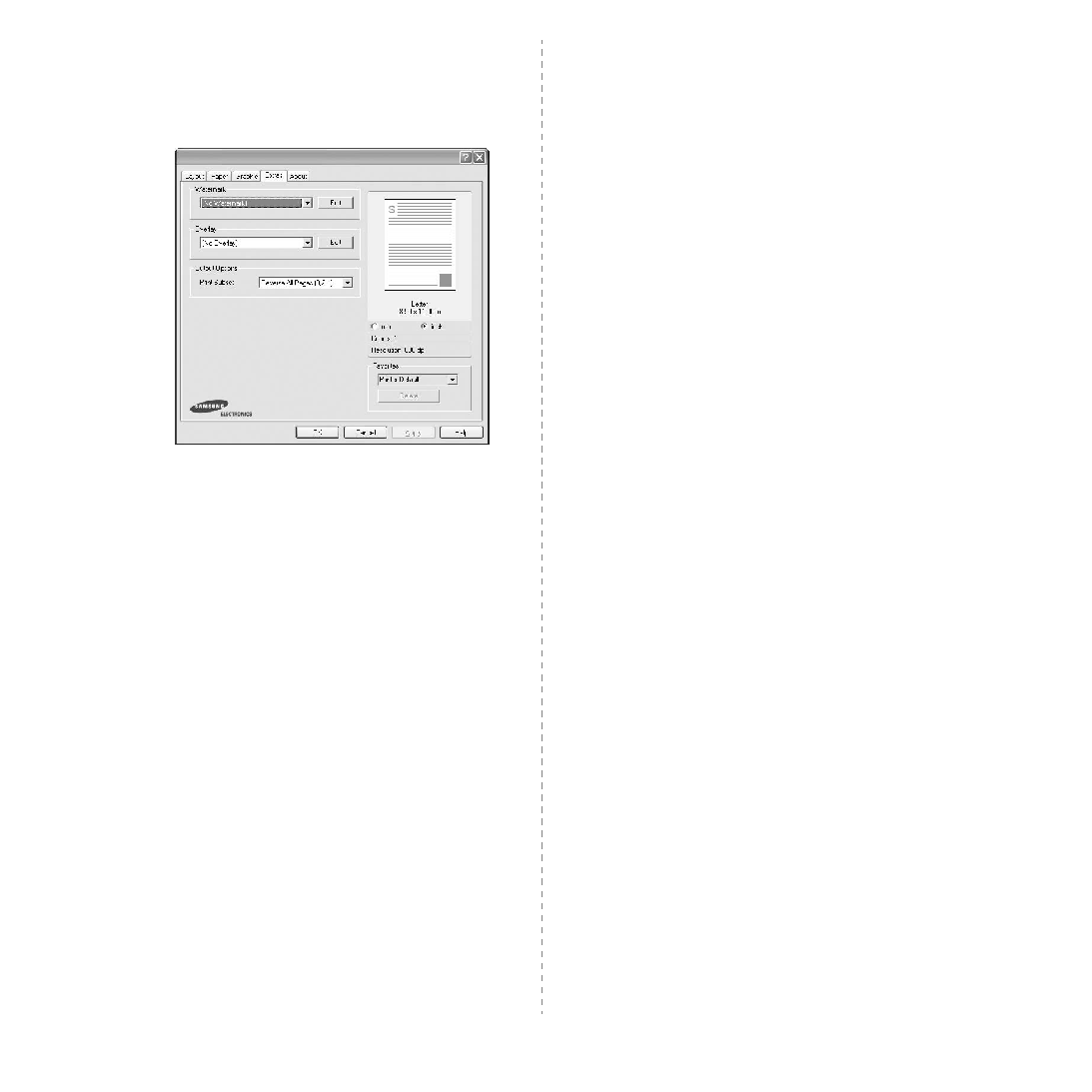
a Document” on page 12 for more information about accessing
the printer properties.
Click the Extras tab to access the following feature:
You can create a background text image to be printed on each
page of your document. For details, see “Using Watermarks” on
page 20.
Overlays are often used to take the place of preprinted forms and
letterhead paper. For details, see “Using Overlays” on page 21.
• Print Subset: You can set the sequence in which the pages
version number of the driver. If you have an Internet browser,
you can connect to the Internet by clicking on the web site icon.
See “Printing a Document” on page 12 for more information
about accessing printer properties.
you can view the Printer tab. You can set the printer
configuration.
The following procedure is for Windows XP. For other Windows
OS, refer to the corresponding Windows User's Guide or online
help.
Properties.