Manual page
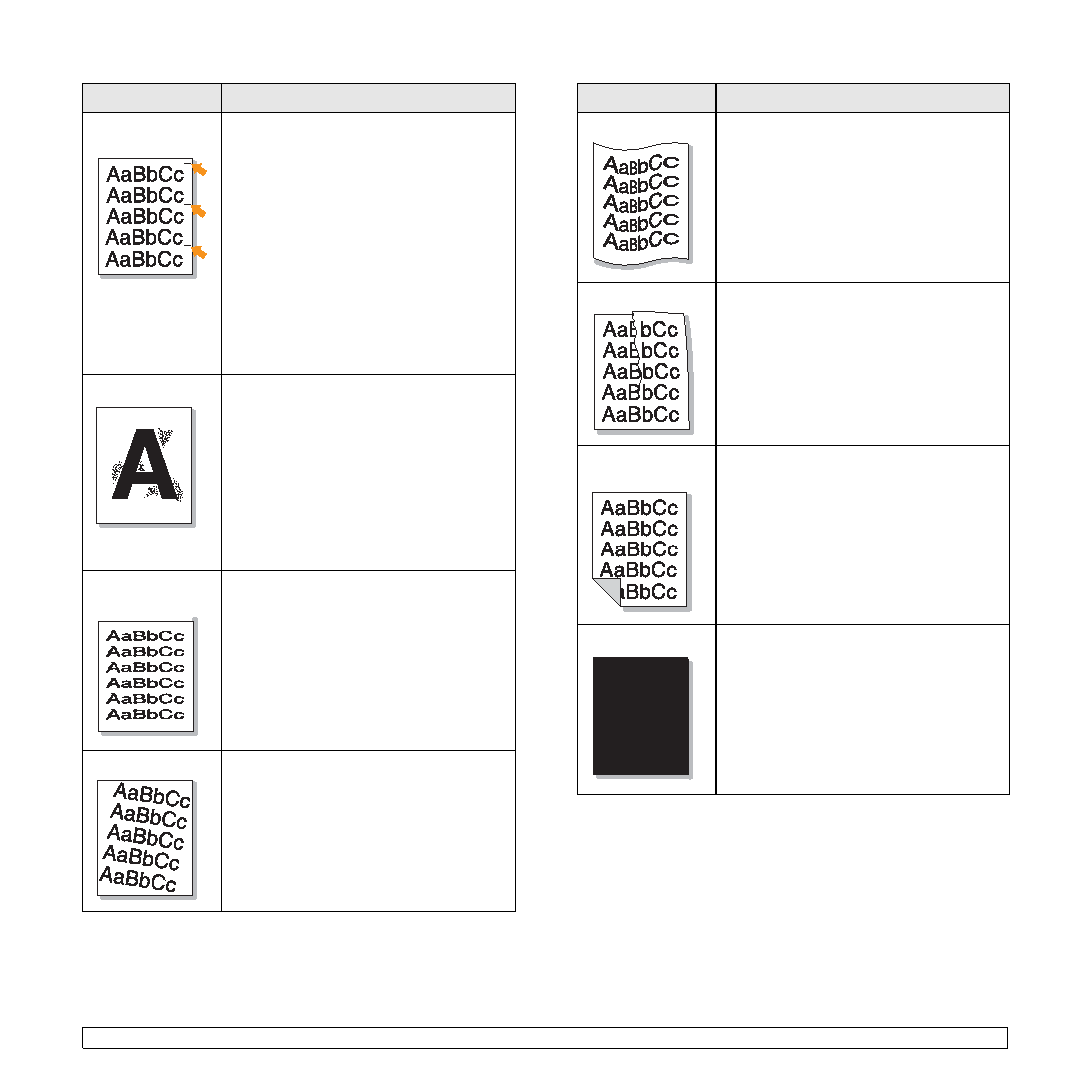
defects
of the page at even intervals:
• Clean the inside of the machine. Contact a
the machine. After cleaning the inside of the
machine, if you still have the same
problems, install a new toner cartridge of the
problem color. See "Replacing the toner
cartridge" on page 8.5.
page, the problem will likely correct itself
after a few more pages.
randomly distributed on the printed page.
• The paper may be too damp. Try printing
packages of paper until necessary so that
the paper does not absorb too much
moisture.
print resolution through your software
application or in printer properties.
characters
may be too slick. Try different paper. (See
"Specifications on print media" on page 4.3.)
may need service. Contact a service
representative.
• Check the paper type and quality. (See
tight or too loose against the paper stack.
• Check the paper type and quality. Both high
curl. (See "Specifications on print media" on
page 4.3.)
• Check the paper type and quality. (See
are dirty
the machine. Contact a service
representative.
it.
and install a new one. (See "Replacing the
toner cartridge" on page 8.5.)