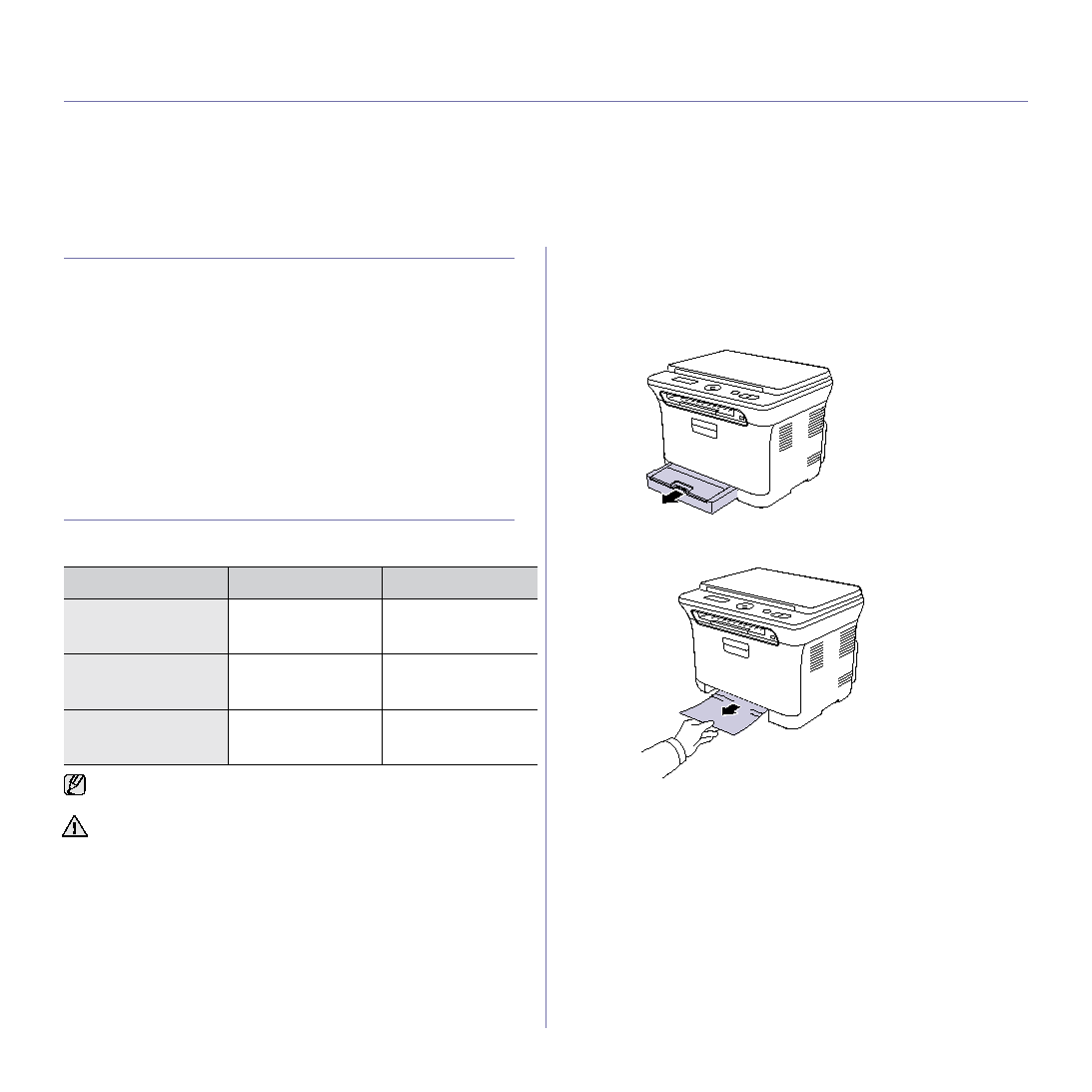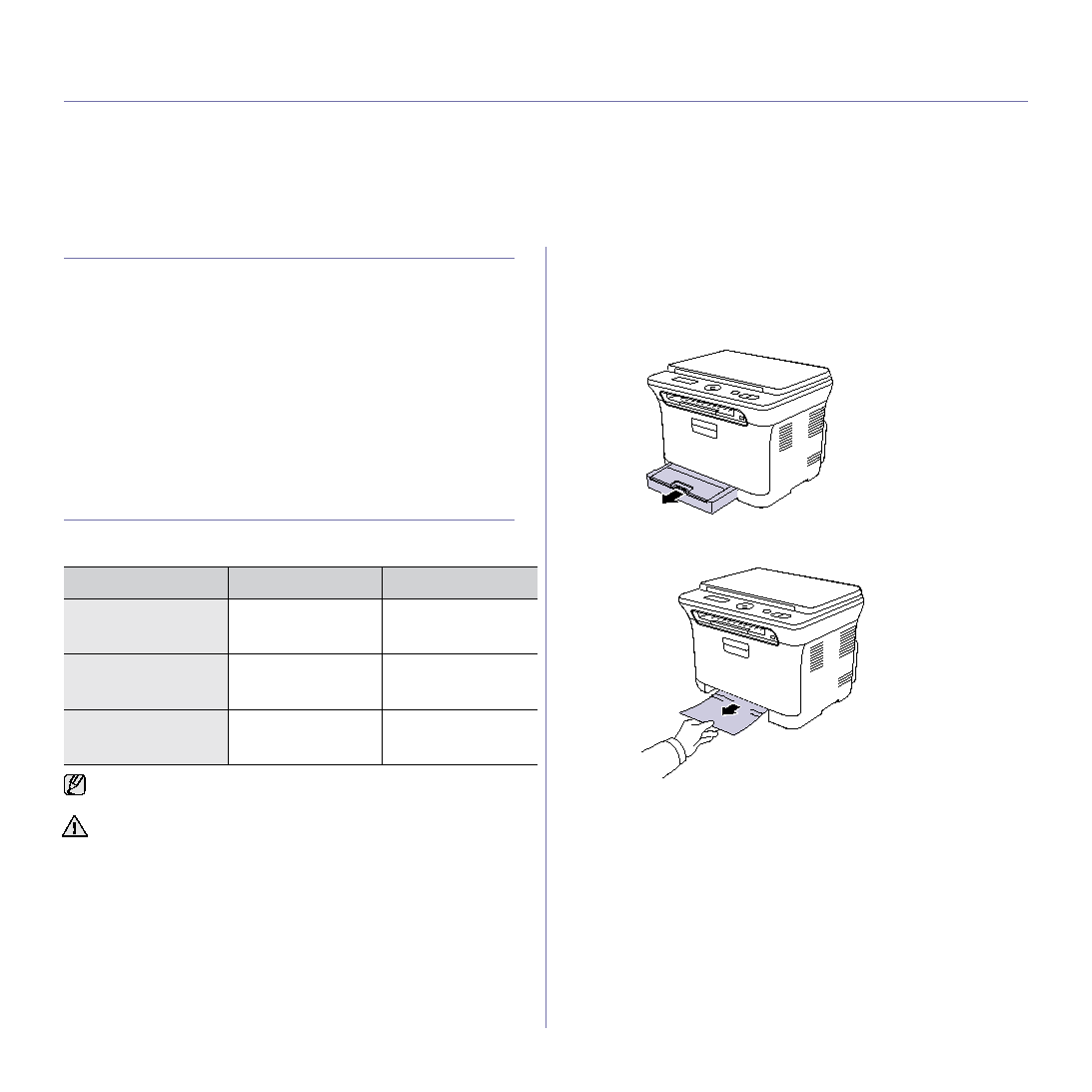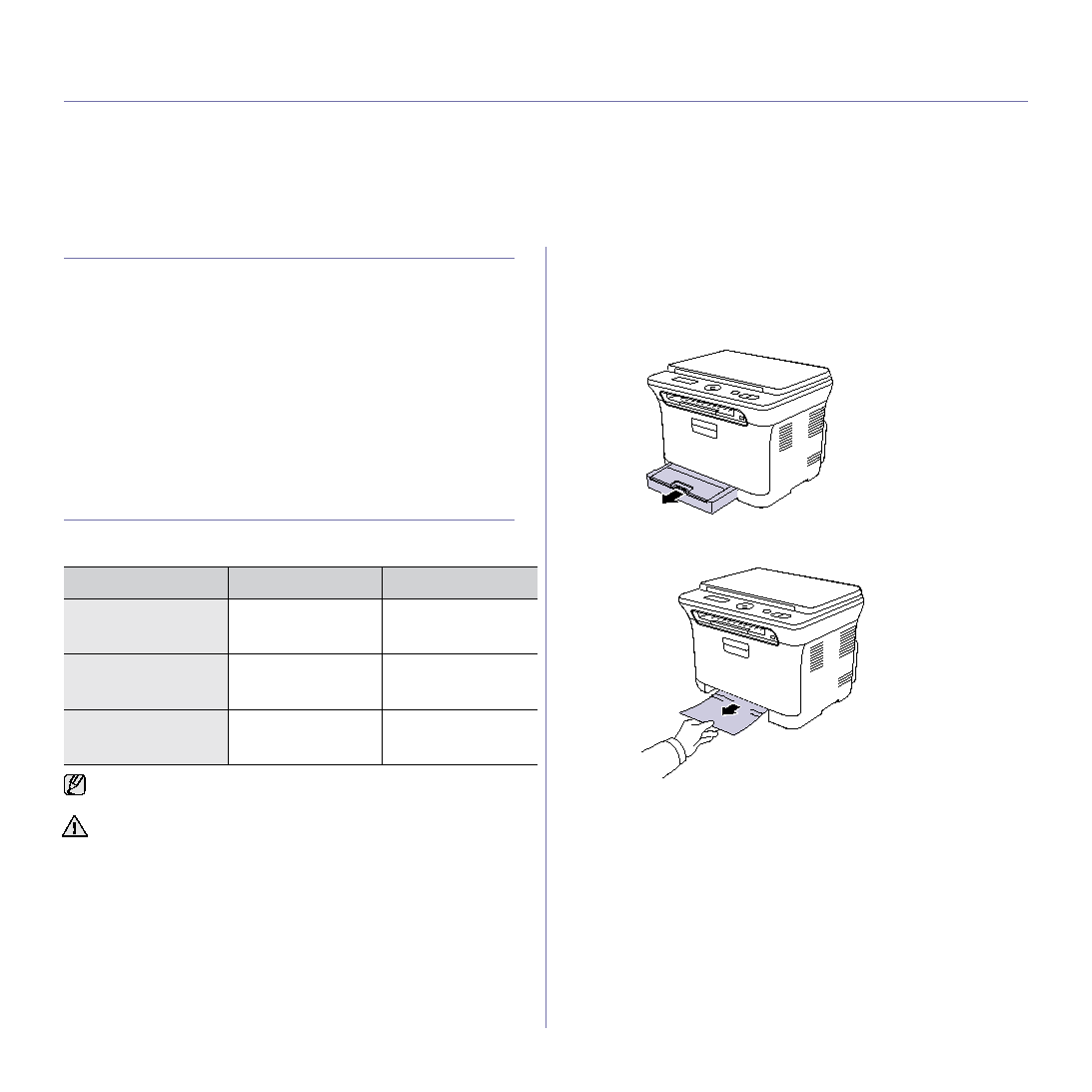
54 _Troubleshooting
troubleshooting
This chapter gives helpful information for what to do if you encounter an error.
This chapter includes:
•
•
•
•
TIPS FOR AVOIDING PAPER JAMS
By selecting the correct media types, most paper jams can be avoided.
When a paper jam occurs, follow the steps outlined on page 54.
•
Follow the procedures on page 34. Ensure that the adjustable guides
are positioned correctly.
•
Do not overload the tray. Ensure that the paper level is below the paper
capacity mark on the inside of the tray.
•
Do not remove paper from the tray while your machine is printing.
•
Flex, fan, and straighten paper before loading.
•
Do not use creased, damp, or highly curled paper.
•
Do not mix paper types in a tray.
•
•
Ensure that the recommended side of the print media is facing up in the
tray and manual feeder.
CLEARING PAPER JAMS
When a paper jam occurs, the warning message appears on the display
screen. Refer to the table below to locate and clear the paper jam.
In the tray 1
1. Open and close the front cover. The jammed paper is automatically
ejected from the machine.
If the paper does not exit, go to the next step.
2. Pull the tray 1 out of the machine.
3. Remove the jammed paper by gently pulling it straight out.
If the paper does not move when you pull, or if you do not see the paper
4. Insert the tray 1 into the machine until it snaps into place. Printing
automatically resumes.
In the fuser unit area
If paper is jammed in the fuser unit area, follow the next steps to release the
jammed paper.
MESSAGE
LOCATION OF JAM
GO TO
Paper Jam 0
Open/Close Door
In the paper feed area
and inside the machine
Paper Jam 1
Check Inside
Inside the machine
Paper Jam 2
Check Inside
Inside the machine and
in the fuser area
Some messages may not appear in the display depending on options
or models.
To avoid tearing the paper, pull the jammed paper out gently and
slowly. Follow the instructions in the following sections to clear the
jam.