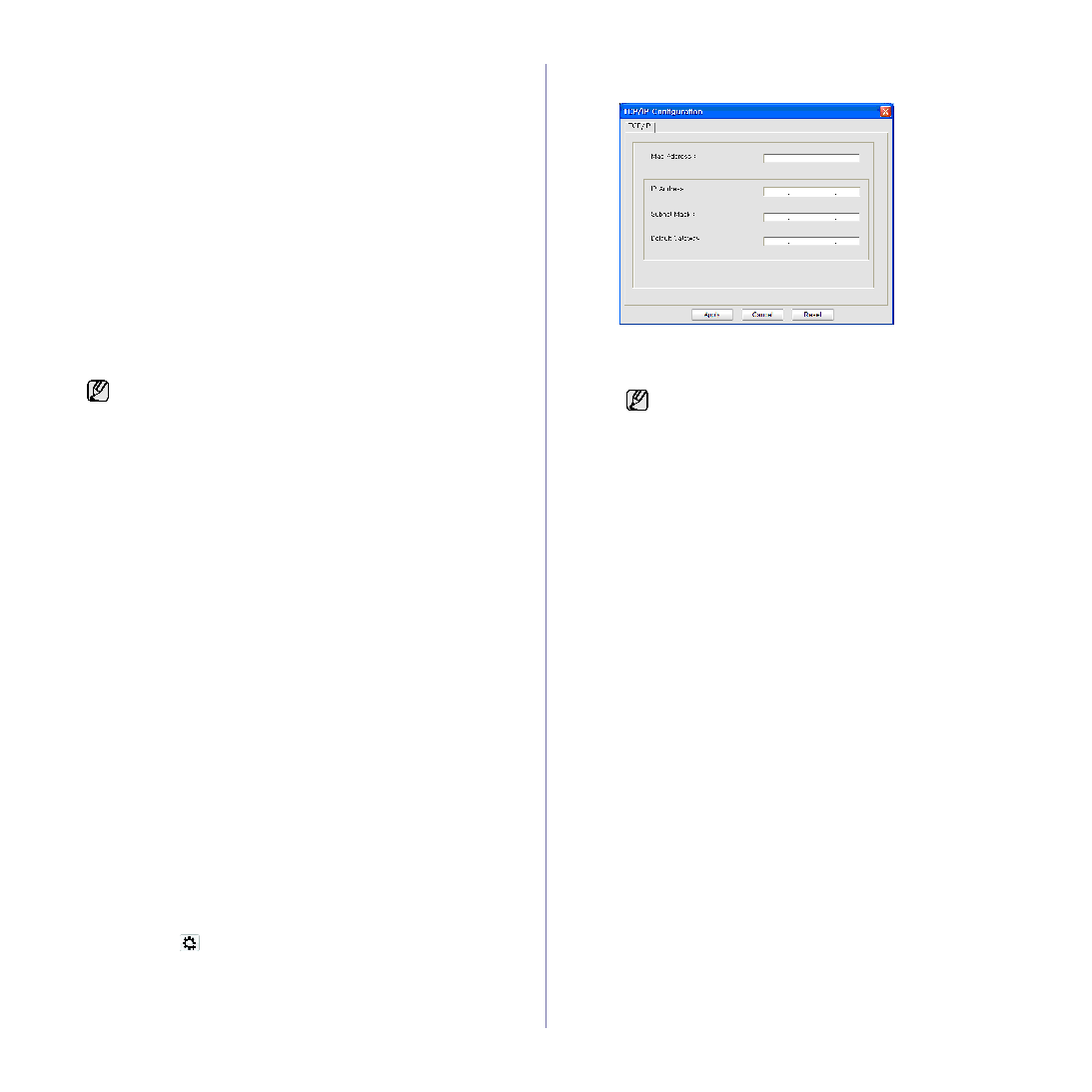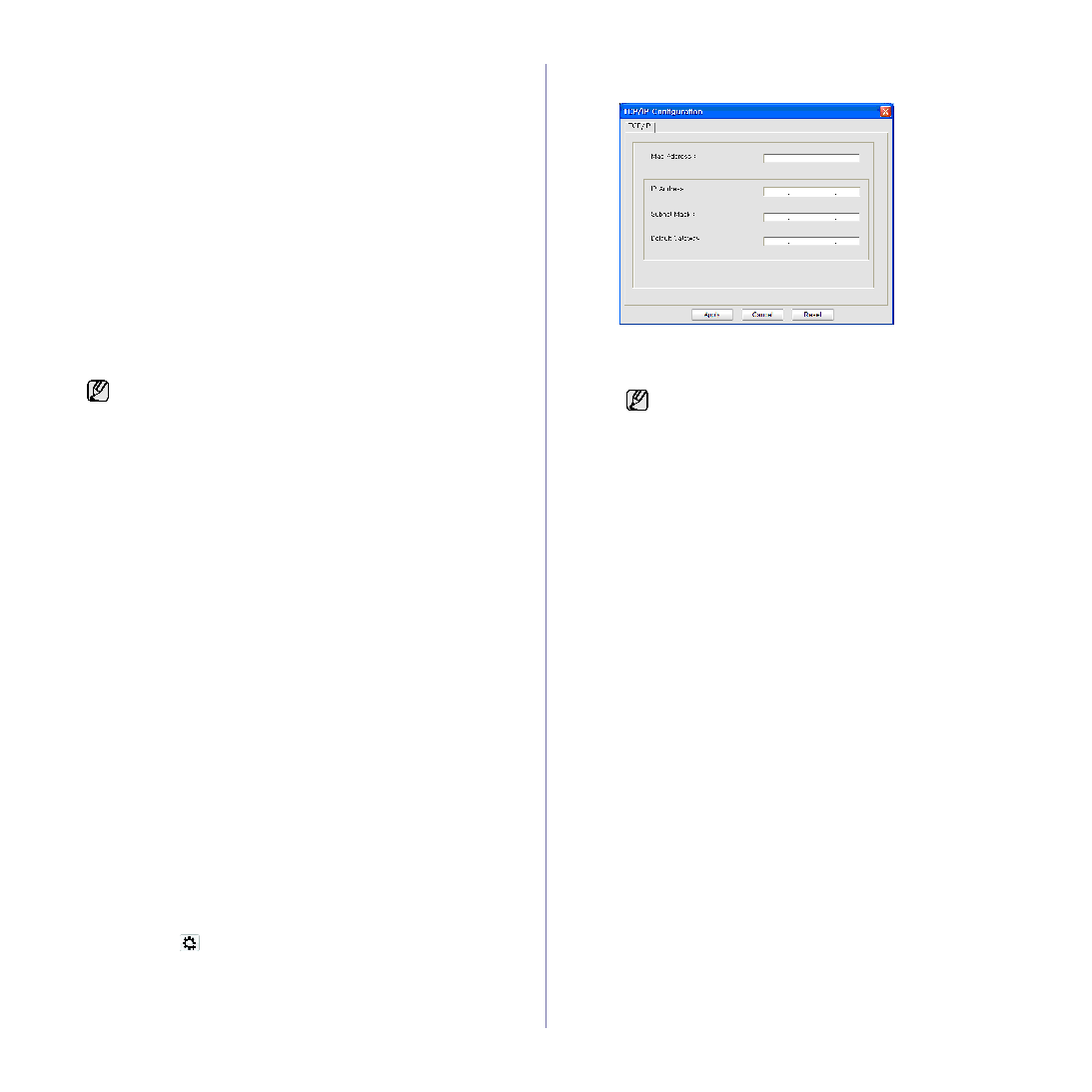
30 _Getting started
IP setting using control panel
1. Press Menu on the control panel until you see Network on the
bottom line of the display and press OK.
2. Press the left/right arrow until TCP/IP appears and press OK.
3. Press the left/right arrow until Static appears and press OK.
4. Press the left/right arrow until IP Address appears and press OK.
5. Enter a byte between 0 and 255 using the number keypad and press
the left/right arrow to move between bytes.
6. Repeat this to complete the address from the 1st byte to the 4th byte.
7. When you have finished, press OK.
8. Repeat steps 6 and 7 to configure the other TCP/IP parameters:
subnet mask and gateway address.
IP setting using SetIP program
The following procedure is based on Windows XP.
This program is for manually setting the network IP address of your
machine using its MAC address to communicate with the machine. A
MAC address is the hardware serial number of the network interface and
can be found in the Network Configuration Report.
Installing the program
1. Insert the Printer Software CD-ROM provided with your machine.
When the driver CD runs automatically, close that window.
2. Start a web browser such as Internet Explorer and open the X drive.
(X represents your CD-ROM drive.)
3. Double-click Application > SetIP.
4. Double-click Setup.exe to install this program.
5. Click OK. If necessary, select a language from the drop-down list.
6. Follow the instructions in the window and complete the installation.
Starting the program
1. Connect your machine and the computer using crossover network
cable.
2. Temporarily disable the computer firewall before continuing by doing
the following:
3. From the Windows Start menu, select All Programs > Samsung
Network Printer Utilities > SetIP > SetIP.
4. Click on the
icon (third from left) in the SetIP window to open the
TCP/IP configuration window.
5. Enter the machine’s new information into the configuration window
as follows:
•
MAC Address : Find the machine’s MAC address from the Network
Configuration Report and enter it without the colons.
For example, 00:15:99:29:51:A8 becomes 0015992951A8.
•
IP Address: Enter a new IP address for your printer the same as the
computer’s IP address except for the last number.
For example, if your computer’s IP address is 192.168.1.150, enter
192.168.1.X. (X is number between 1 and 254 other than the
computer’s address.)
•
Subnet Mask: Enter this exactly the same as the computer’s Subnet
Mask.
•
Default Gateway: Enter this exactly the same as the computer’s
Default Gateway.
6. Click Apply, and then click OK. The machine will automatically print
the Configuration report. Confirm that all the settings are correct.
7. Click Exit to close the SetIP program.
8. If necessary, restart the computer’s firewall.
Network parameter setting
You can also set up the various network settings through the network
administration programs.
•
SyncThru™ Web Admin Service: Web-based printer management
solution for network administrators. SyncThru™ Web Admin Service
provides you with an efficient way of managing network devices and lets
you remotely monitor and troubleshoot network machines from any site
with corporate internet access. Download this program from
http://
solution.samsungprinter.com
.
•
SyncThru™ Web Service: Web server embedded on your network print
server, which allows you to: (A) Configure the network parameters
necessary for the machine to connect to various network environments.
(B) Customize machine settings.
•
You only need to run this program if your network requires a
static IP address. Otherwise, you may proceed to the
Configuring the machine’s wireless network part of this
document. If you are unsure of this requirement ask the system
administrator or the person who has set up your local network.
•
You can only use the SetIP program when your machine is
connected to a network or directly connected to a PC with the
crossover network cable included with your machine. In most
cases we recommend using the crossover cable. You will be
asked to connect this cable in a moment.
Windows XP
•
Open Control Panel.
•
Double click Security
Center.
•
Click Windows Firewall.
•
Disable the firewall.
Macintosh OS
•
Open System
Preferences.
•
Click Sharing.
•
Click the Firewall menu.
•
Turn firewall off.
MAC address is a hardware serial number of the machine’s
network interface and can be found in the Network
Configuration Report.