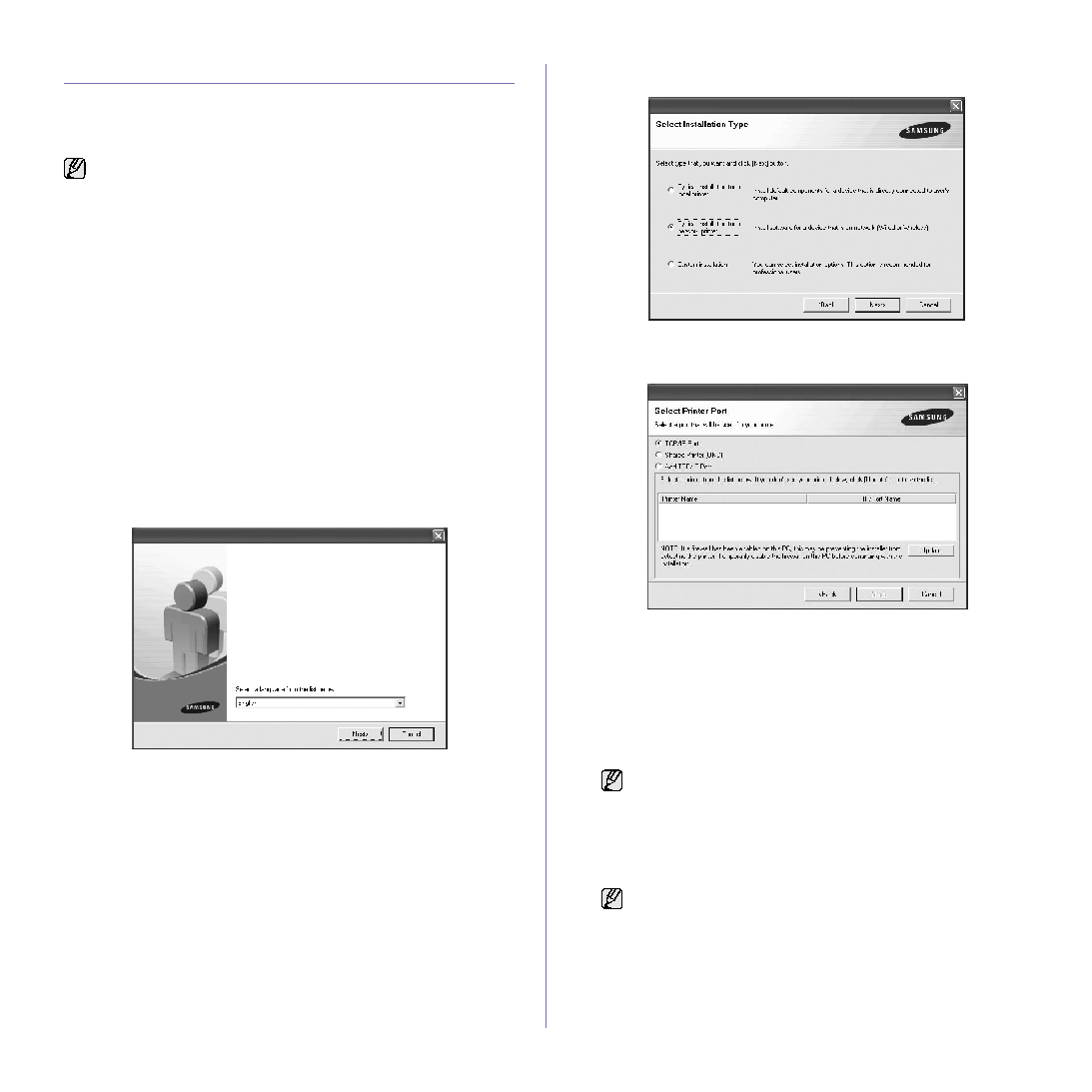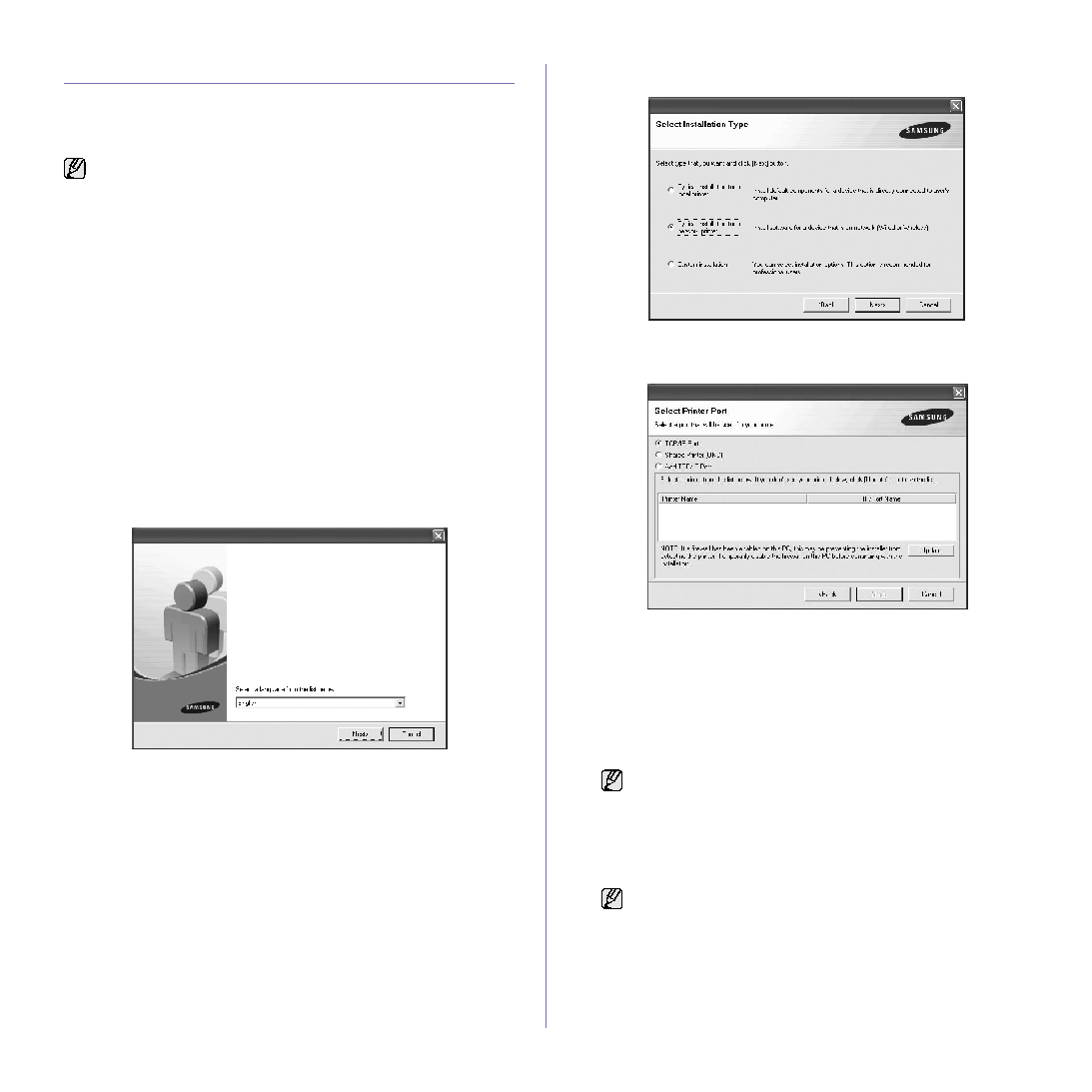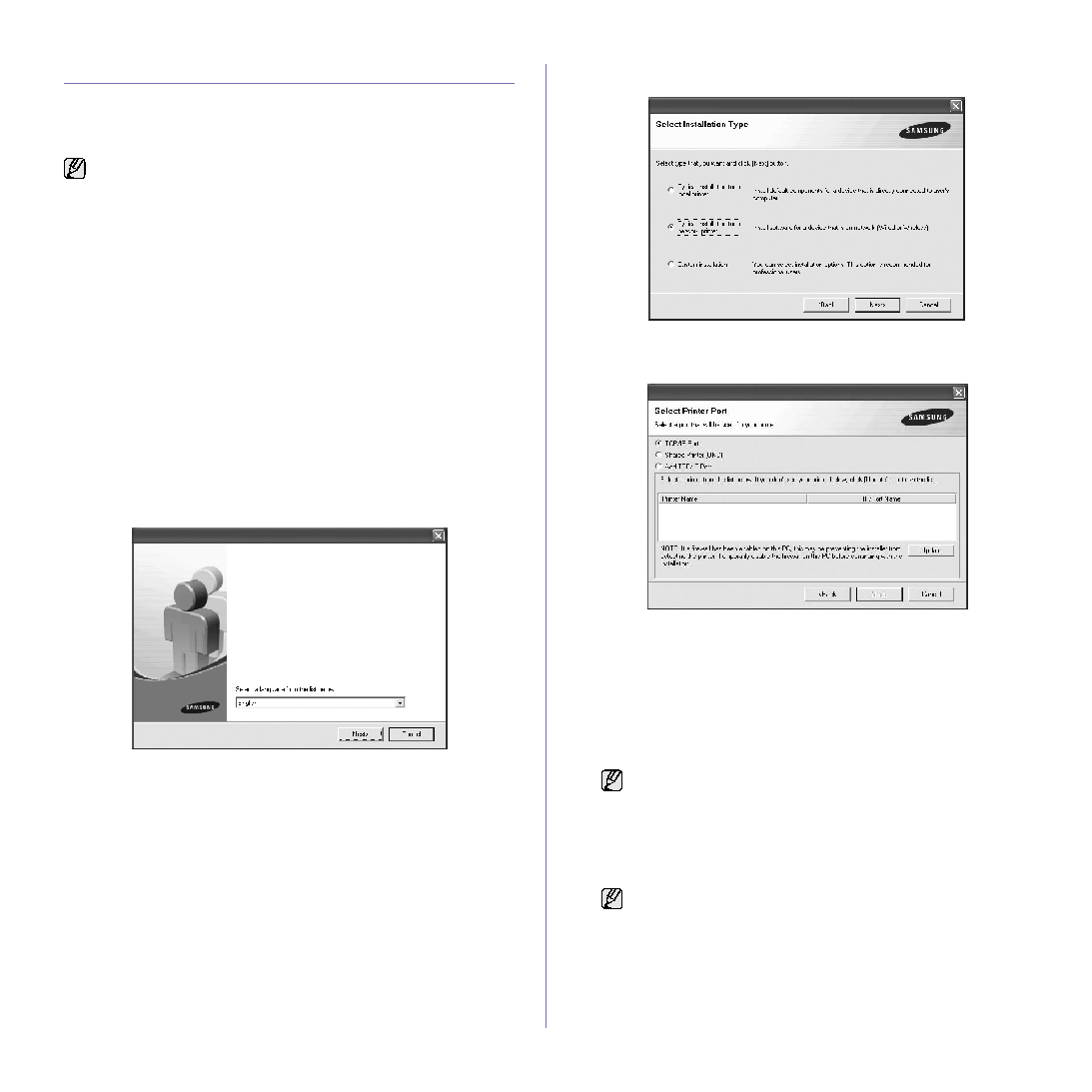
27 _Getting started
INSTALLING THE SOFTWARE
You have to install the machine software for printing. The software includes
drivers, applications, and other user friendly programs.
The following procedure is based on Windows XP. If you use Macintosh or
Linux OS, see Software section.
1. Connect the network cable to your machine.
2. Make sure that the network setup for your machine is completed. (See
should be closed on your computer before beginning installation.
3. Insert the Printer Software CD-ROM into your CD-ROM drive.
The CD-ROM should automatically run, and an installation window
appears.
If the installation window does not appear, click Start > Run. Type
X:\Setup.exe, replacing “X” with the letter which represents your drive
and click OK.
If you use Windows Vista, click Start > All Programs > Accessories >
Run, and type X:\Setup.exe.
If the AutoPlay window appears in Windows Vista, click Run Setup.exe
in Install or run program field, and click Continue in the User Account
Control window.
4. Click Next.
•
The window above may slightly differ, if you are reinstalling the
driver.
5. Select Typical installation for a network printer, and then click Next.
6. The list of machines available on the network appears. Select the printer
you want to install from the list and then click Next.
•
If you do not see your machine on the list, click Update to refresh the
list, or select Add TCP/IP Port to add your machine to the network.
To add the machine to the network, enter the port name and the IP
address for the machine.
To verify your machine’s IP address or the MAC address, print a
•
To find a shared network printer (UNC Path), select Shared Printer
[UNC] and enter the shared name manually or find a shared printer
by clicking the Browse button.
7. After the installation is finished, a window appears asking you to print a
test page and to register yourself as a user of Samsung machines in
order to receive information from Samsung. If you wish to do so, select
the corresponding checkbox(es) and click Finish.
•
The following procedure is for when the machine is being used as
a network machine. If you want to connect a machine with a USB
cable, refer to Software section.
•
The procedure and popup window which appear during the
installation may differ depending on the operating system, the
printer feature, or the interface in use.
If you are not sure of the IP address, contact your network
•
If your machine does not work properly after the installation, try
to reinstall the printer driver. See Software section.
•
During the printer driver installation process, the driver installer
detects the location information for your operating system and
sets the default paper size for your machine. If you use a
different Windows location, you must change the paper size to
match the paper you usually use. Go to printer properties to
change the paper size after installation is complete.