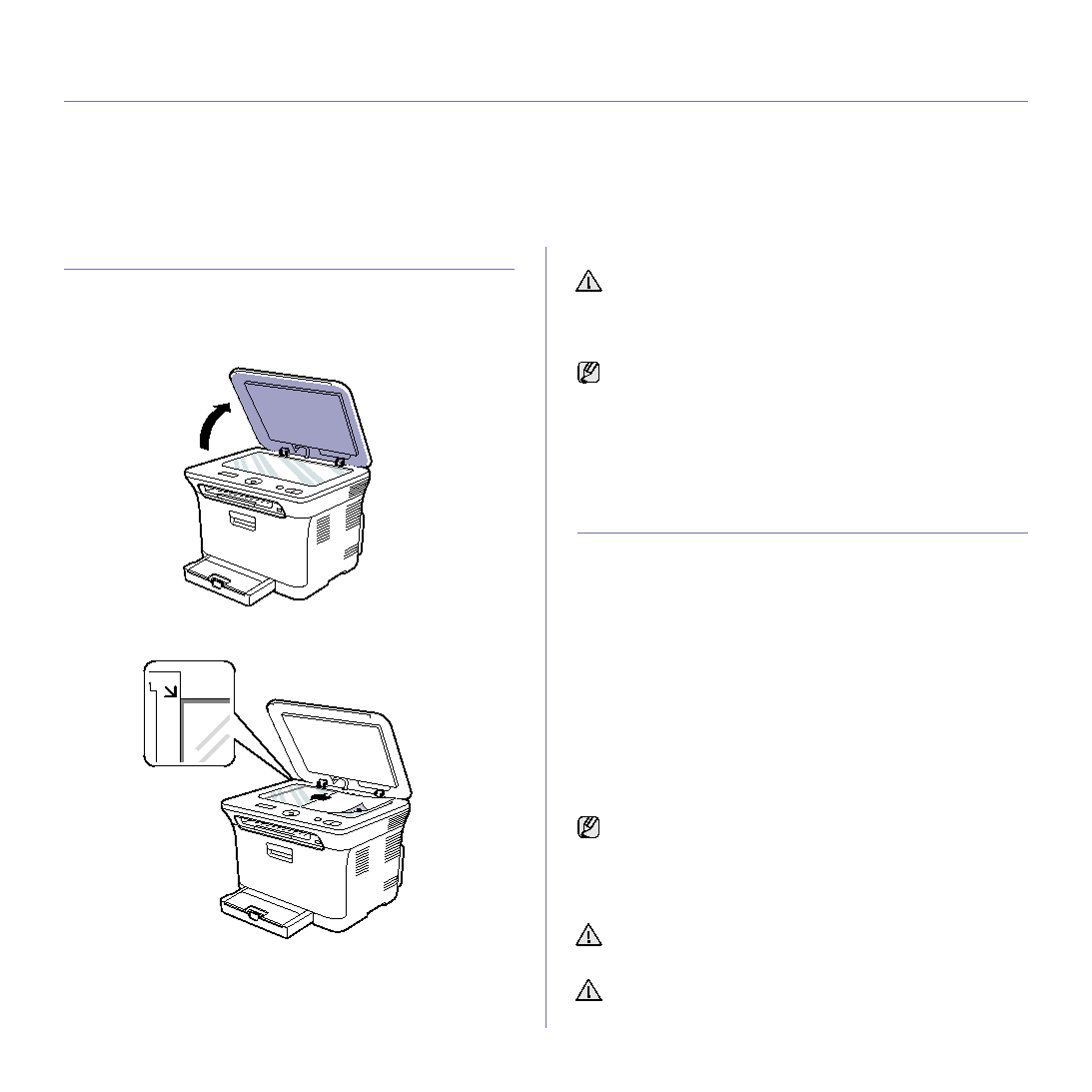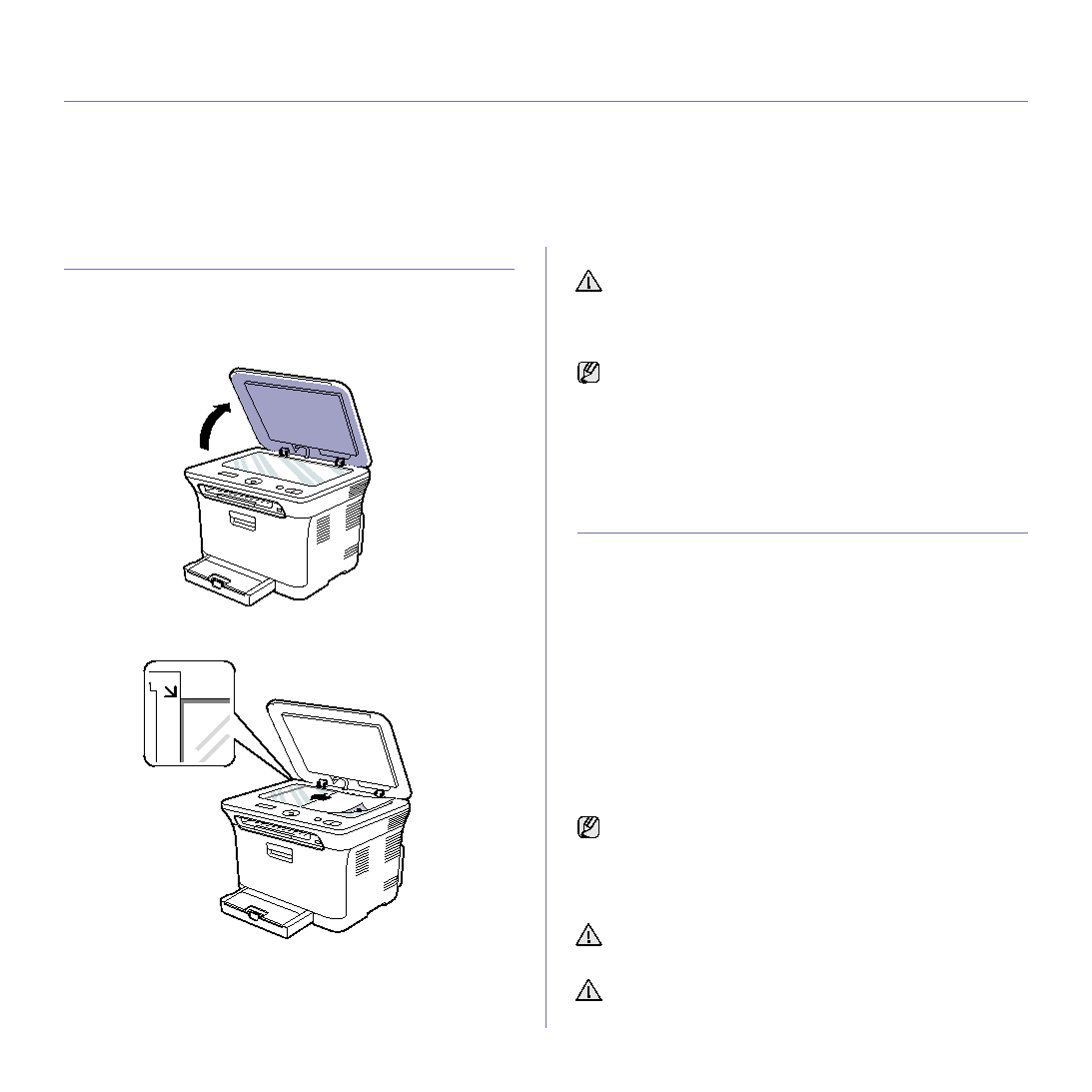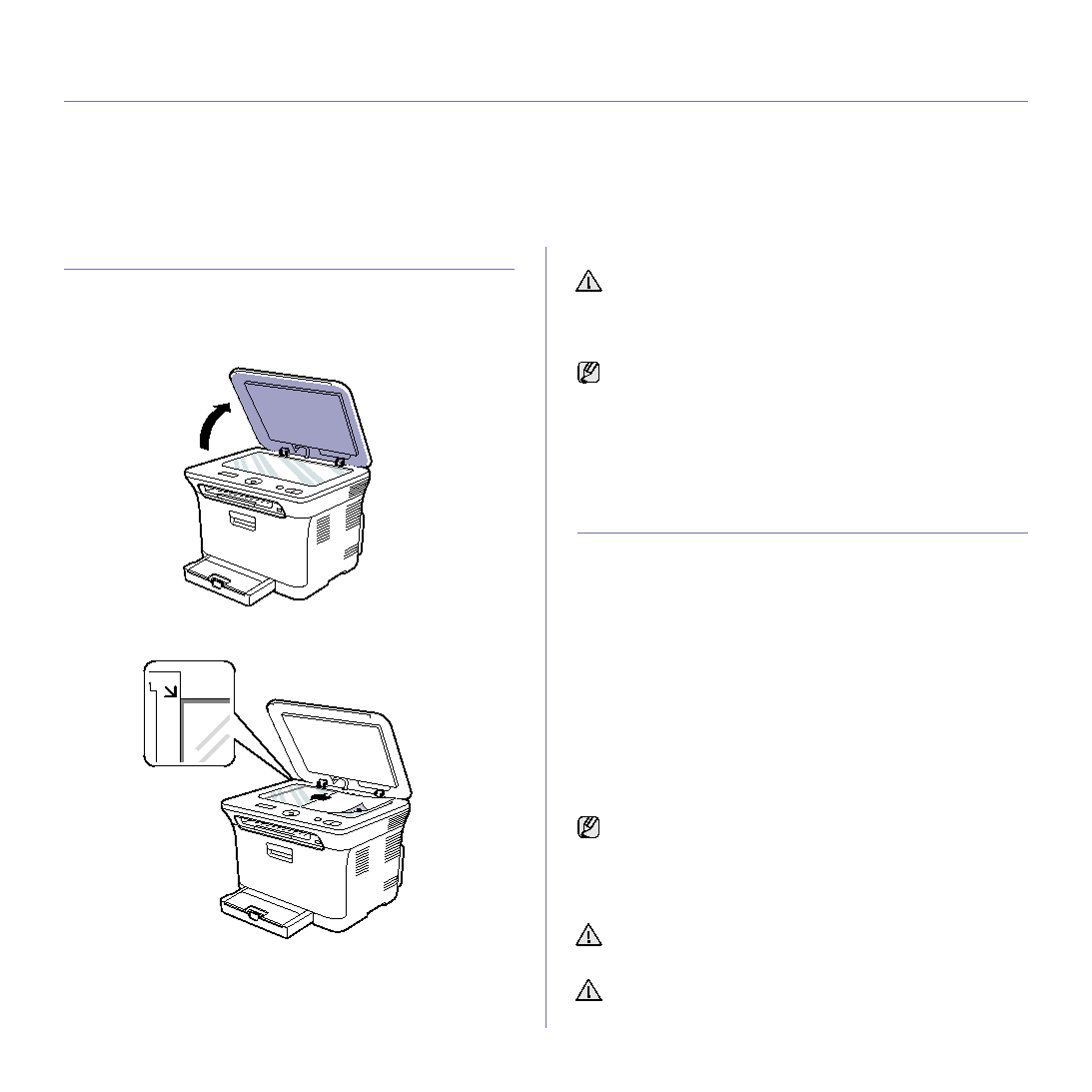
Loading originals and print media_ 30
loading originals and print media
This chapter introduces you how to load originals and print media into your machine.
This chapter includes:
•
•
•
•
•
LOADING ORIGINALS
You can use the scanner glass to load an original for copying and scanning.
On the scanner glass
1. Lift and open the scanner lid.
2. Place the original face down on the scanner glass and align it with the
registration guide at the top left corner of the glass.
3. Close the scanner lid.
SELECTING PRINT MEDIA
You can print on a variety of print media, such as plain paper, envelopes,
labels, and transparencies. Always use print media that meet the guidelines
for use with your machine. Print media that does not meet the guidelines
outlined in this user’s guide may cause the following problems:
•
Poor print quality
•
Increased paper jams
•
Premature wear on the machine.
Properties, such as weight, composition, grain, and moisture content, are
important factors that affect the machine’s performance and the output
quality. When you choose print materials, consider the following:
•
The type, size and weight of the print media for your machine are
described later in this section.
•
Desired outcome: The print media you choose should be appropriate for
your project.
•
Brightness: Some print media are whiter than others and produce
sharper, more vibrant images.
•
Surface smoothness: The smoothness of the print media affects how
crisp the printing looks on the paper.
•
Be careful not to break the scan glass. You may get hurt.
•
Be careful not to let the scan cover fall over your hands. You may
get hurt.
•
When scanning or copying, do not look at the light inside the
scanner. It is harmful for your eyes and it can be dangerous.
•
Leaving the scanner lid open while copying may affect copy quality
and toner consumption.
•
Dust on the scanner glass may cause black spots on the printout.
Always keep it clean.
•
If you are copying a page from a book or magazine, lift the scanner
lid until its hinges are caught by the stopper and then close the lid.
If the book or magazine is thicker than 30 mm, start copying with
the lid open.
•
Some print media may meet all of the guidelines in this section and
still not produce satisfactory results. This may be the result of
improper handling, unacceptable temperature and humidity levels,
or other variables over which Samsung has no control.
•
Before purchasing large quantities of print media, ensure that it
meets the requirements specified in this user’s guide.
Using print media that does not meet these specifications may cause
problems, requiring repairs. Such repairs are not covered by
Samsung’s warranty or service agreements.
Make sure not to use the inkjet photo paper with this machine. It
could cause damage to the machine.