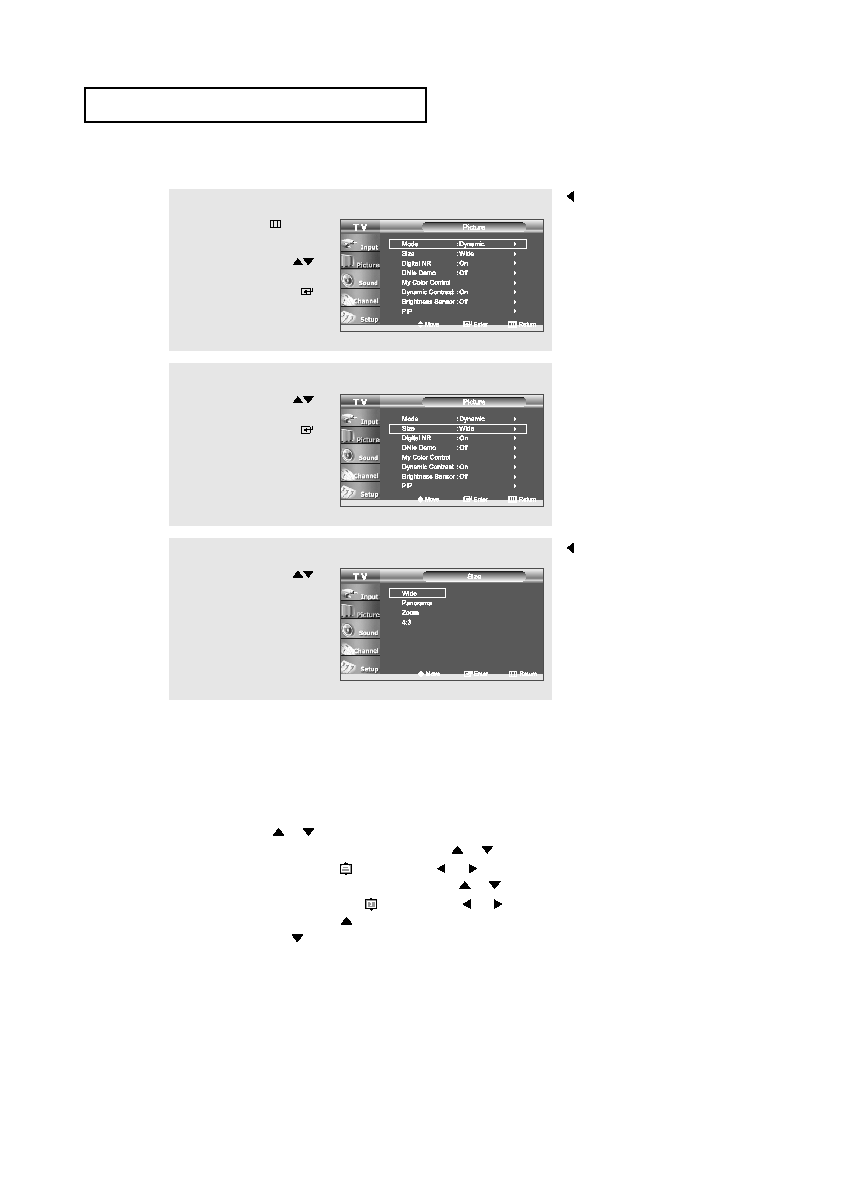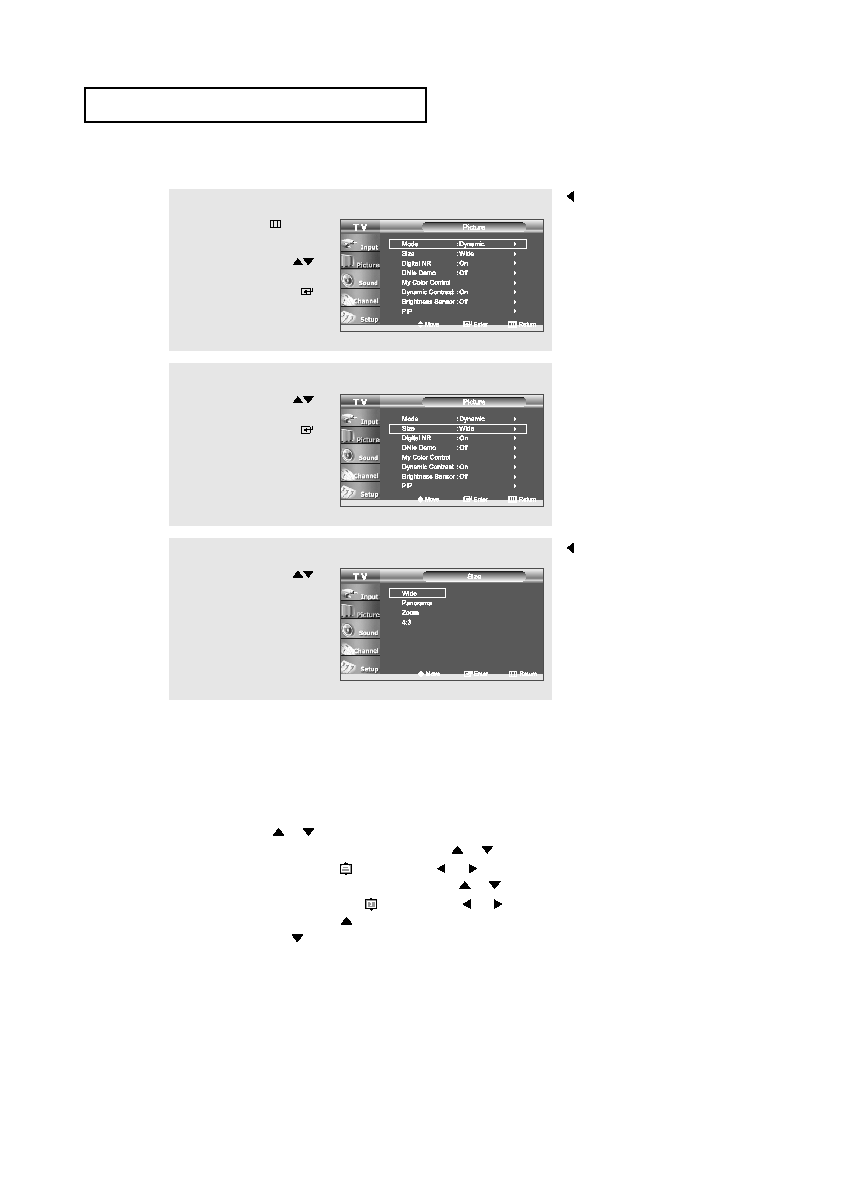
English-
32
P
I C T U R E
C
O N T R O L
•
Wide
: Sets the picture to 16:9 wide mode.
•
Panorama : Use this mode for the wide aspect ratio of a panoramic picture.
•
Zoom
: Magnifies the size of the picture on the screen.
[Positioning and Sizing the screen using Zoom]
• Resizing the screen using the Zoom enables the positioning
and sizing of the screen to up/down direction using the
or
button as well as the screen size.
• Move the screen up/down using the
or
button after
selecting the
by pressing the
or
button.
• Resize the screen vertically using the
or
button
after selecting the
by pressing the
or
button.
(Pressing the
button extends it upward and pressing
the
button extends it downward.)
•
4 : 3
: Sets the picture to 4:3 normal mode.
This is the standard TV screen size.
Only the wide and 4:3 sizes
can be selected when the
Source is PC.
Supported screen resolution
modes may differ depending on
the model of the product.
Changing the Screen Size
2
Press the UP/DOWN
buttons to select “Size”
then press the ENTER
button.
1
Press the MENU
button
to display the menu.
Press the UP/DOWN
buttons to select “Picture”,
then press the ENTER
button.
3
Press the UP/DOWN
buttons to select “Wide”,
“Panorama”, “Zoom”, “4:3”.
Press the EXIT button
to exit.
BN68-00883S-01Eng.qxd 1/4/04 5:29 PM Page 32