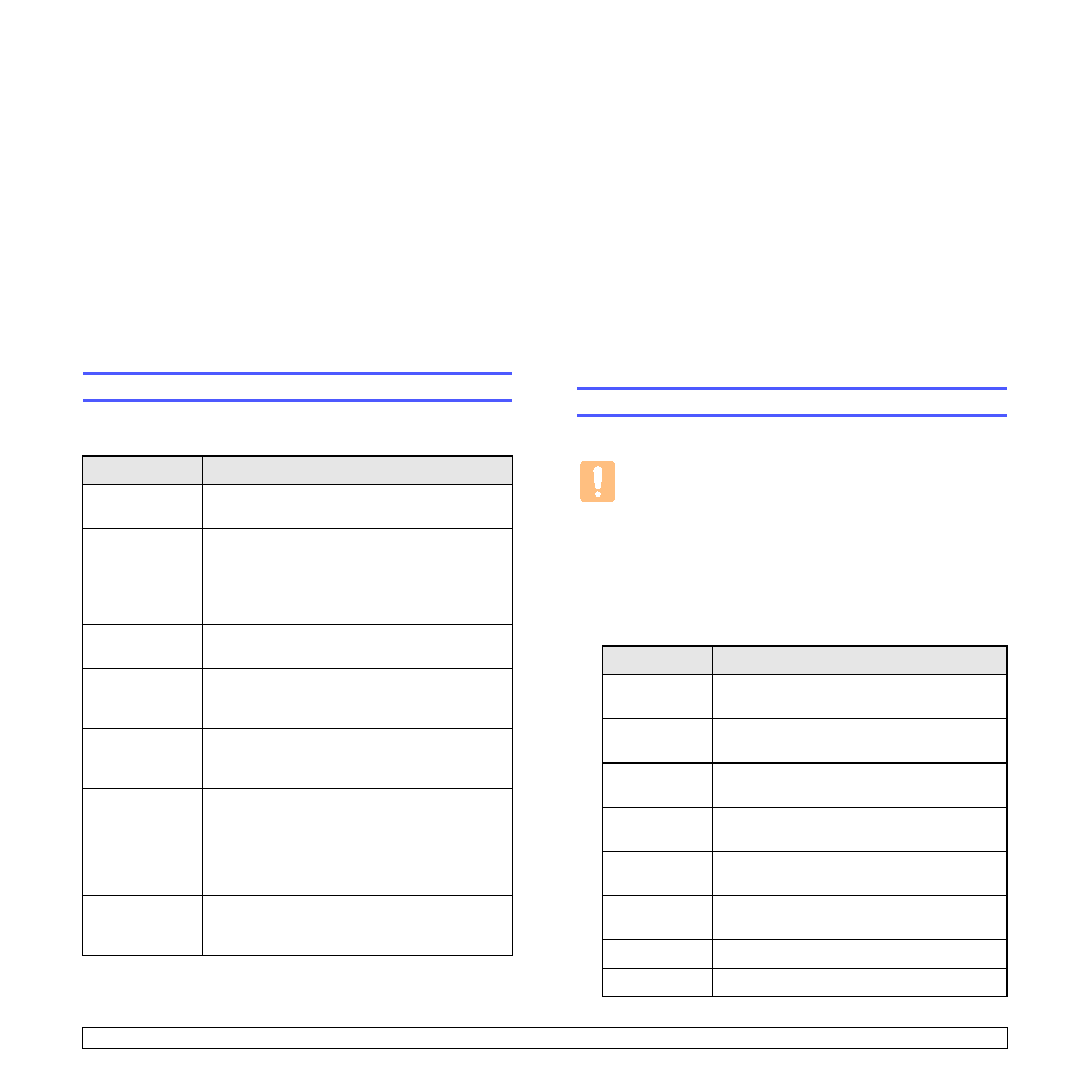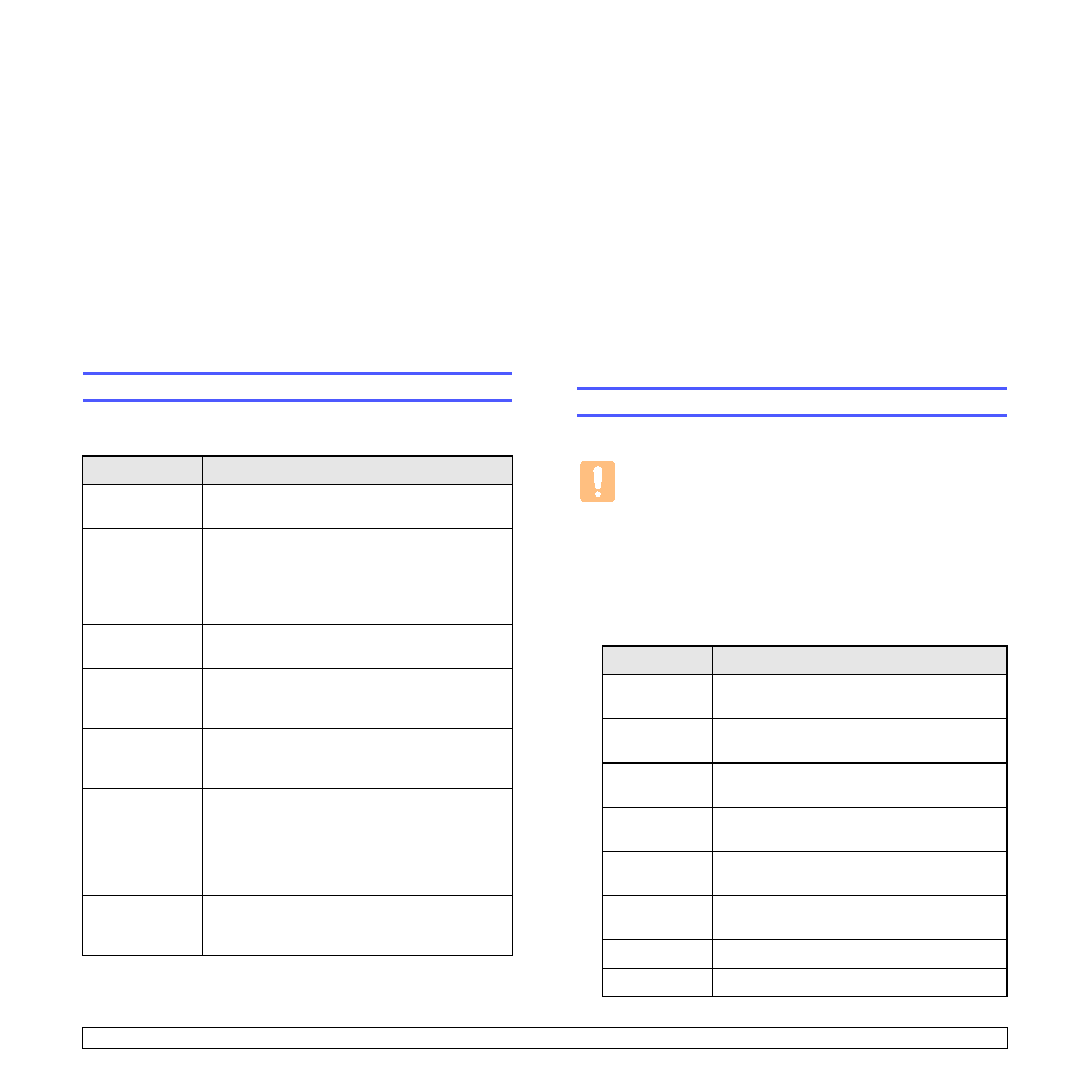
12.1
<Maintenance>
12
Maintenance
This chapter provides information for maintaining your machine and the
toner cartridge.
This chapter includes:
•
•
•
•
•
•
•
Printing reports
Your machine can provide various reports with useful information you will
need. The following reports are available:
Report/List
Description
Phone Book
This list shows all of the fax numbers stored in
the machine’s memory.
Sent Report
This report shows information on the faxes you
have recently sent.
You can set the machine to automatically print
this report every 50 communications. See
page 10.2.
RCV Report
This report shows information on the faxes you
have recently received.
System Data
This list shows the status of the user-selectable
options. You may print this list to confirm your
changes after changing any settings.
Scheduled
Jobs
This list shows the documents currently stored
for delayed faxes along with the starting time and
type of each operation.
MSG Confirm
This report shows the fax number, the number of
pages, the elapsed time of the job, the
communication mode, and the communication
results for a particular fax job.You can set up your
machine to automatically print a message
confirmation report after each fax job.
Junk Fax List
This list shows the fax numbers specified as junk
fax numbers. To add or delete numbers to or
from this list, access the Junk Fax Setup menu.
Printing a report
1
Press Menu until Reports appears on the top line of the display.
2
Press the Scroll buttons until the report or list you want to print
appears and press Enter.
The selected information prints out.
Other available reports
Your machine prints the following reports automatically.
• Multi-communication Report: prints automatically after sending
faxes for more than one location.
• Power Failure Report: prints out automatically when power is
restored after a power failure if any data loss occurs due to the power
failure.
Clearing memory
You can selectively clear information stored in your machine’s memory.
Caution
Before clearing the memory, make sure that all fax jobs have
been completed, or you will lose those jobs.
1
Press Menu until Maintenance appears on the top line of the
display.
2
Press the Scroll buttons until Clear Memory appears and press
Enter.
3
Press the Scroll buttons until the item you want to clear appears
and press Enter.
Options
Description
All Settings
Clears all of the data stored in memory and
resets all of your settings to the factory default.
Paper Setting
Restores all of the paper settings to the factory
default.
Copy Setup
Restores all of the copy options to the factory
default.
Fax Setup
Restores all of the fax options to the factory
default.
Fax Feature
Cancels all of the scheduled fax jobs in the
machine’s memory.
Advanced Fax
Restores all of the advanced fax options to the
factory default.
Sent Report
Clears all records of sent faxes.
RCV Report
Clears all records of received faxes.