Manual page
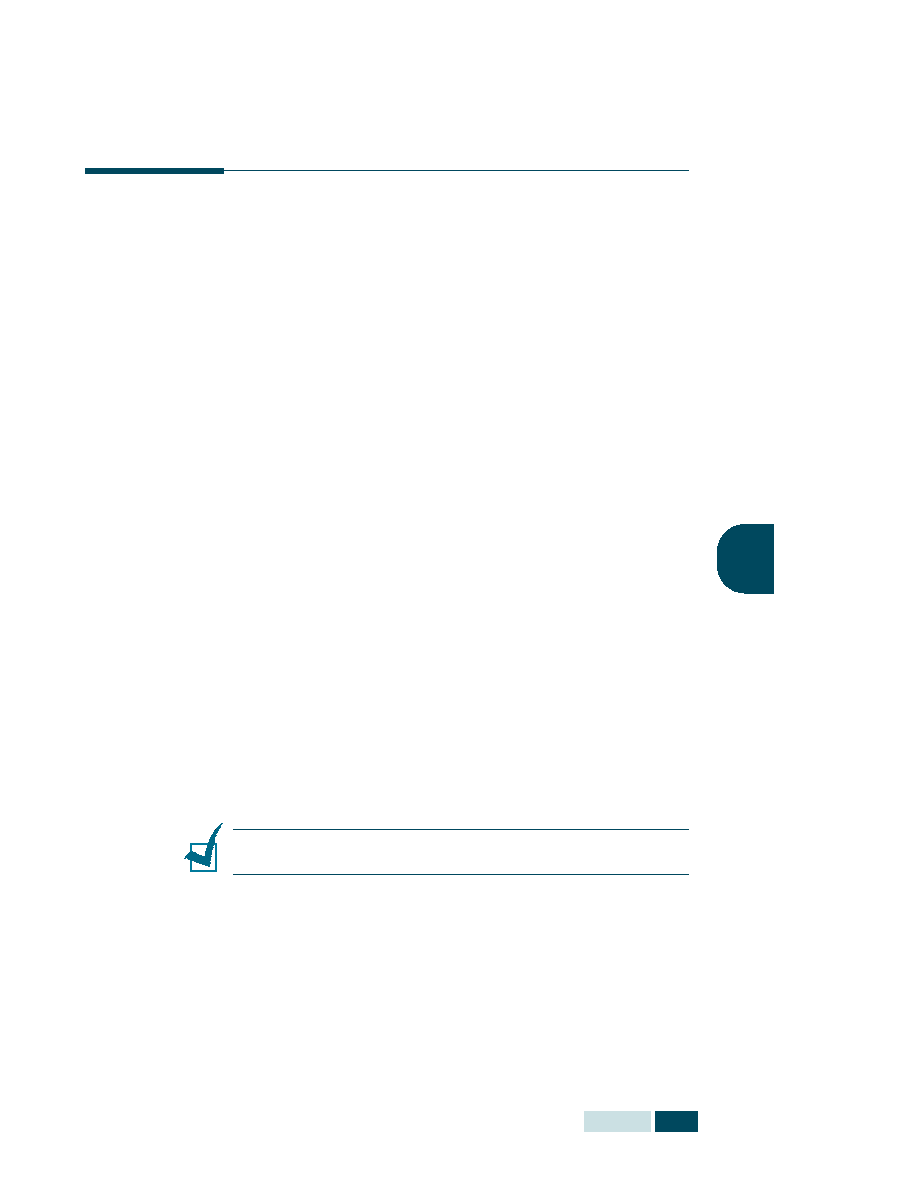
copy job. For example, 2 copies of a 3 page job will print one
complete document followed by the second complete document
(e.g. 1, 2, 3, then 1, 2, 3). Collation copy is available only when
you load documents in the ADF.
See page 4.2.
press Special Copy in the Copy mode (see page 4.3).
Press Special Copy repeatedly or use the navigtion buttons
until “COLLATION” appears on the bottom line of the
display.
Collation Copy or the navigation buttons to select “ON” to
turn the feature on.
selection.
number of copies, copy size, contrast and image type using
the control panel buttons. See “Setting Copy Options” on
page 4.6.
cancel the collation copy mode.