Manual page
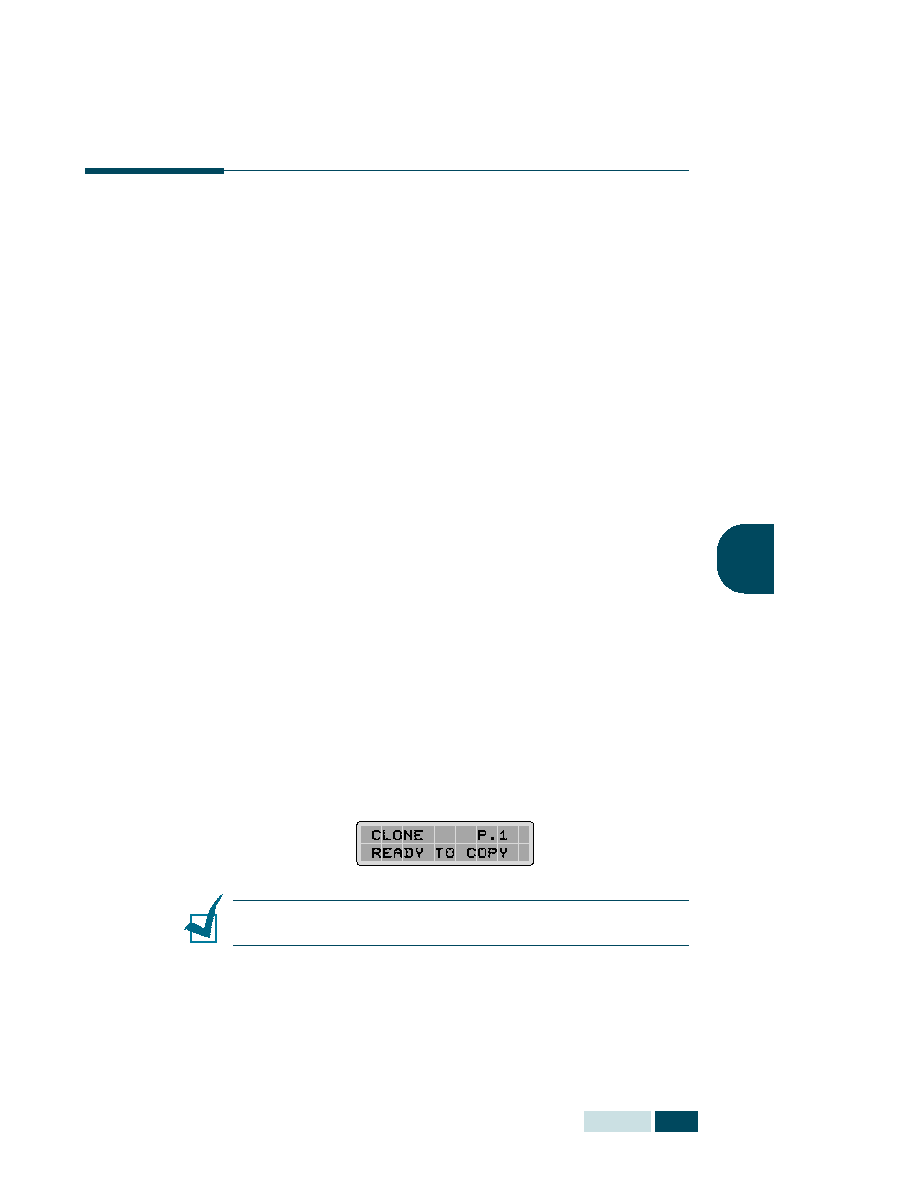
document on a single page. The number of images is
automatically determined by the original image size, so you
cannot adjust the copy size.
only using the document glass. So if a document is detected on
the ADF, the Clone does not work.
and close the cover.
See page 4.2.
press Special Copy in the Copy mode (see page 4.5) and
SCX-5112 users should press Autofit/Clone.
repeatedly or use the navigation buttons until “CLONE”
appears on the bottom line of the display.
selection.
number of copies, contrast and image type using the
control panel buttons. See “Setting Copy Options” on
page 4.6.
cancel the Clone mode.