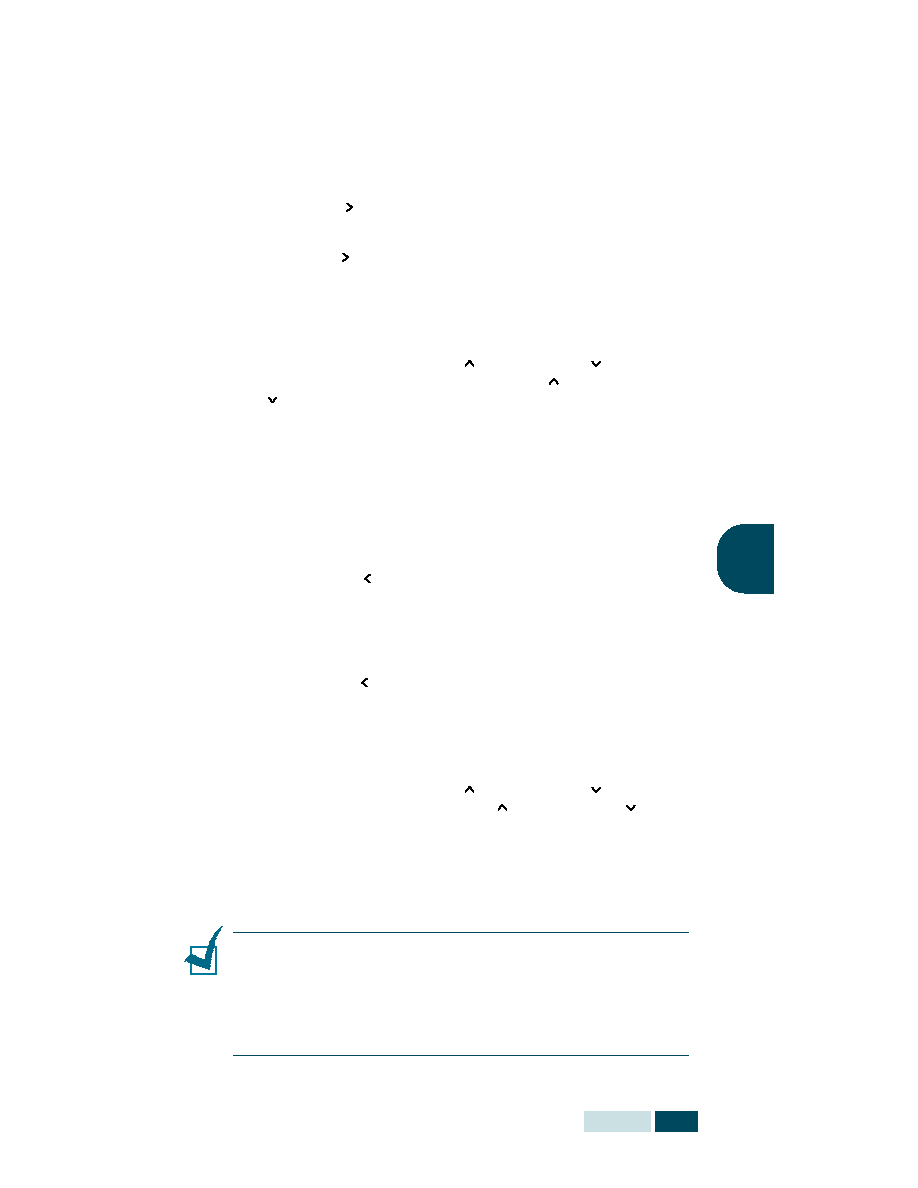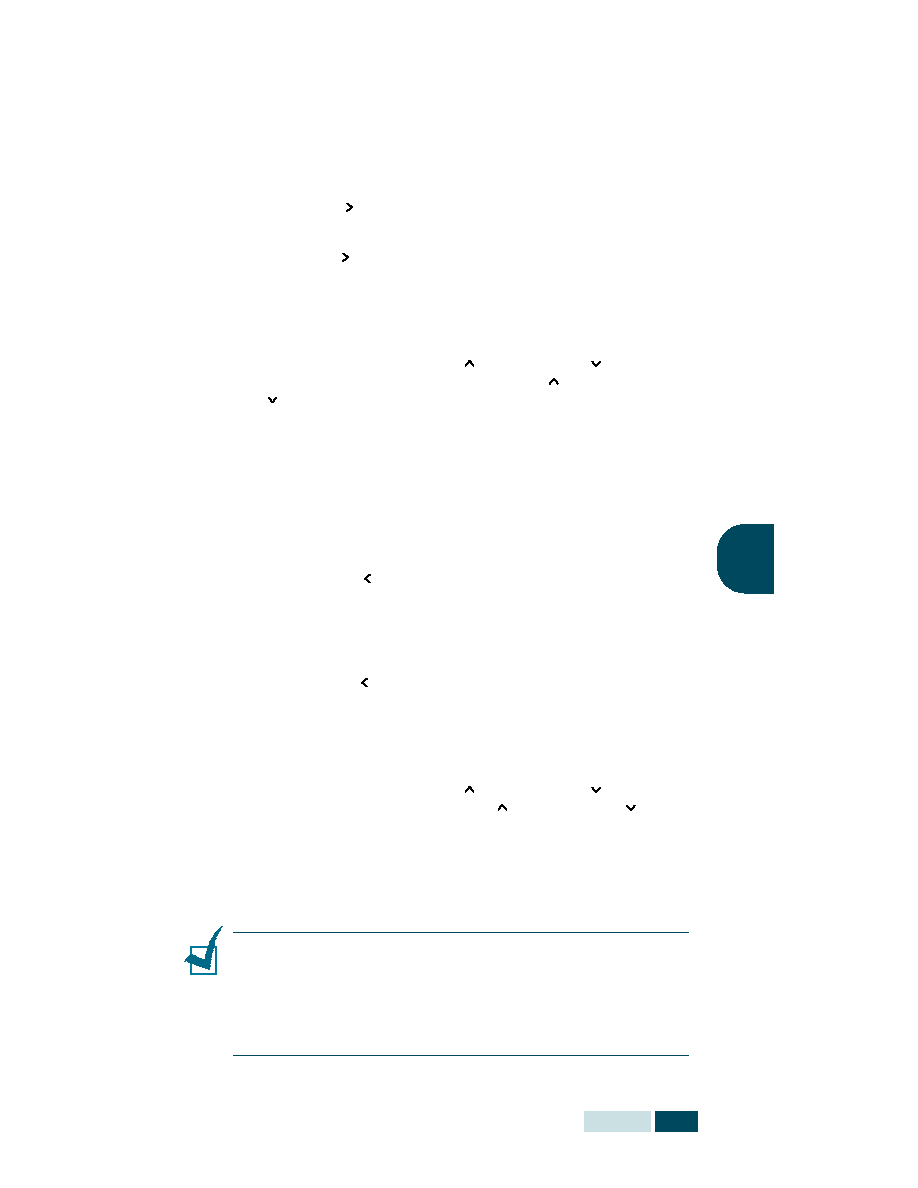
C
OPYING
4.7
4
Set
Using the Set ( ) button, you can select the number of copies,
from 1 to 999.
1
Press Set ( ). The triangle symbol on the middle of the top
line heads for the number of copies.
2
Enter the number of copies using the number keypad. The
selected number appears on the display.
You can also use Increase (
) or Decrease (
) to change
the number of copies. Press Increase (
) or Decrease
(
) to increase or decrease the number by 1. If you press
and hold the buttons, the number increases or decreases
rapidly.
3
Press Mode/Enter (Enter on SCX-5112) to save the
selection.
Zoom
Using the Zoom ( ) button, you can reduce or enlarge the size
of a copied image from 25% to 400% when you copy original
from the document glass, from 25% to 100% from the ADF.
Note that the zoom rate available is different according to the
document loading method.
1
Press Zoom ( ). The triangle symbol on the middle of the
top line heads for the zoom rate.
2
Enter the desired size using the number keypad. The
selected number appears on the display.
You can also use Increase (
) or Decrease (
) to change
the zoom rate. Press Increase (
) or Decrease (
) to
increase or decrease the number by 1. If you press and hold
the buttons, the number increases or decreases rapidly.
3
Press Mode/Enter (Enter on SCX-5112) to save the
selection.
N
OTES
:
• If you press Stop/Clear while you set the copy options before
starting copy, all the copy options you have set for the current
copy job will be cancelled and returned to their default status.
• When you make a reduced copy, black lines may appear at the
bottom of the printout.