Manual page
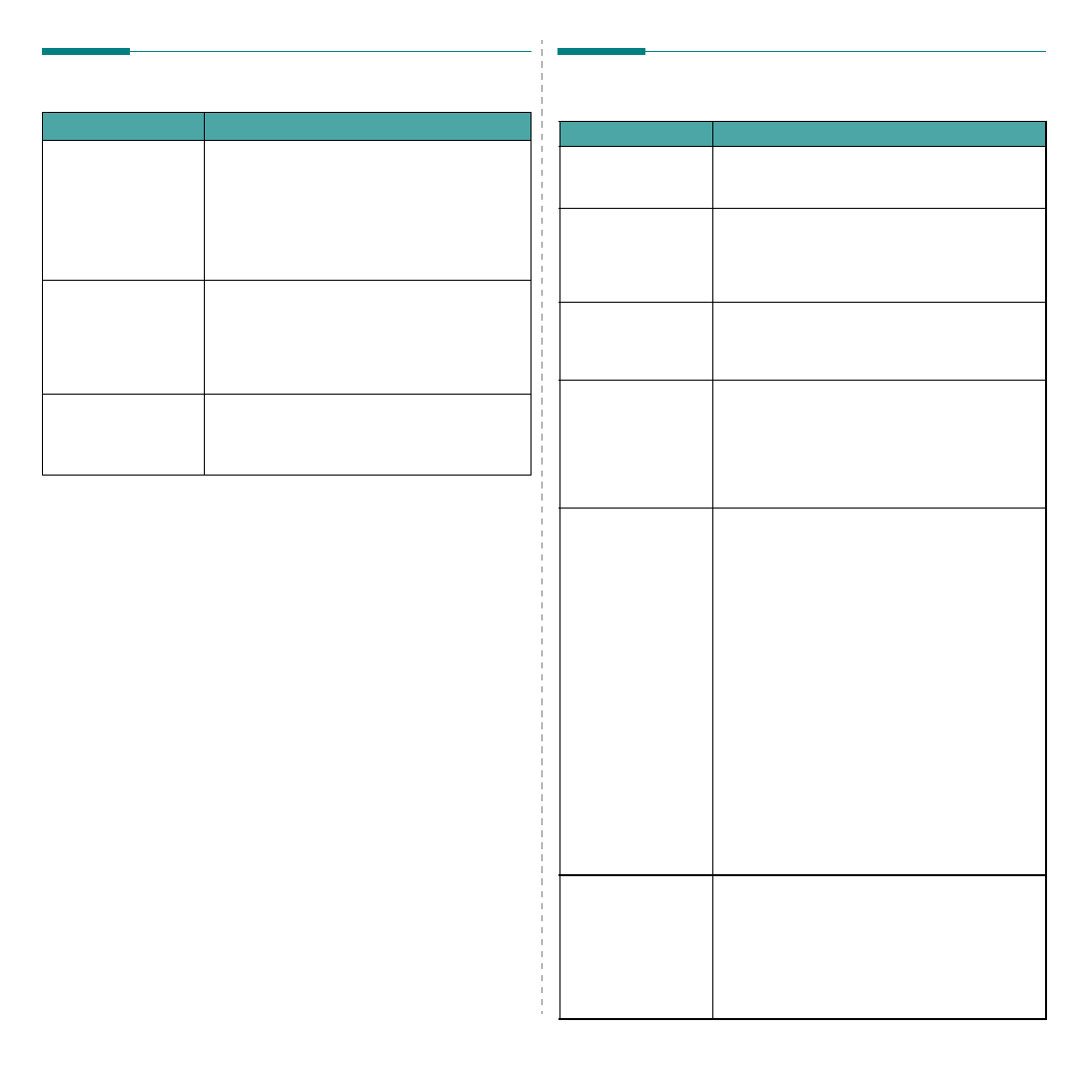
print PDF file correctly.
text, or illustrations are
missing.
Acrobat products:
Printing the PDF file as an image may solve this
problem. Turn on Print As Image from the
Acrobat printing options.
printed, but the print
disappeared from the
spooler in Mac OS
displayed normally
during the Cover page
create the font during the Cover page printing.
English alphabet and numbers are displayed
in the configuration
to change global settings.
configuration tool and
LLPR won’t start.
may have to install them manually. Refer to your
distribution’s installation manual for more details
entries in the KDE/
Gnome menus.
session for the changes to take effect.
are not selected” error
the printer settings.
that some settings for two options can’t be selected
the Printer Package detects such a conflict, the
conflicting option is changed to a “No Choice” value.
before being able to submit the changes.
the system default.
change the default queue. This happens with some
variants of LPRng, especially on recent RedHat
systems that use the “printconf” database of
When using printconf, the /etc./printcap file is
automatically refreshed from the database of
the “printtool” command), and the queues in /
etc./printcap.local are appended to the resulting
first queue in /etc./printcap, and therefore it is
not possible for the Linux Printer Package to change
defined using printtool.
LPD systems identify the default queue as the one
name, and if it doesn’t have an alias, then you won’t
be able to change the default. To work around this,
manually editing the /etc./printcap file.
not work correctly for
some of my
processing of the PostScript data that is sent to the
printing system. However, such post-processing can
conforms to the Adobe Document Structing
Conventions. Problems may arise when using N-up
the document being printed isn’t compliant.