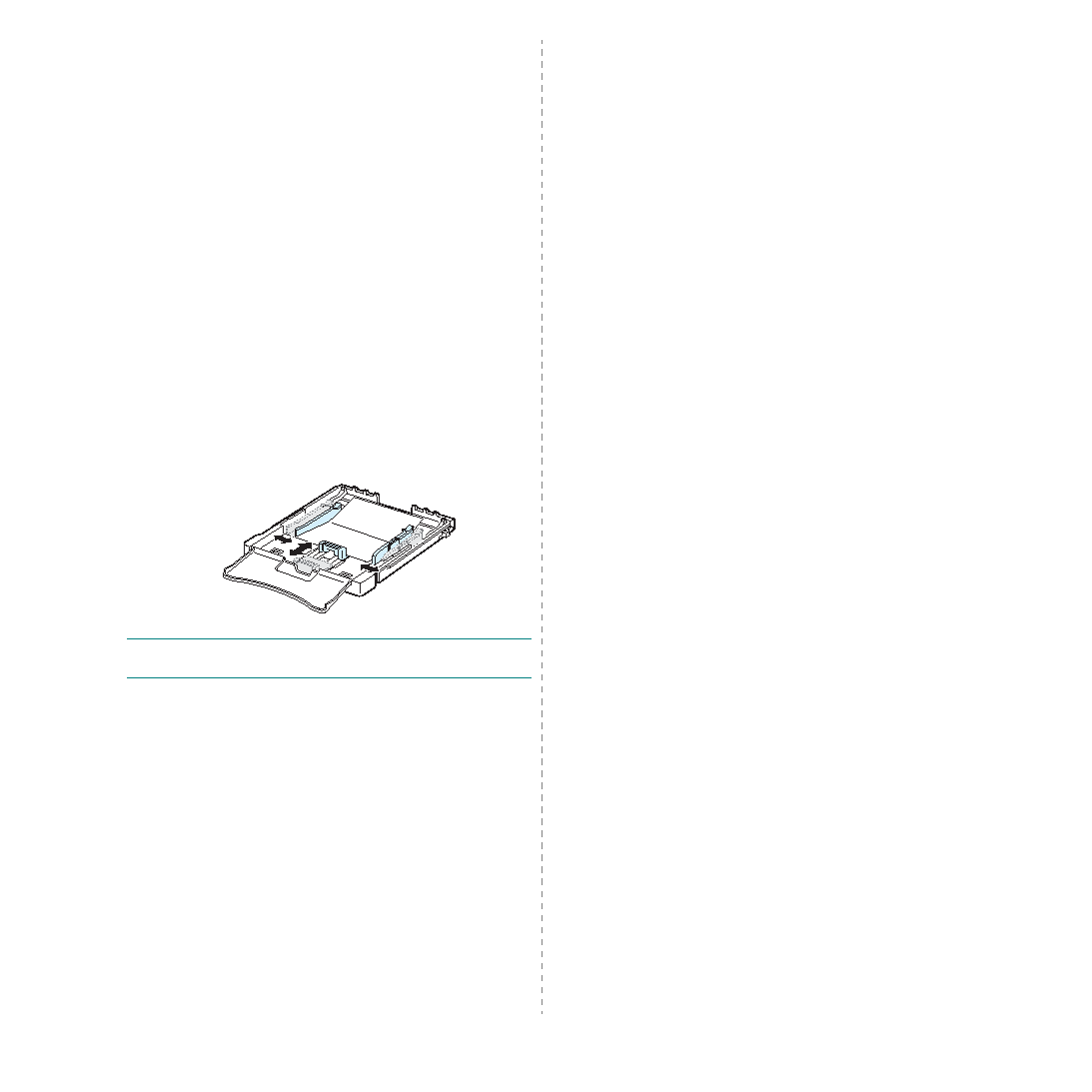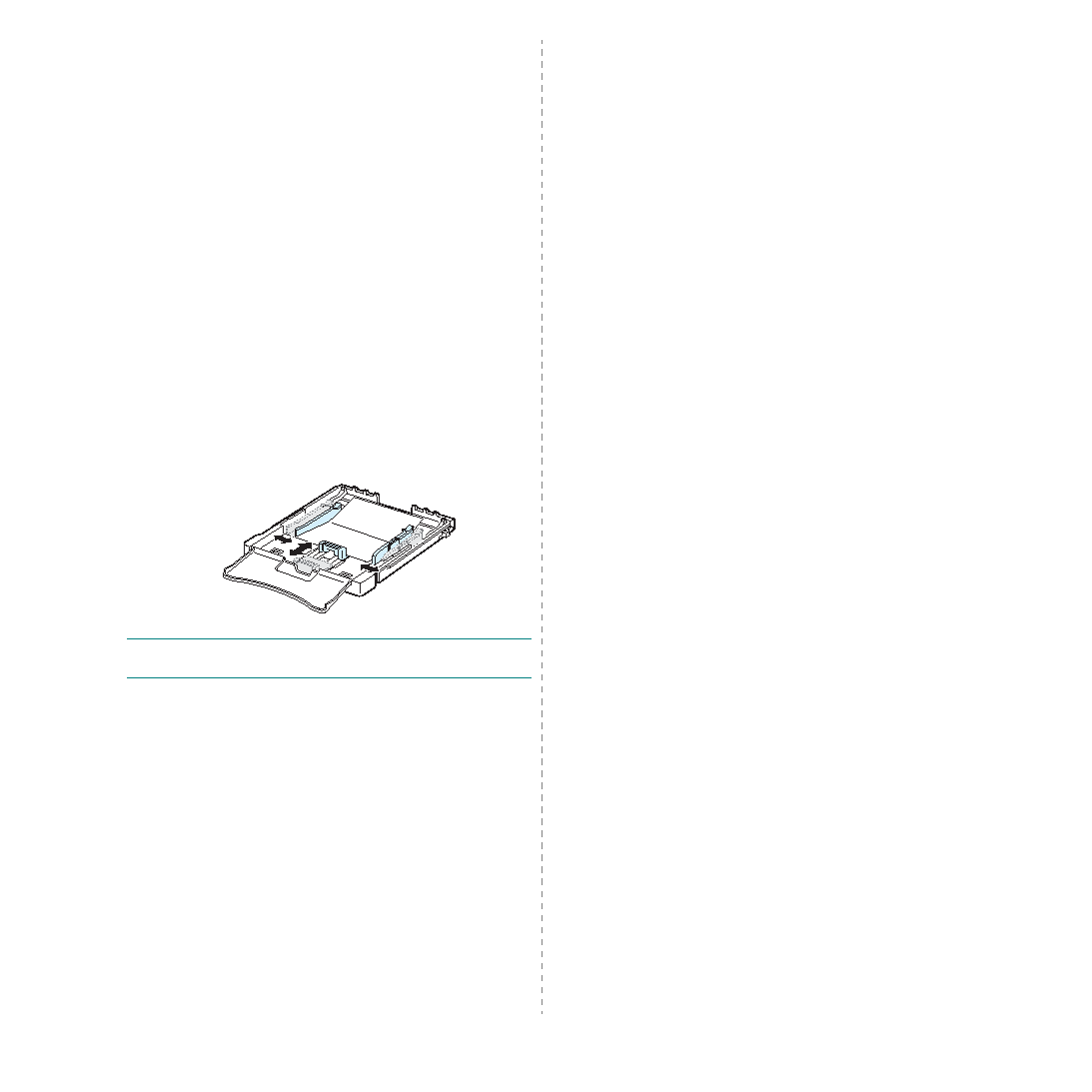
Using Print Materials
3.5
Printing on Card Stock or Custom-sized
Materials
• Postcards, 3in by 5in (index) cards, and other custom-sized
materials can be printed with your printer. The minimum size
is 3in by 5in (76mm by 127mm) and the maximum size is
8.5in by 14in (216mm by 356mm).
• Always insert the short edge into the tray first. If you want
to print in landscape mode, make this selection using your
software. Inserting these materials long edge first may
cause a paper jam.
• Do not print on material smaller than 3in (76mm) wide or
5in (127mm) long.
• In the software application, set margins at least 4mm away
from the edges of the material.
To print on card stock:
1
Squeeze the paper length guide and slide it out to its full
length.
2
Load print material in the tray, with the print side up
and the short edge first. Adjust the guides to fit the
length and width of the material.
N
OTE
: If you experience jams with card stock feeding, turn
the paper around and try again.
3
When you print, set the paper source to Manual Feed and
select the appropriate size and type in the software
application. For details, see the Software Section.
If the size of your print material is not listed in the Size
box in the Paper tab, click the
Custom
button and set
the size manually.
4
Press the Stop button on the printer to start feeding.