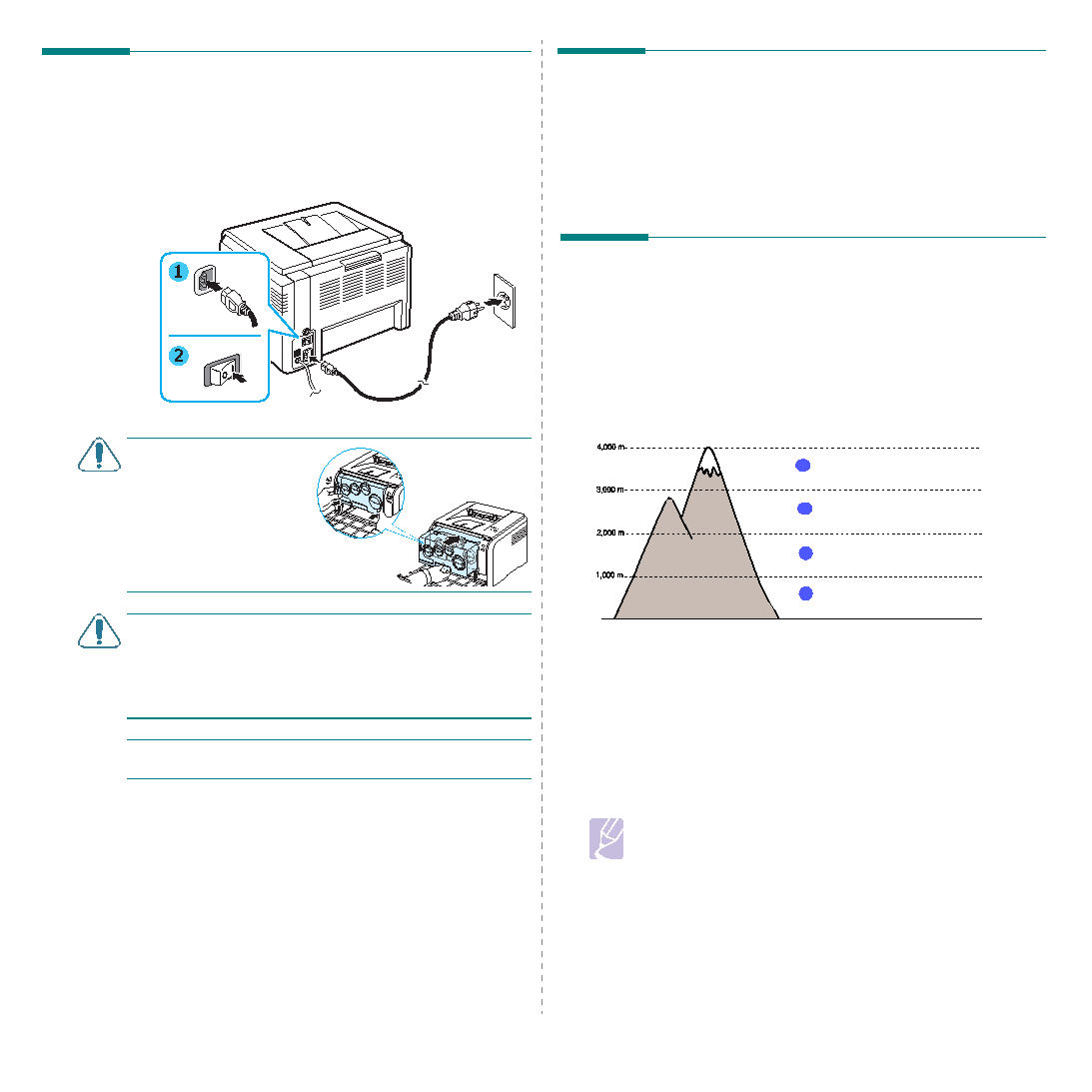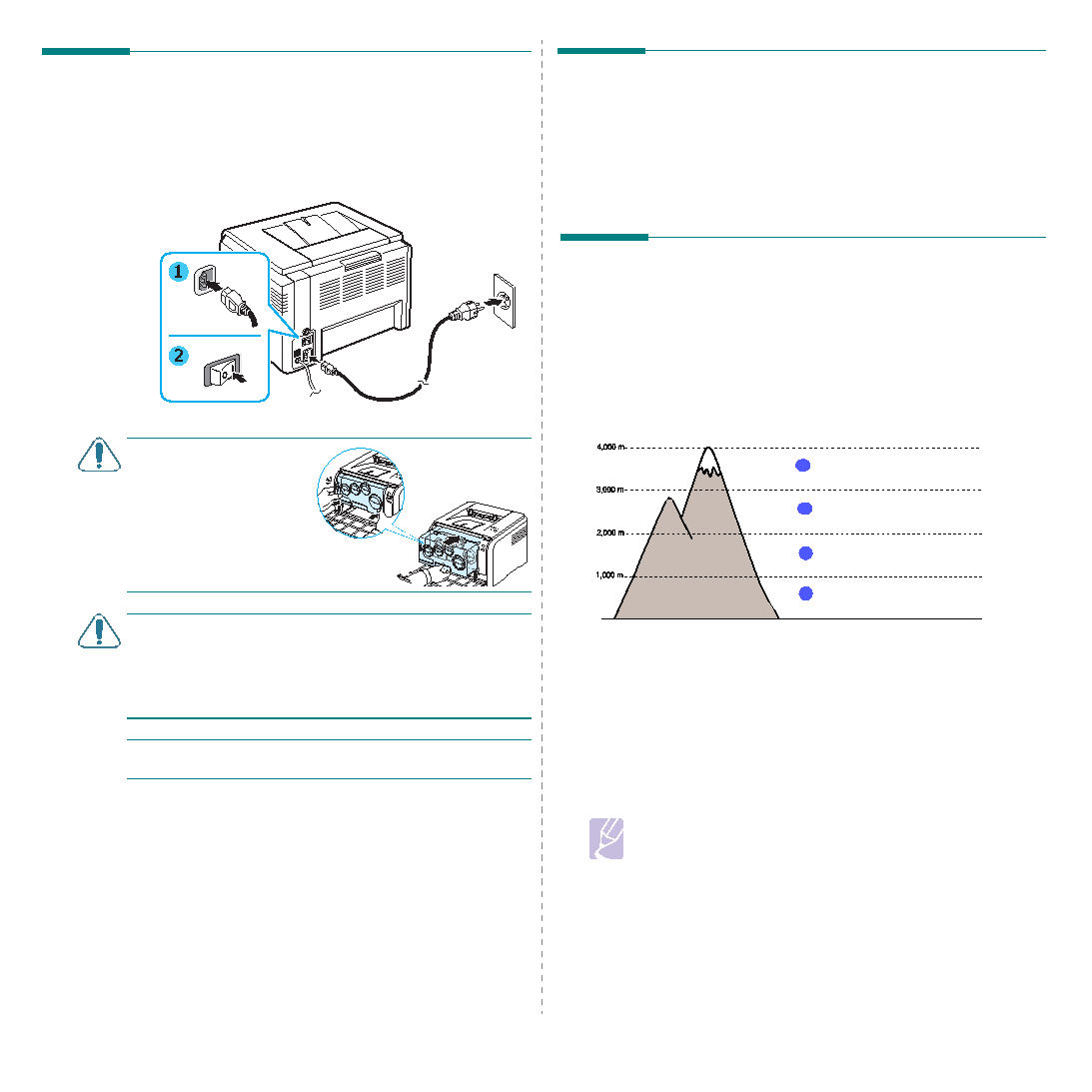
Setting Up Your Printer
2.7
Turning the Printer On
1
Plug the power cord into the power receptacle on the rear
of the printer.
2
Plug the other end into a properly grounded AC outlet and
turn on the power.
C
AUTION
:
If there is a
cracking sound, re-install
the imaging unit. The
imaging unit is not
properly installed.
C
AUTION
:
• Some parts inside the printer may be hot when power is on,
or after printing. Be careful not to burn yourself when
working inside the printer.
• Do not disassemble the printer when it is turned on or
plugged in. Doing so may give you an electric shock.
N
OTE
: Each LED blinks red in a repeated order.
Wait for about 3 minutes for the printer to get ready.
Printing a Demo Page
Print a demo page to make sure that the printer is operating
correctly.
To print a demo page:
In Ready mode, press and hold the Stop button for about 2
seconds.
Altitude adjustment
The print quality is affected by atmospheric pressure, which is
determined by the height of the machine above sea level. The following
information will guide you on how to set your machine to the best print
quality or best quality of print.
Before you set the altitude value, find the altitude where you are using
the machine.
1
Ensure that you have installed the printer driver with the provided
Printer Software CD.
2
Double-click the Smart Panel icon on the Windows task bar
(or Notification Area in Linux).
You can also click Smart Panel on the status bar in Mac OS X.
3
Click Printer Setting.
4
Click Settings > Altitude Adjustment. Select the appropriate
value from the dropdown list, and then click Apply.
•
Note
If your machine is connected to a network, SyncThru Web
Service screen appears automatically. Click Machine Settings
> Setup (or Machine Setup) > Altitude Adj. Select the
appropriate altitude value, and then click Apply.
0
Highest
1
Plain
4
Value
2
Higher
3
High