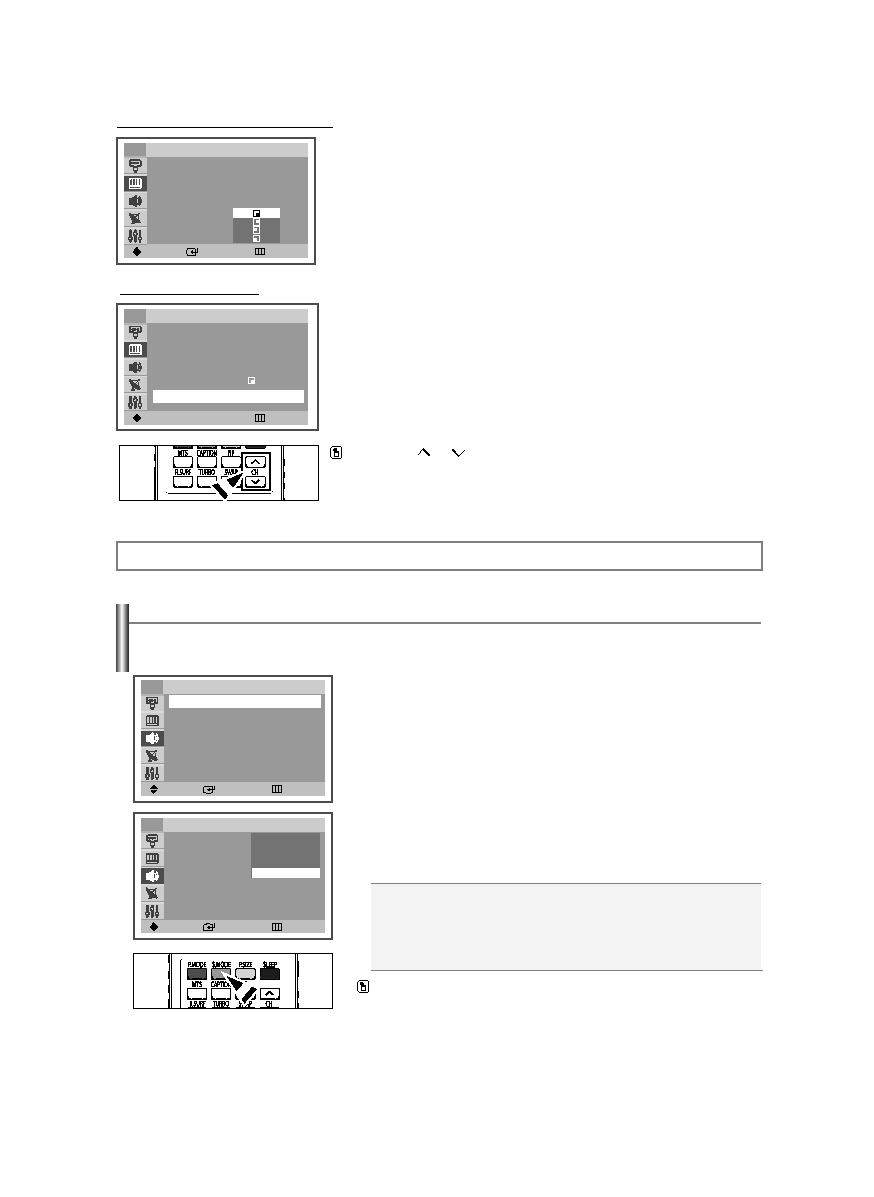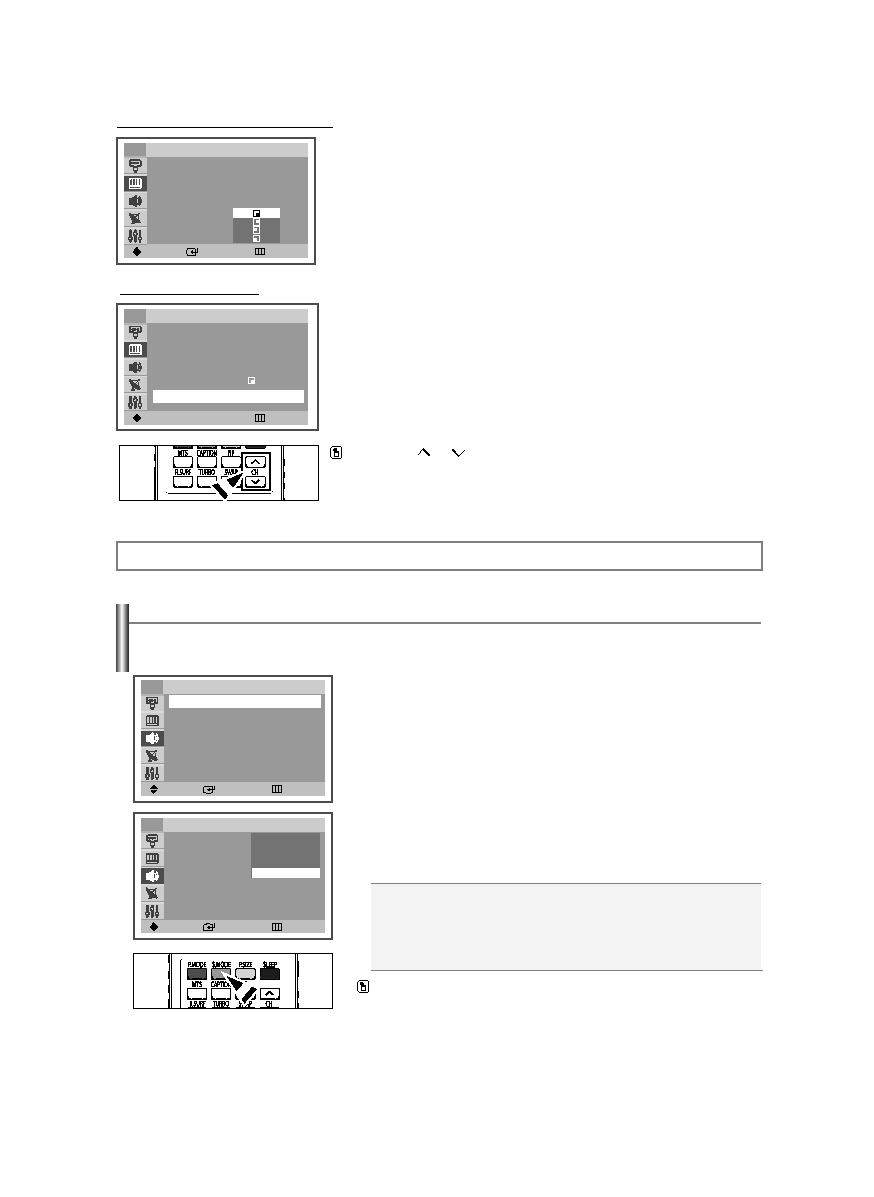
English-22
Using Automatic Sound Settings
Your TV has automatic sound settings (“Standard”, “Music”, “Movie”, “Speech”, and “Custom”) that are preset at the factory.
Or, you can select “Custom”, which automatically recalls your personalized sound settings.
Sound Control
1. Press the MENU button to display the menu.
Press the …
… or †
† button to select “Sound”, then press the ENTER button.
2. Press the ENTER button to select “Mode”.
Press the …
… or †
† button to select “Standard”, “Music”, “Movie”, “Speech”, or
“Custom” sound setting, then press the ENTER button.
Press the EXIT button to exit.
Press the S.MODE button on the remote control to select one of the standard sound
settings.
• Choose Standard for the standard factory settings.
• Choose Music when watching music videos or concerts.
• Choose Movie when watching movies.
• Choose Speech when watching a show that is mostly dialog (i.e., news).
• Choose Custom to recall your personalized settings (see “Customizing the
Sound”).
Move
Enter
Return
Sound
Mode
: Custom
√
√
Custom
√
√
MTS
: Stereo
√
√
Auto Volume
: Off
√
√
†
†
More
TV
Move
Enter
Return
Sound
Mode
: Custom
√
√
Custom
√
√
MTS
: Stereo
√
√
Auto Volume
: Off
√
√
†
†
More
TV
Standard
Music
Movie
Speech
Custom
Press the PIP
CH
button on the remote control.
Changing the PIP Channel
6. Press the …
… or †
† button to select “Channel”, then press the œ
œ or √
√ button to
select the desired channel in the PIP window.
Press the EXIT button to exit.
➢
The channel can be active when the sub picture is set to TV.
Changing the Position of the PIP Window
Move
œ
œ √
√
Adjust
Return
TV
Move
Enter
Return
TV
PIP
PIP
: On
√
√
Source
: S-Video
Swap
√
√
Position :
Channel
: Air 3
5. Press the …
… or †
† button to select “Position”, then press the ENTER button.
Press the …
… or †
† button to select the desired PIP window position, then press
the ENTER button.
PIP
PIP
: On
√
√
Source
: S-Video
Swap
√
√
Position :
√
√
Channel
: Air 3
AA68-03806A-00Eng_√÷¡æ 3/27/06 1:37 PM Page 22