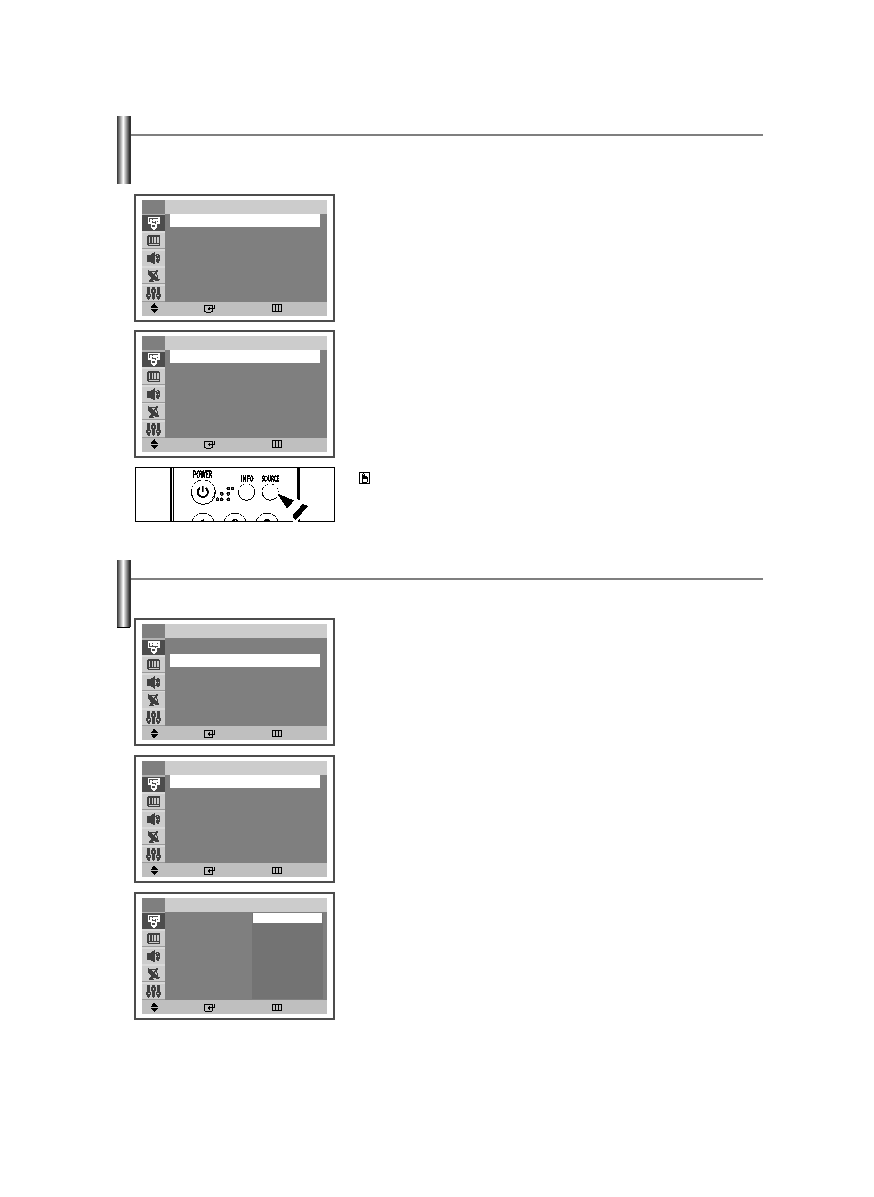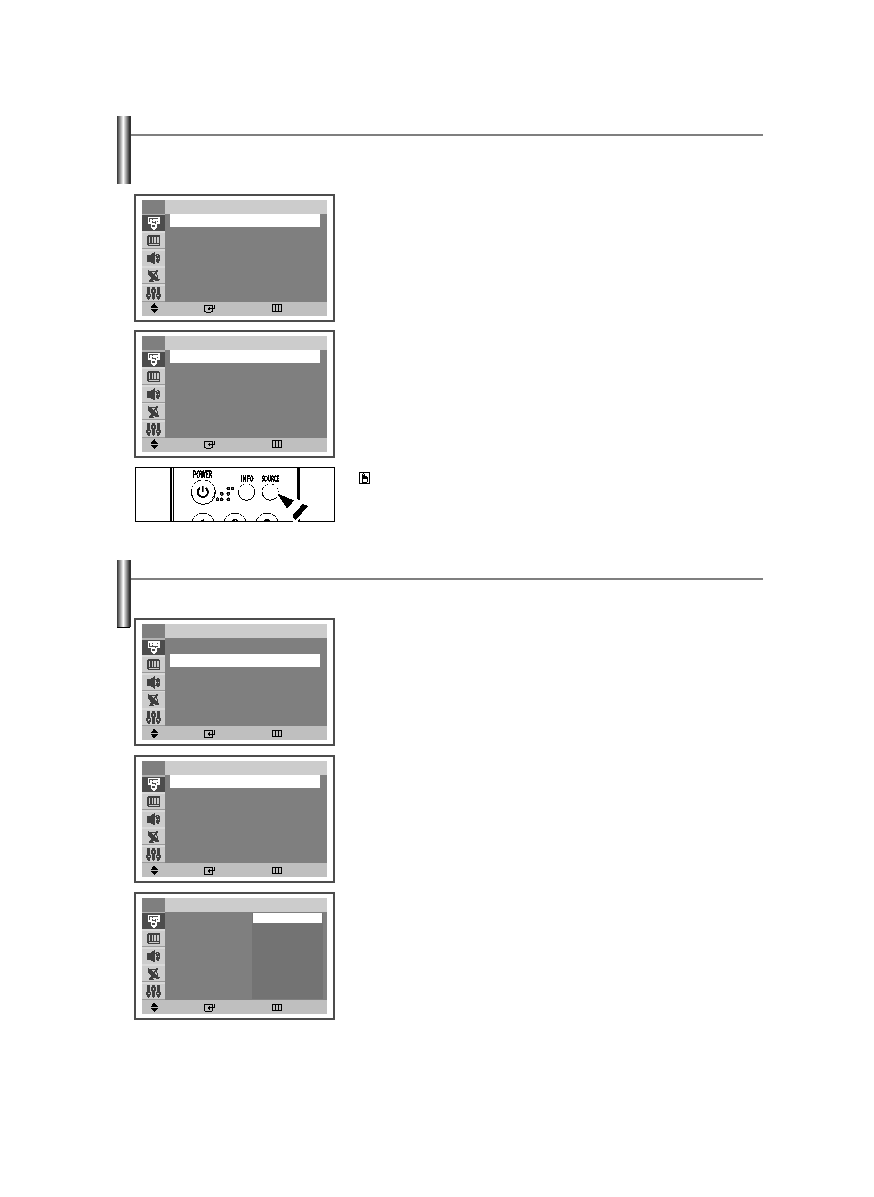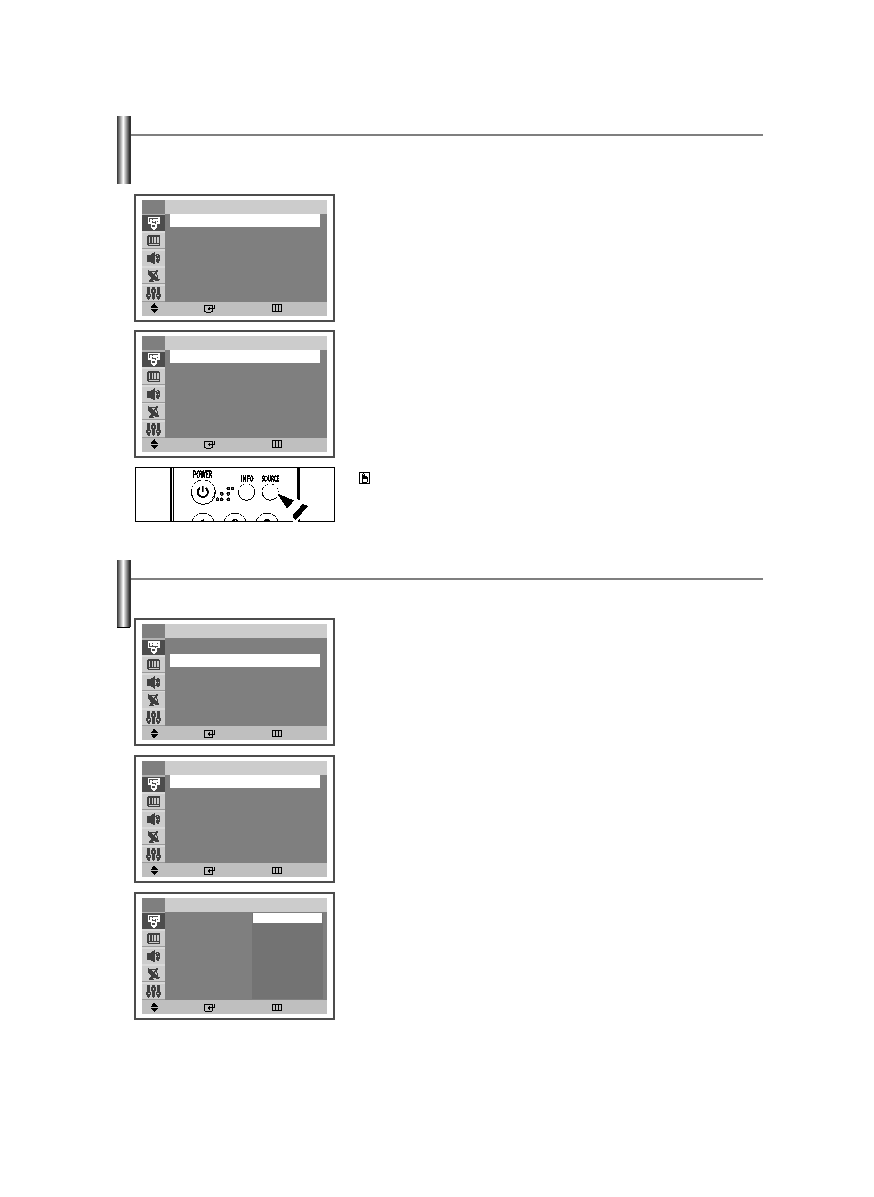
English-17
To Select the Source
Use to select TV or other external input sources connected to the TV.
Use to select the input source of your choice.
1. Press the MENU button to display the menu.
Press the ENTER button to select “Input”.
2. Press the ENTER button to select “Source List”.
Press the …
… or †
† button to select signal source, then press the ENTER
button.
➢
When you connect equipment to the TV, you can choose between the following
sets of jacks: AV1, AV2, or Component on the TV’s rear panel and AV2 or S-Video
on the TV’s side panel.
Press the SOURCE button on the remote control to view an external signal source.
To Edit the Input Source Name
Name the device connected to the input jacks to make your input source selection easier.
1. Press the MENU button to display the menu.
Press the ENTER button to select “Input”.
Press the …
… or †
† button to select “Edit Name”, then press the ENTER
button.
2. Press the …
… or †
† button to select “AV1”, “AV2”, “S-Video” or “Component”
input jack, then press the ENTER button.
3. Press the …
… or †
† button to select “VCR”, “DVD”, “Cable STB”, “Sat. STB”,
“AV Recv.”, “DVD Recv.”, “Game”, “Camcorder” or “DVD Combo” input
source, then press the ENTER button.
Press the EXIT button to exit.
Move
Enter
Return
Input
Source List
: TV
√
√
Edit Name
√
√
TV
Move
Enter
Return
Source List
TV
AV1
----
AV2
----
S-Video
----
Component
----
TV
Move
Enter
Return
Input
Source List
: TV
√
√
Edit Name
√
√
TV
Move
Enter
Return
TV
Move
Enter
Return
Edit Name
AV1
: ----
AV2
: ----
S-Video
: ----
Component
: ----
TV
----
VCR
DVD
Cable STB
Sat. STB
AV Recv.
DVD Recv.
Game
Camcorder
DVD Combo
Edit Name
AV1
: ----
√
√
AV2
: ----
√
√
S-Video
: ----
√
√
Component
: ----
√
√
AA68-03806A-00Eng_√÷¡æ 3/27/06 1:37 PM Page 17