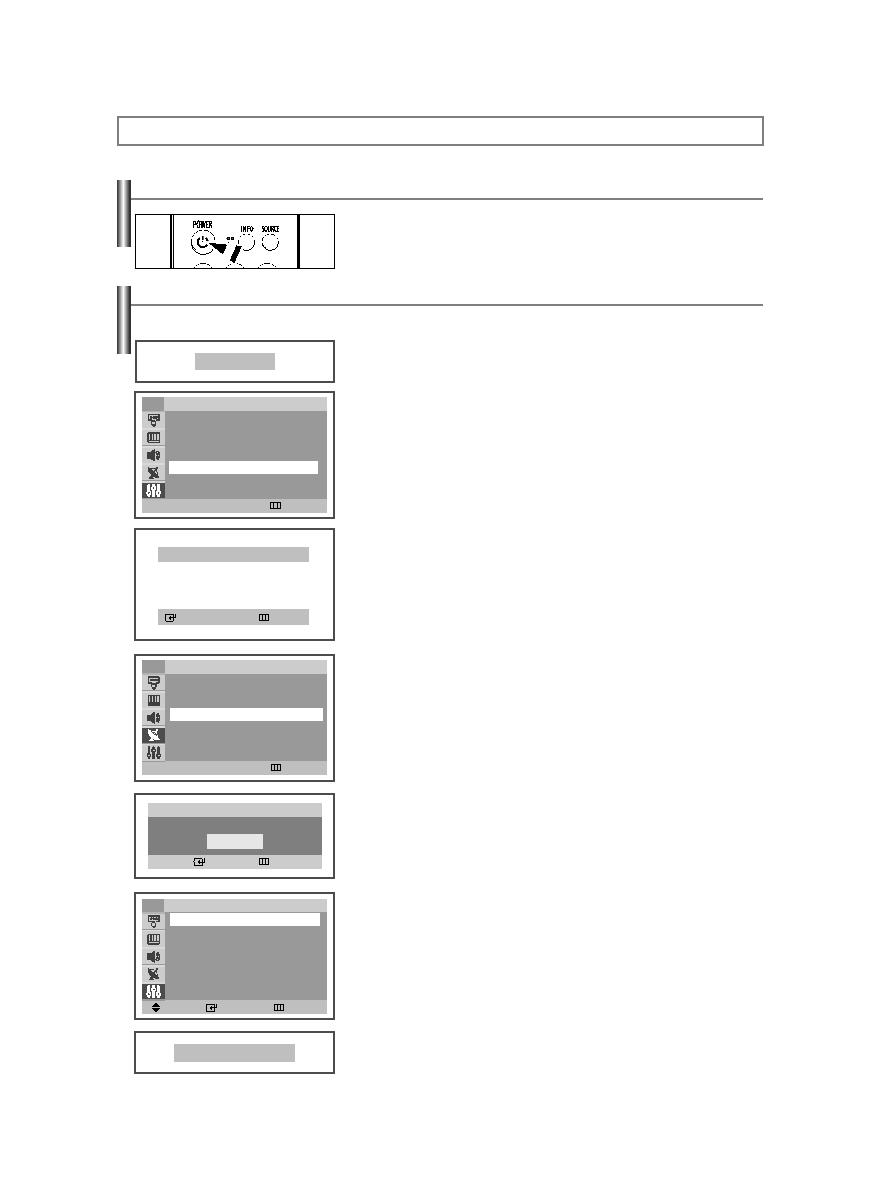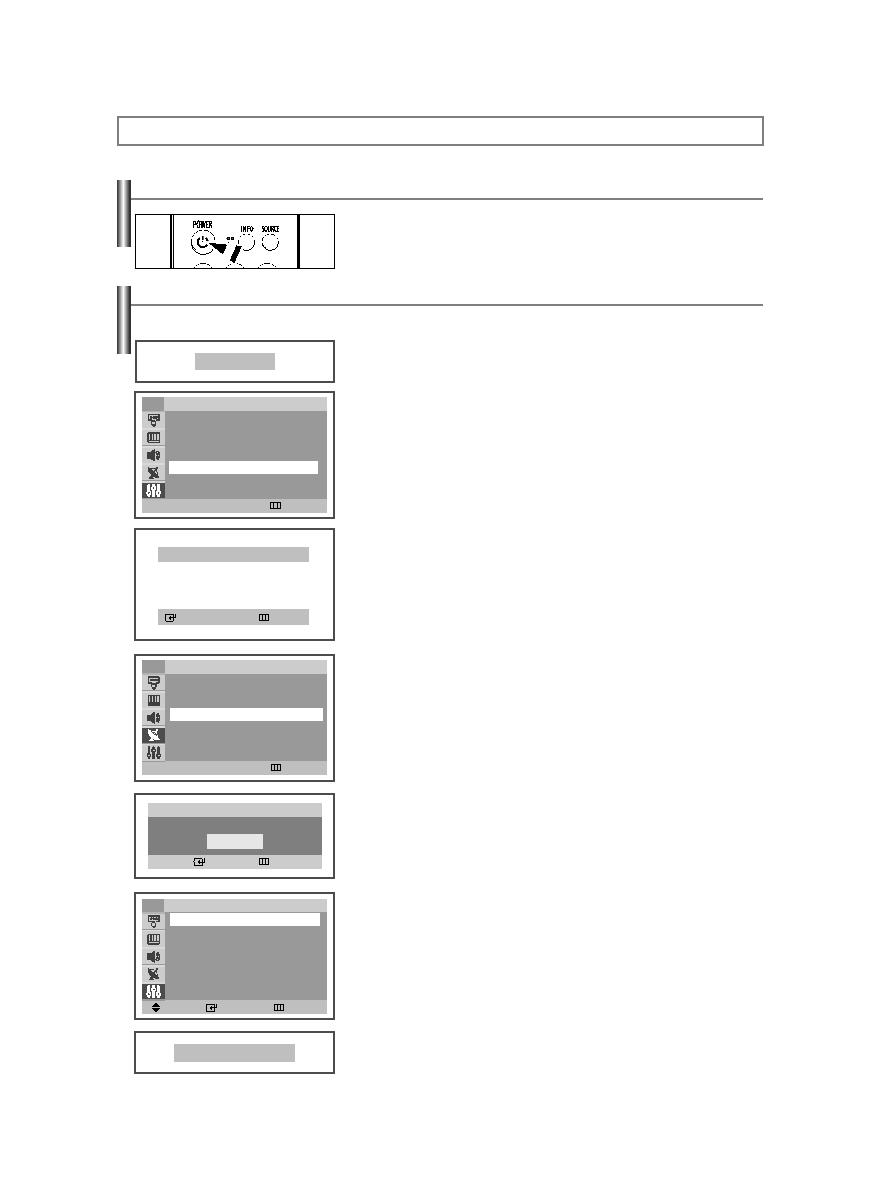
English-13
Operation
Turning the TV On and Off
Press the POWER button on the remote control.
You can also use the POWER button on the TV.
Plug & Play Feature
When the TV is initially powered on, basic customer settings proceed automatically and subsequently:
1. Press the POWER button on the remote control.
The message “Plug & Play” is displayed. It flickers for a little while and then
Language menu is automatically displayed.
2. Press the œ or √ button to select the language, then press the MENU
button.
The message “Ant input check” is displayed.
➢
If any language is not selected on the Language menu, the Language menu will
disappear about 30 seconds later.
3. Make sure that the antenna is connected to the TV.
Press the ENTER button.
The “Channel” menu is displayed with “Air/CATV” is selected.
4. Press the œ
œ or √
√ button to select “Air”, “STD”, “HRC”, or “IRC”, then the
MENU button. The message “Auto Program” is displayed.
➢
Contact your local cable company to identify the type of cable system that exists in
your particular area.
5. Press the ENTER button to select “Start”.
The TV will begin memorizing all of the available channels.
Press the ENTER button to stop.
➢
Refer to “Memorizing the Channels” on page 16.
6. After all available channels are stored, the “Time” is displayed.
Press the ENTER button.
Press the œ
œ or √
√ button to move to the hour or minute. Set the clock by
pressing the … or † button, then press the MENU button.
➢
Refer to “Setting the Time” on page 27.
7. The message “Enjoy your watching” is displayed, then the channel which
has been stored will be activated.
Plug & Play
Ant input check
Auto Program
Skip
œ
œ √
√
Adjust
Skip
Channel
Auto Program
√
√
Add/Delete
: Deleted
√
√
Air/CATV
: Air
Name
: ----
LNA
: Off
√
√
TV
Auto Program
Air
7
Enter
Skip
Start
Time
Clock
--:--am
On Timer
--:--am
Off
Off Timer
--:--am Off
Sleep Timer
: Off
On Timer Volume
: 10
TV
Enjoy your watching
Move
Enter
Return
œ
œ √
√
Adjust
Skip
Setup
Time
√
√
Plug & Play
√
√
Caption
√
√
Language
: English
√
√
†
†
More
TV
AA68-03806A-00Eng_√÷¡æ 3/27/06 1:37 PM Page 13