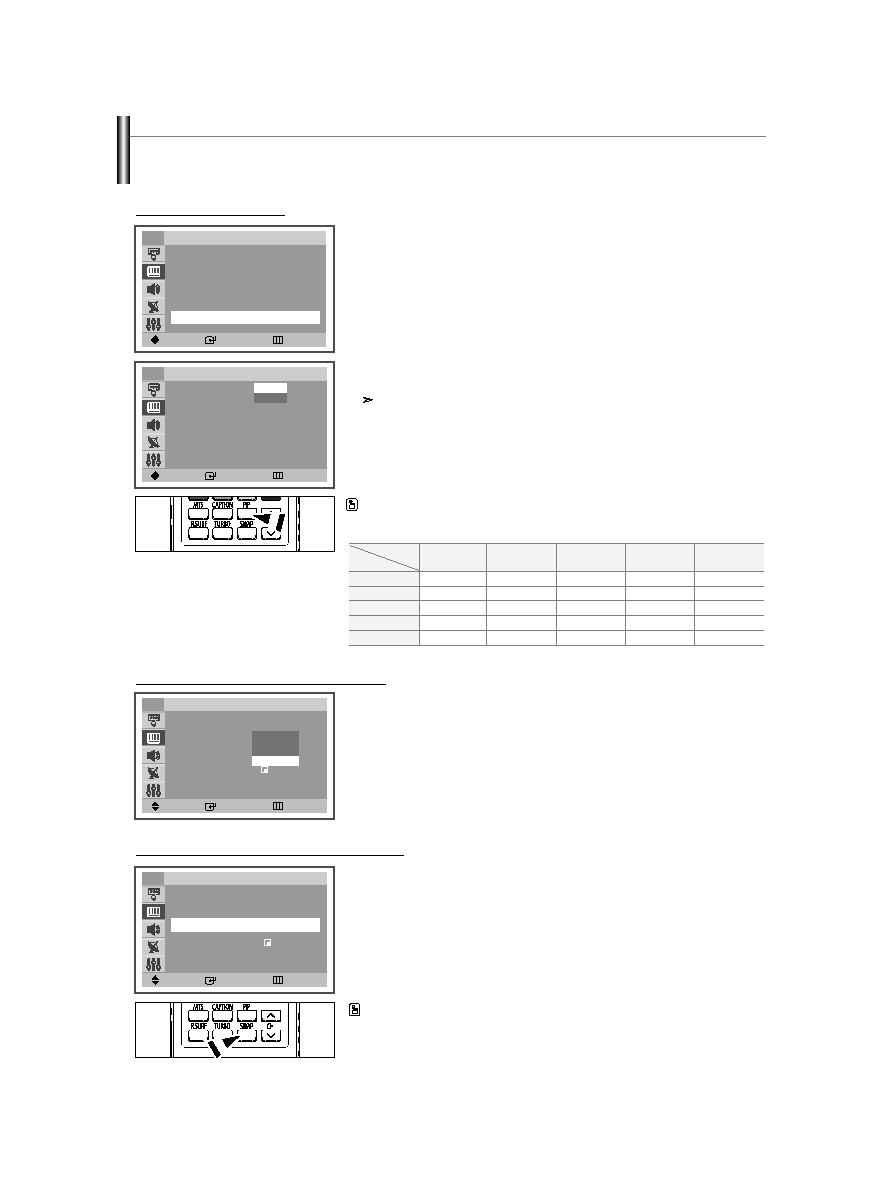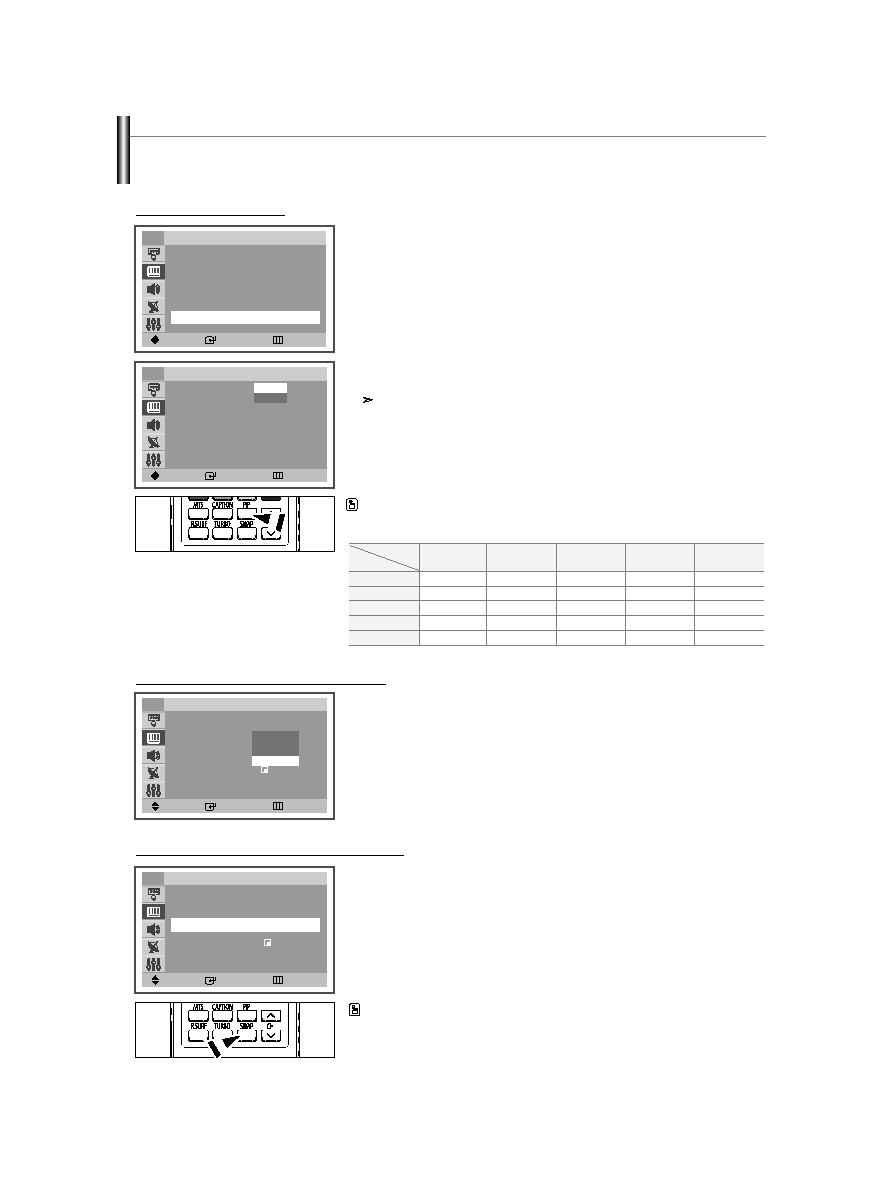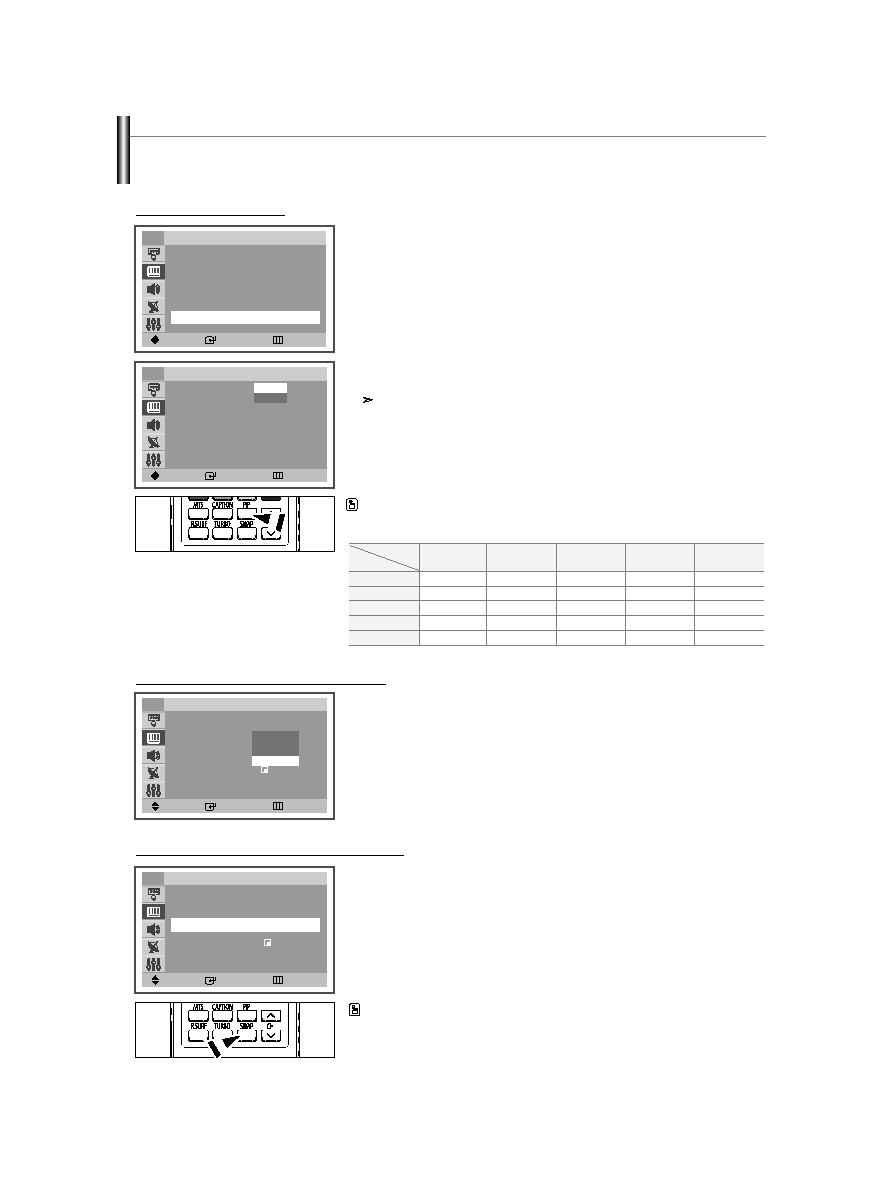
English-21
2. Press the ENTER button again.
Press the …
… or †
† button to select “On”, then press the ENTER button.
If you turn the TV off while watching in PIP mode and turn it on again, the PIP
window will disappear.
Press the PIP button on the remote control to activate or deactivate the PIP.
TV
AV 1
AV 2
S-Video
Component
O
O
O
O
X
O
O
O
O
X
O
O
O
O
X
O
O
O
O
X
X
X
X
X
X
TV
AV 1
AV 2
S-Video
Component
Sub
Picture
Main Picture
PIP Settings
O: PIP operates / X: PIP doesn’t operate
Viewing Picture-in-Picture (depending on the model)
You can display a sub picture within the main picture of TV program or external A/V devices such as VCR or DVD. In this way you
can watch TV program or monitor the video input from any connected devices while watching TV or other video input.
Activating Picture-in-Picture
1. Press the MENU button to display the menu.
Press the …
… or †
† button to select “Picture”, then press the ENTER button.
Press the …
… or †
† button to select “PIP”, then press the ENTER button.
Move
Enter
Return
TV
Picture
…
…
More
Digital NR
: Off
√
√
DNIe Jr
: On
√
√
Tilt :
0
√
√
PIP
√
√
Move
Enter
Return
TV
PIP
PIP
: Off
Off
On
Selecting a Signal Source (External A/V) for PIP.
3. Press the …
… or †
† button to select “Source”, then press the ENTER button.
Select the source of the sub picture (PIP) by pressing the …
… or †
† button and
press the ENTER button.
Move
Enter
Return
TV
PIP
PIP
: On
√
√
Source
: TV
Swap
√
√
Position :
√
√
Channel
: Air 3
TV
AV1
AV2
S-Video
Press the SWAP button on the remote control to interchange the main picture and the
sub picture.
Continued...
Swapping the Contents of the PIP and Main Picture
4. Press the …
… or †
† button to select “Swap”, then press the ENTER button.
Move
Enter
Return
TV
PIP
PIP
: On
√
√
Source
: S-Video
Swap
√
√
Position :
√
√
Channel
: Air 3
AA68-03806A-00Eng_√÷¡æ 3/27/06 1:37 PM Page 21