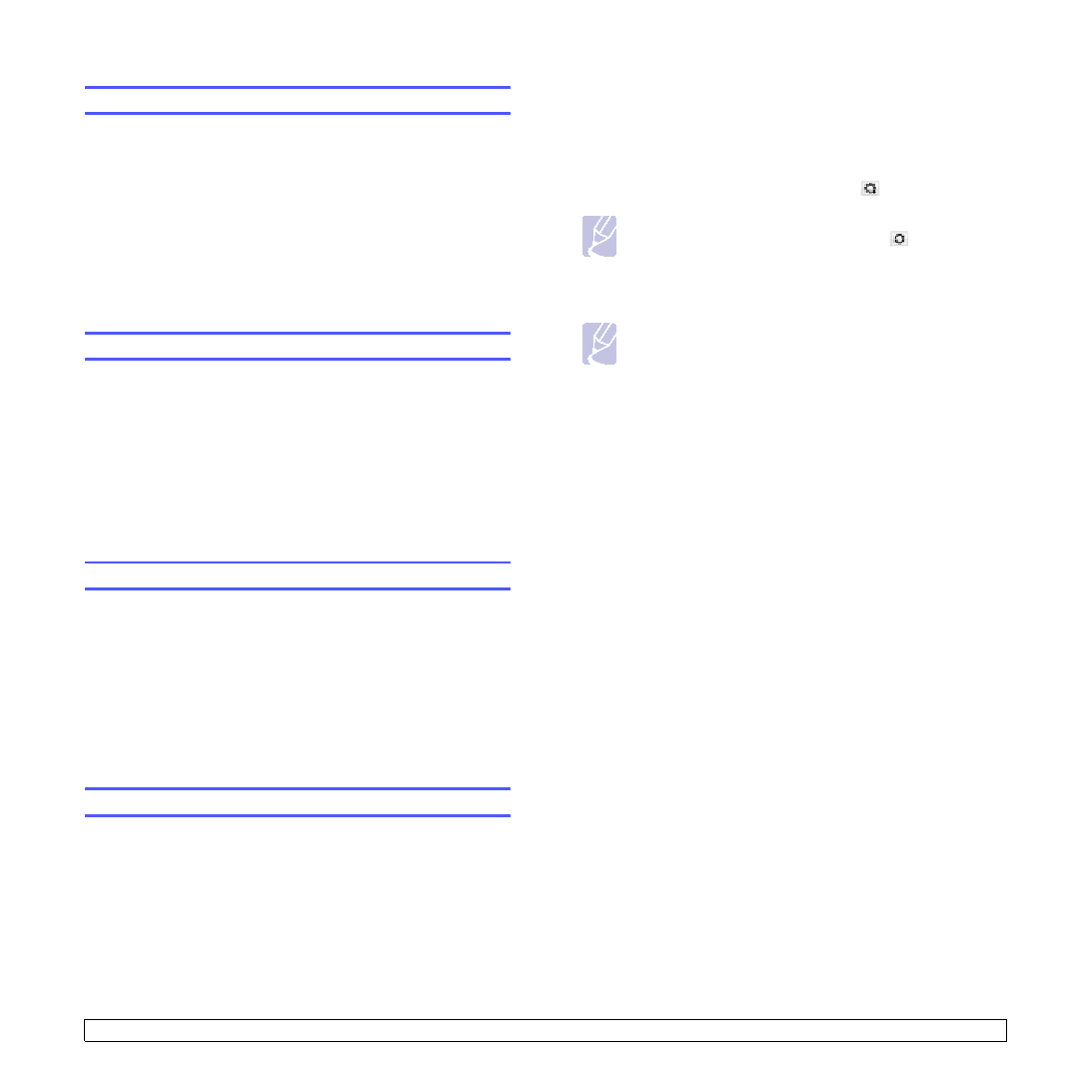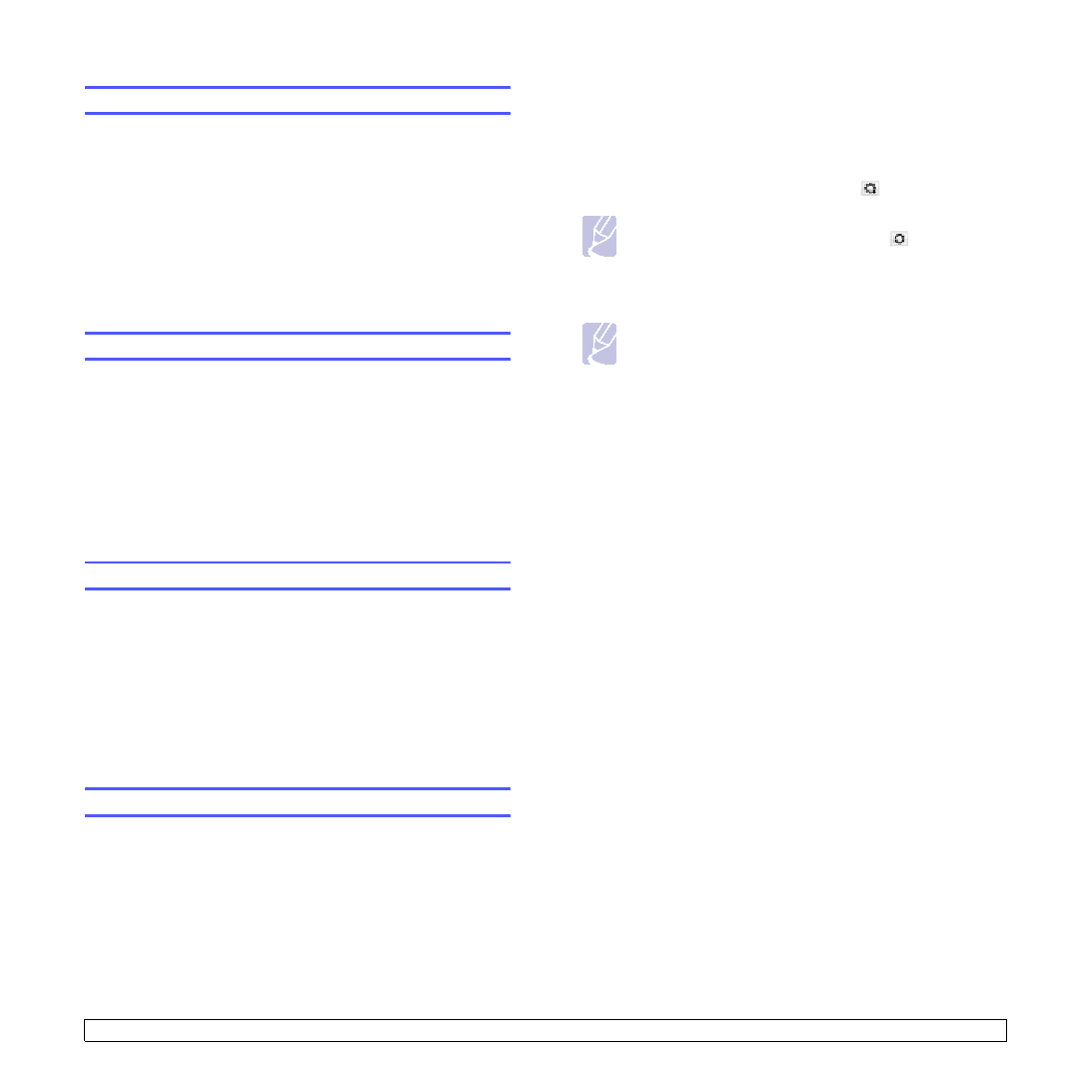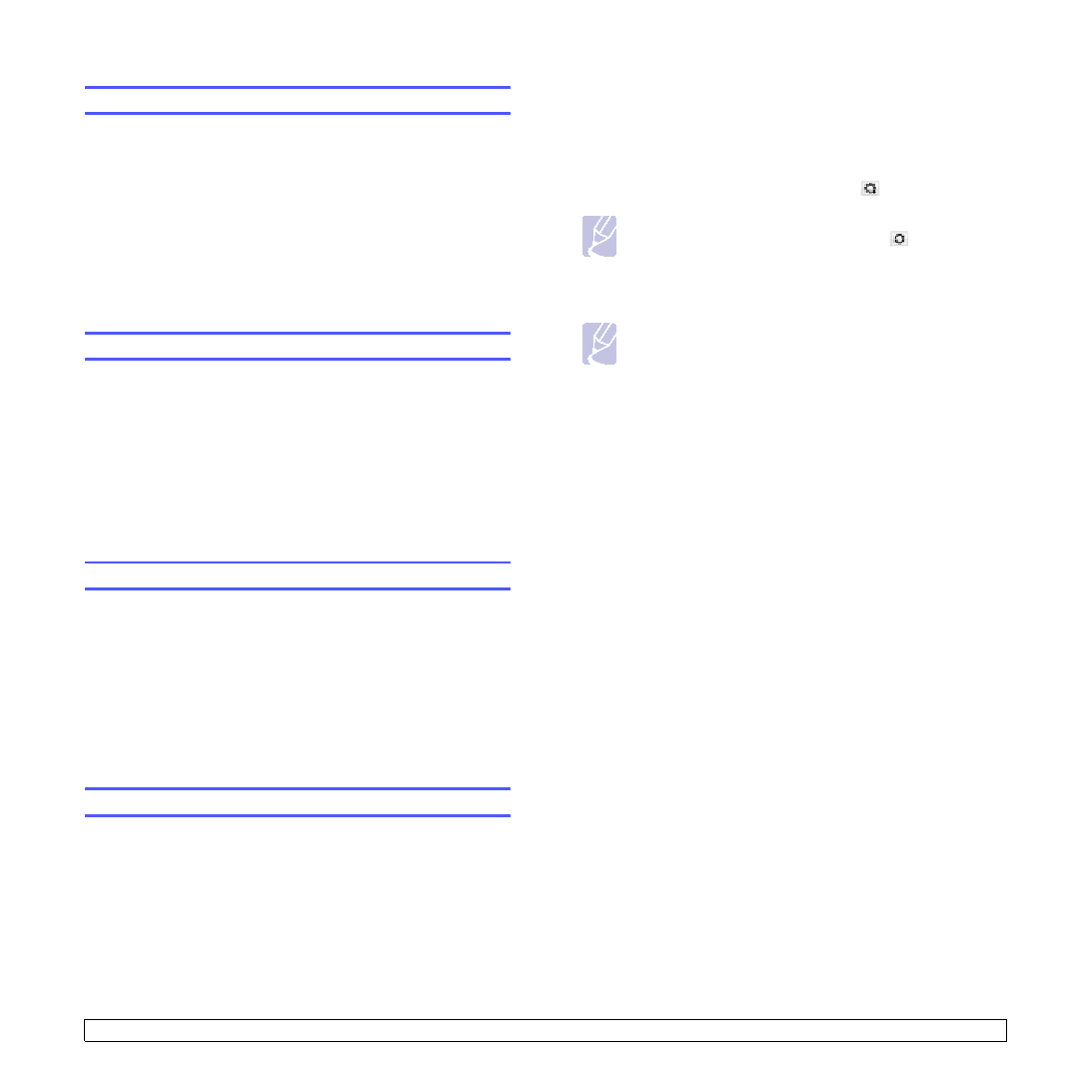
4
.3
<Network setup>
Setting Ethernet speed
You can select the communication speed for Ethernet connections.
1
Press
Menu
until
Network
appears on the bottom line of the
display and press
OK
.
2
Press the
Scroll
buttons until
Ethernet Speed
appears and press
OK
.
3
Press the
Scroll
buttons until the speed you want appears and
press
OK
.
4
Press
Stop
to return to Standby mode.
Restoring the network configuration
You can return the network configuration to its default settings.
1
Press
Menu
until
Network
appears on the bottom line of the
display and press
OK
.
2
Press the
Scroll
buttons until
Clear Setting
appears and press
OK
.
3
Press
OK
when
Yes
appears to restore the network configuration.
4
Power the printer off and back on.
Printing a network configuration page
The network configuration page shows how the network interface card
on your printer is configured.
1
Press
Menu
until
Network
appears on the bottom line of the
display and press
OK
.
2
Press the
Scroll
buttons until
Network Info
appears and press
OK
.
3
Press
OK
when
Yes
appears.
The network configuration page prints out.
Using SetIP program
This program is for the network IP setting using the MAC address which
is the hardware serial number of the network printer card or interface.
Especially, it is for the network administrator to set several network IPs
at the same time.
1
Insert the driver CD provided along with your machine.
2
Start Windows Explorer and open the X drive. (X represents your
CD-ROM drive.)
3
Double click
Application
>
SetIP
4
Open the language folder you want to use.
5
Double click
Setup.exe
to install this program.
6
From the Windows Start menu, select
Programs
>
Samsung
Network Printer Utilities
>
SetIP
.
7
Select the name of your printer and click “
”.
8
Enter the network card’s MAC address, IP address, subnet mask,
default gateway, and then click
Apply
.
9
Click
OK
to confirm the settings.
10
Click
Exit
to close the SetIP program.
Note
• If you cannot find your printer name click “
” to refresh the
list.
Note
• If you do not know the network card’s MAC address, print the
machine’s network information report.