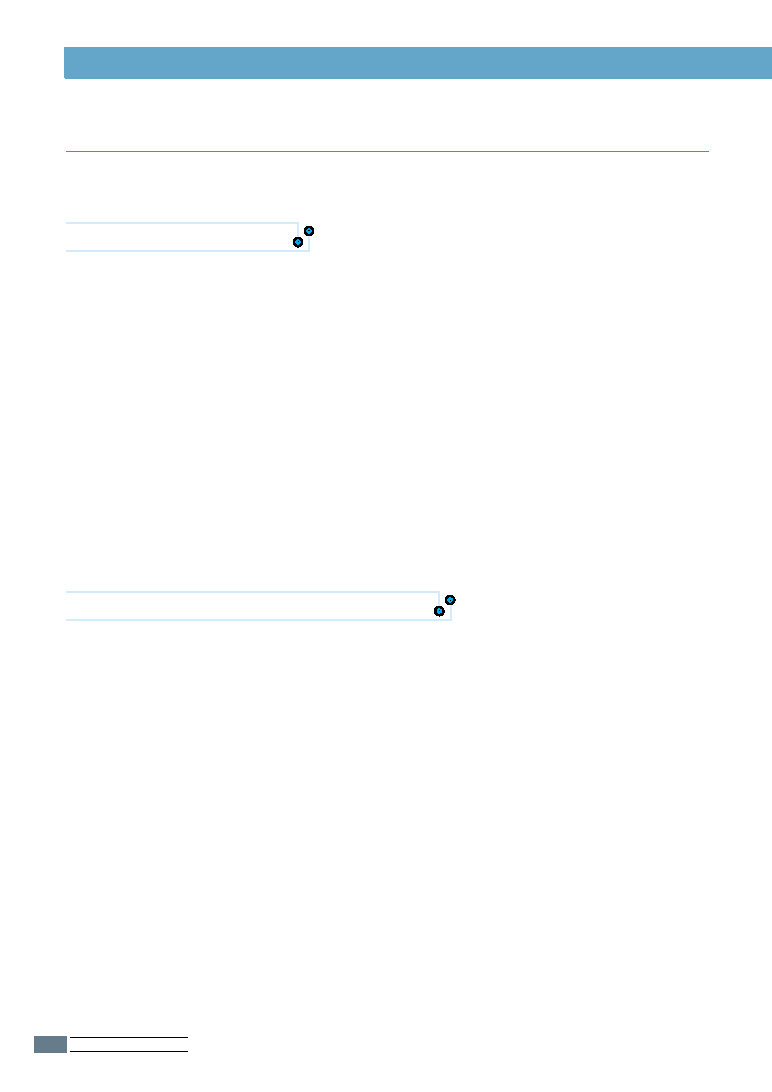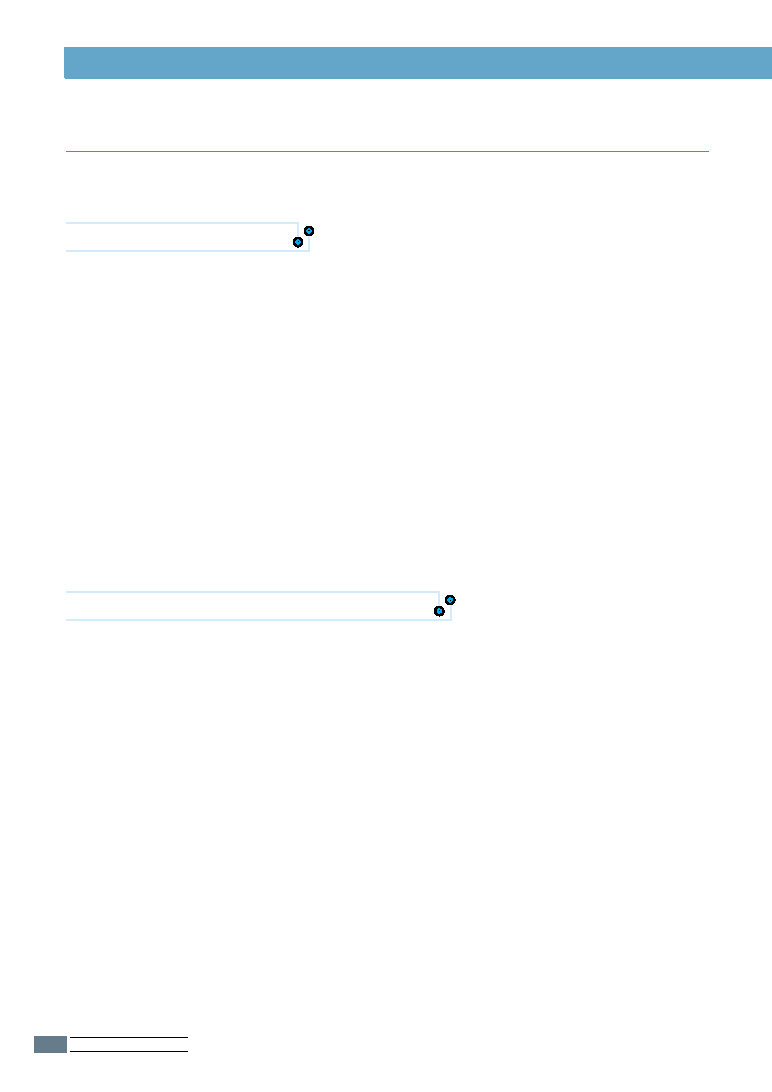Manual page
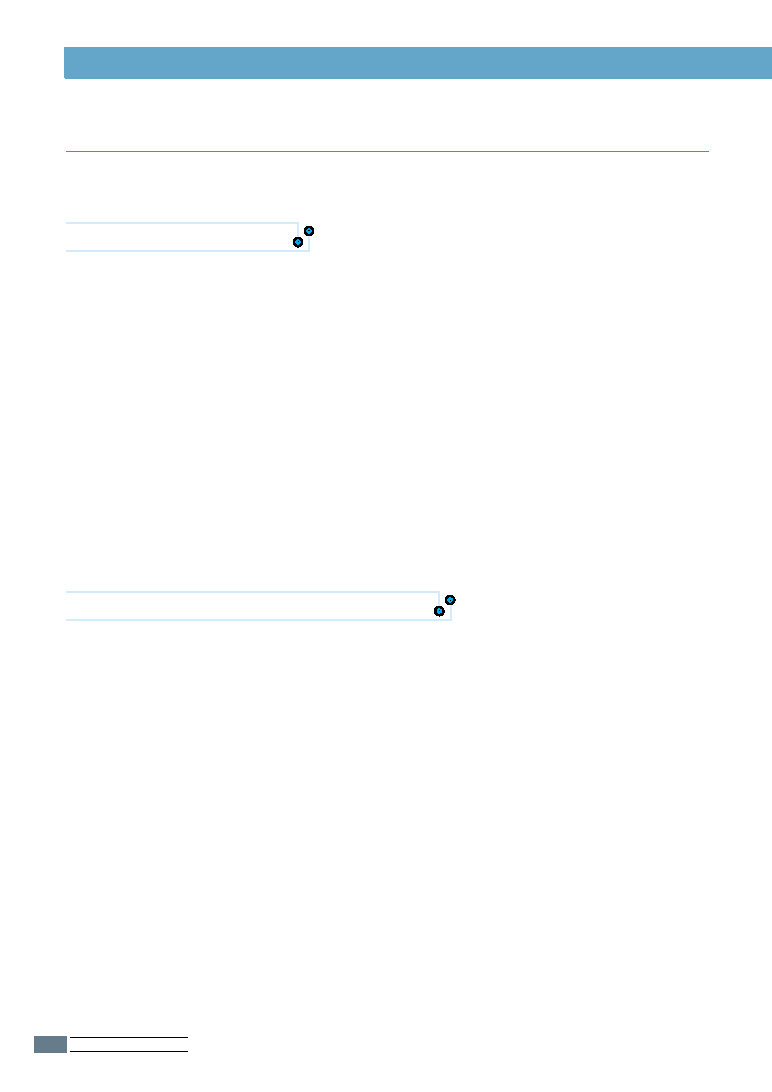
U
SING
O
PERATOR
P
ANEL
3.26
NETWORK MENU
Any error in the process of upgrading may result in disabling
PortThru. In this case, perform the following steps.
In SyncThru
1
Select the Upgrade Firmware menu item under the
Maintenance menu in SyncThru.
2
You can see the Choose the Upgrade Firmware File dialog box.
3
Check “Wait Printer Request” and “Set as Default Download”.
4
Select the Firmware file Name you downloaded and its path,
and then click Start.
5
You will see the message ”Please set the values through the
FRONT Panel to initiate FLASH Upgrade”. Click OK.
After this procedure, move to printer which you want to
update and do as following procedure.
In Front Panel of the printer
6
Press On Line. OFFLINE appears on the display.
7
Press Menu until NETWORK MENU appears on the display.
8
Press Item until UPDATE appears on the display.
9
Select YES by pressing the Value button.
10
Press Enter/Cancel.
11
Press Item until BOOT SVR appears on the display.
12
Press Value until WINDOWS appears on the display.
13
Press Enter/Cancel.
Upgrading the Firmware in Abnormal Cases