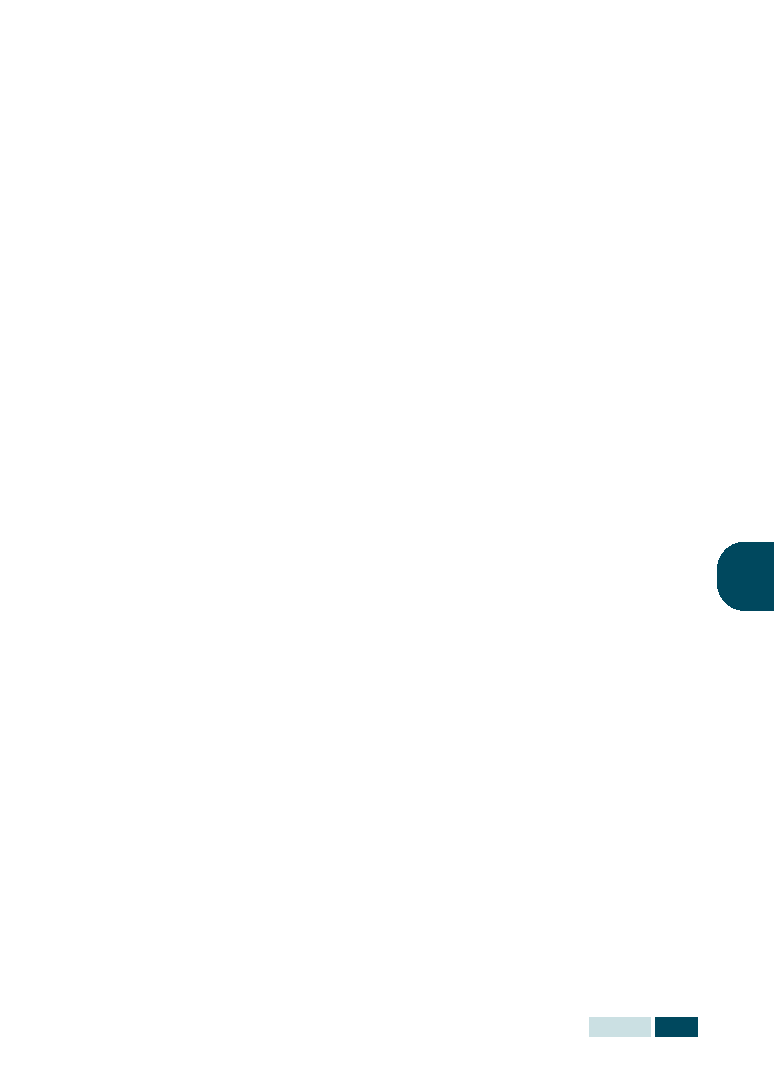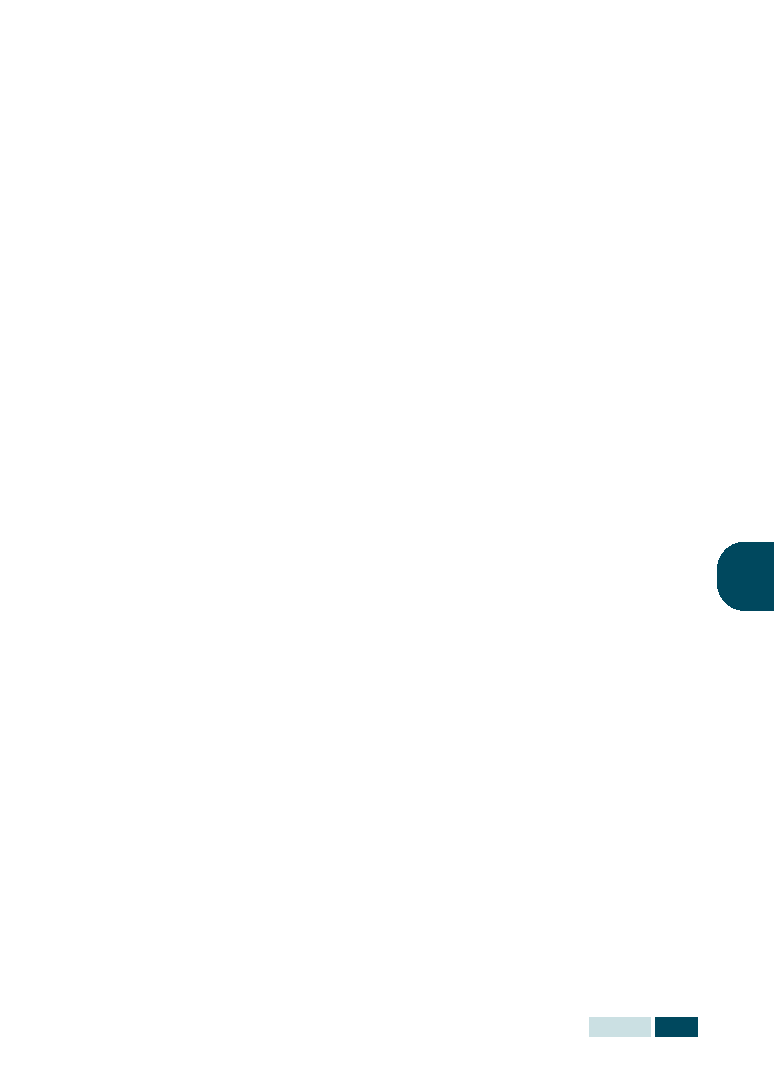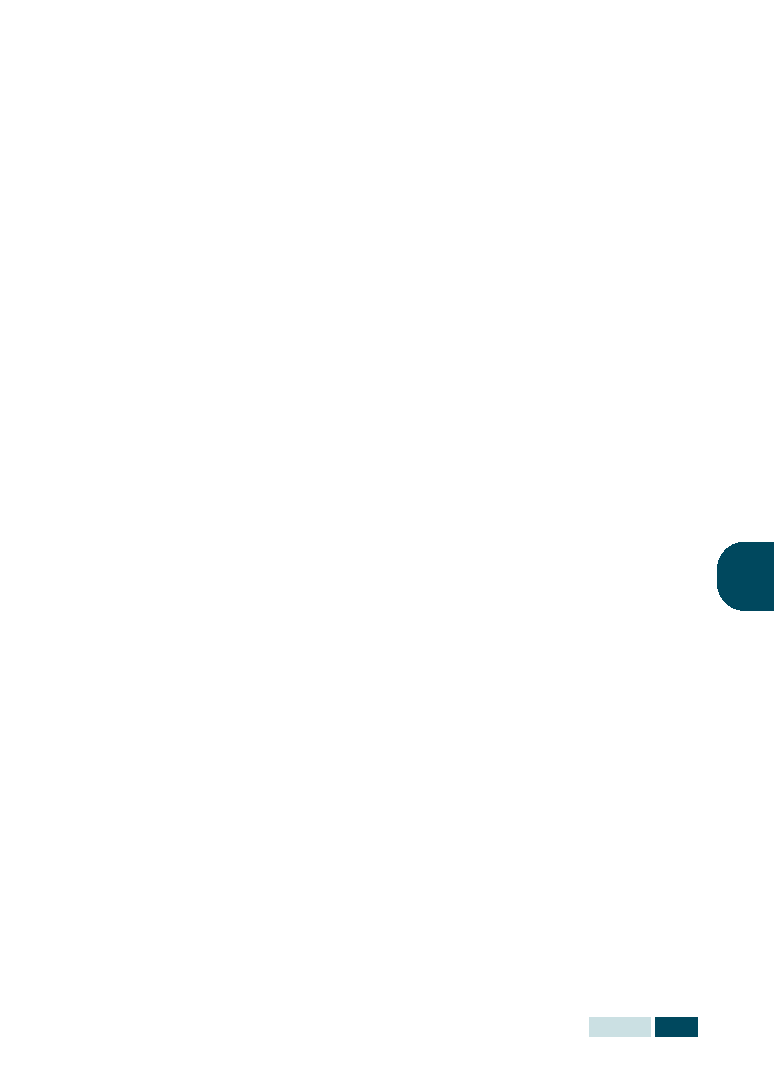
P
RINTING
5.13
5
4
Click Start and select Printers from Settings. Double-click
your printer name.
5
Select Properties in the Printer menu.
6
Click the Sharing tab and check the Shared As box. Fill in
the Shared Name field and then click OK.
Setting Up the Client Computer
1
Right-click Start and select Explorer.
2
Open your network folder in the left column.
3
Right-click the shared name and select Capture Printer
Port.
4
Select the port you want, check the Reconnect at log on
box and then click OK.
5
From the Start menu, select Settings and then Printers.
6
Double-click your printer icon.
7
From the Printer menu, select Properties.
8
From the Details tab, select the printer port and click OK.
In Windows NT 4.0/2000/XP
Setting Up the Host Computer
1
Start Windows.
2
For Windows NT 4.0/2000, from the Start menu, select
Settings and then Printers.
For Windows XP, from the Start menu, select Printers and
Faxes.
3
Double-click your printer icon.
4
From the Printer menu, select Sharing.
5
For Windows NT 4.0, check the Shared box.
For Windows 2000, check the Shared As box.