Manual page
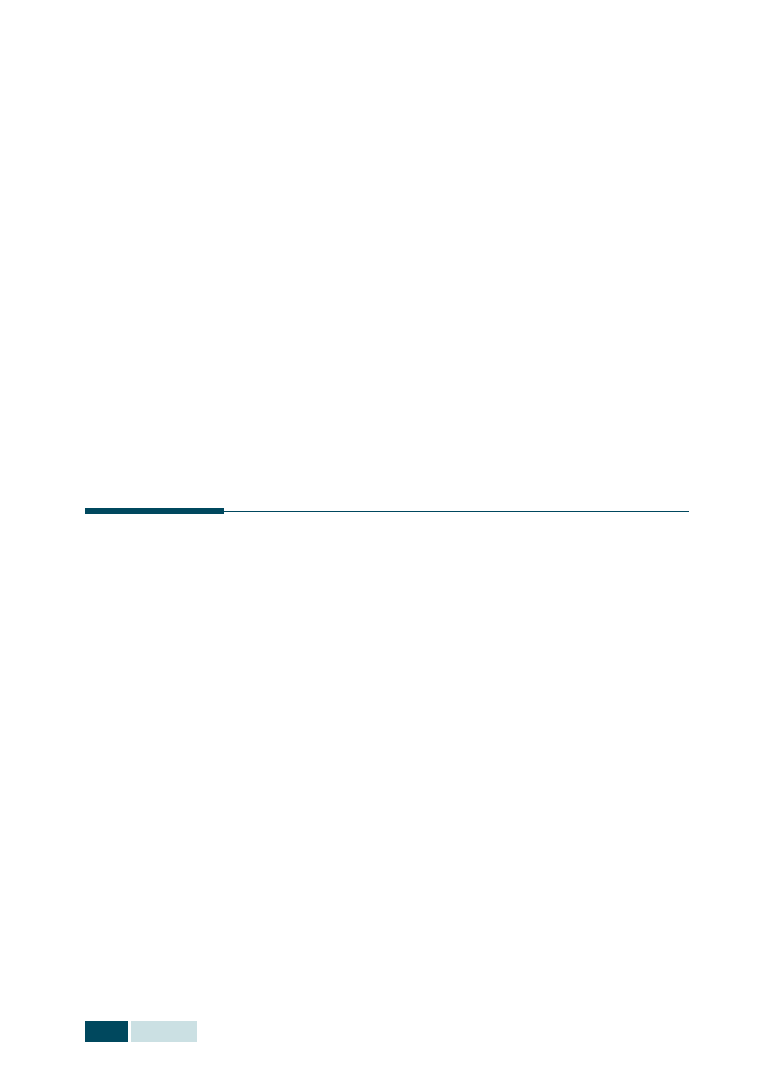
display shows “SCAN SIDE 2?” on the top line after the
page is scanned into the memory. To scan another page,
remove the scanned page and load the next page on the
glass. Select “YES” and press Mode/Enter.
Then the display shows "SCAN ANOTHER?". To scan another
page, select "YES" and press Mode/Enter.
necessary.
display shows “SCAN SIDE 2?” or “SCAN ANOTHER ?” and
press Mode/Enter.
cancel the duplex copy mode.
the copy job. For example, if you make 2 copies of 3 pages
documents, one complete 3 page document will print followed
by the second complete 3 page document.
face down.
See page 4.2.
press Special Copy in the Copy mode (see page 4.3).
Press Special Copy or use the navigation buttons until
“COLLATION” appears on the bottom line of the display.
Collation Copy or the navigation buttons to select “ON” to
turn this feature on.