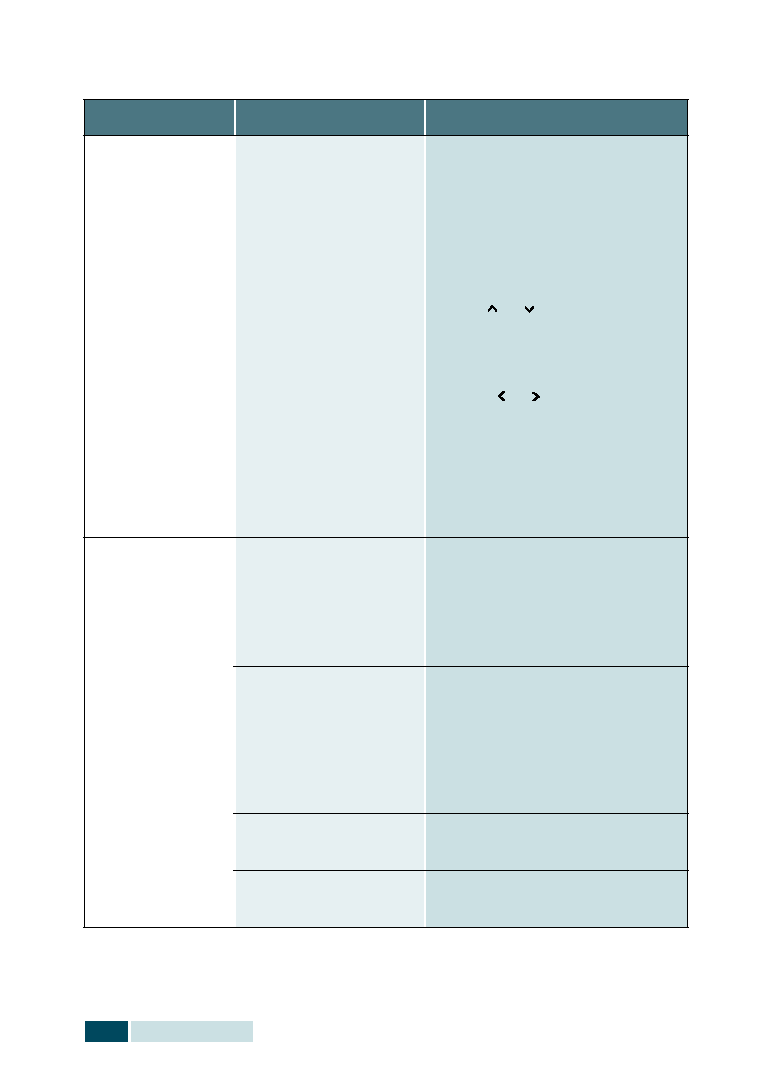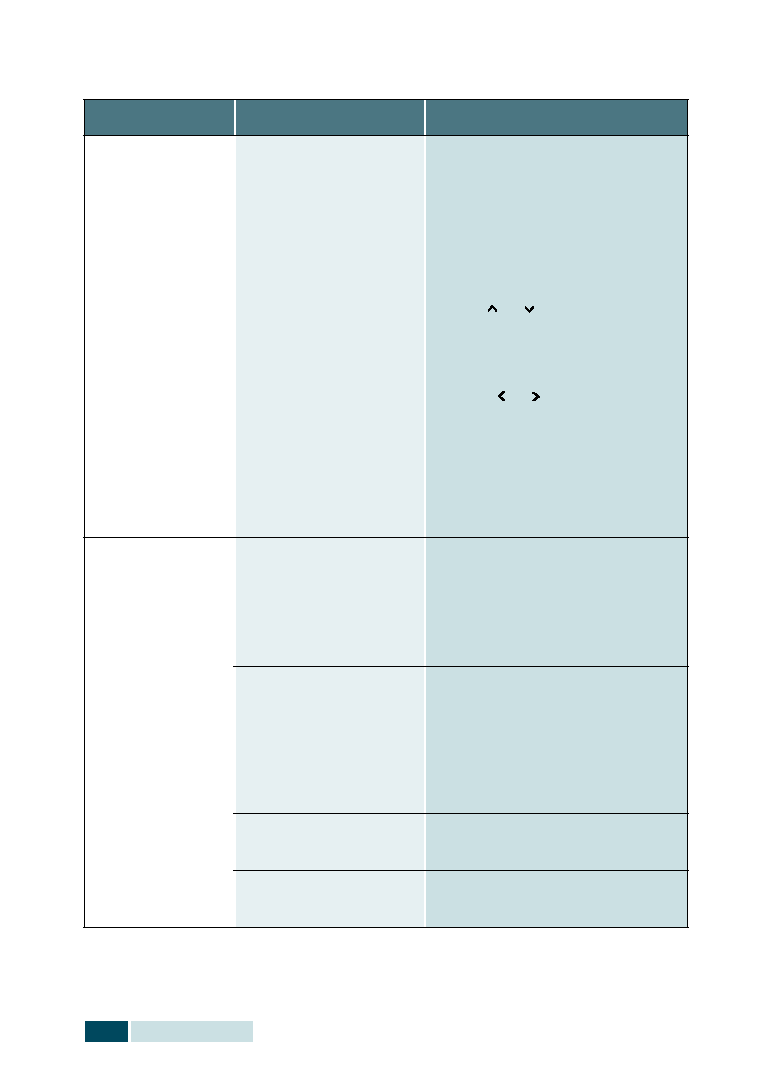
T
ROUBLESHOOTING
8.16
When printing
using the USB
connection, an
error occurs
repeatedly.
When the USB mode is
set to “FAST” some PC
users may experience
poor USB
communication.
Change the USB mode to “SLOW.”
To do so, take the following steps:
1. Press Menu/Exit then
System Setup from the one-
touch dial keypad. SCX-5115
users should press Menu then
Enter.
2. Use
or
until “USB MODE”
appears on the top line of the
display. The current setting
appears on the bottom line.
3. Press or to select “SLOW.”
4. Press Mode/Enter (Enter on
SCX-5115) to save the
selection.
5. Press Stop/Clear to return to
Standby mode.
Printing is too
slow.
The computer parallel
port may not be set for
high speed
communications.
If your computer is equipped with
an ECP parallel port, enable this
mode of operation. Refer to the
Enabling High Speed Printer
Communications section and your
computer’s user guide.
If using Windows 95,
the spool setting may
be set incorrectly.
Point to the Start and then click
Settings
then Printers. Click
your printer icon with the right
mouse button. Click Properties
and then spool settings on the
Details
tab. Select the desired
setting from the available choices.
Computer may not have
enough memory (RAM).
Install more RAM in your computer.
The print job is large.
Reduce resolution from 600 dpi to
300 dpi.
Condition
Probable cause
Suggested solutions