Manual page
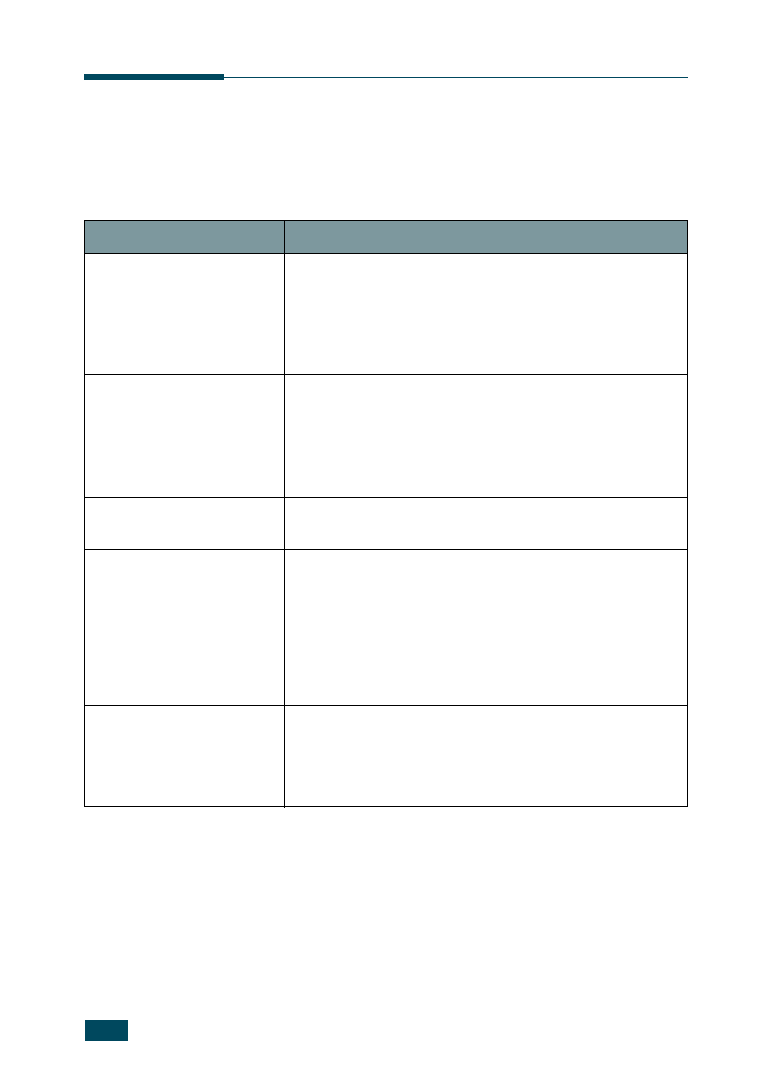
checklist. If the printer does not pass a step, follow the
corresponding troubleshooting suggestions.
On Line/Continue
button on the control panel
is green and “Ready” is
shown on the display.
source by plugging it into another outlet.
page 7.26.
that the printer is feeding
paper correctly. See the
Setup Guide.
if it is printed correctly.
Quality Problems” on page 7.22.
from a software application
to verify that the computer
and printer are connected
and are communicating
correctly.
If the page is interrupted during printing, go to “Solving
General Printing Problems” on page 7.3.
does not resolve the printer
problem, check the
following troubleshooting
sections.