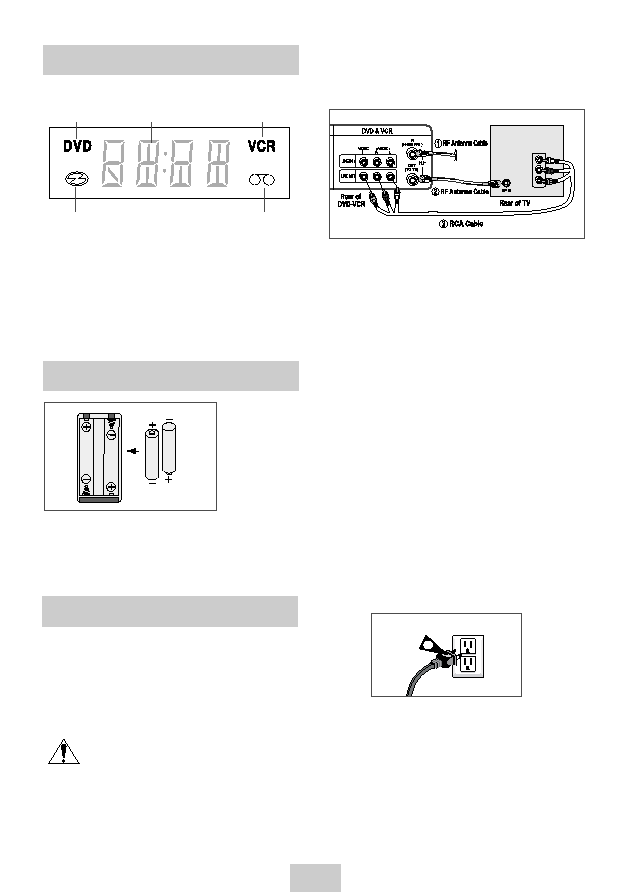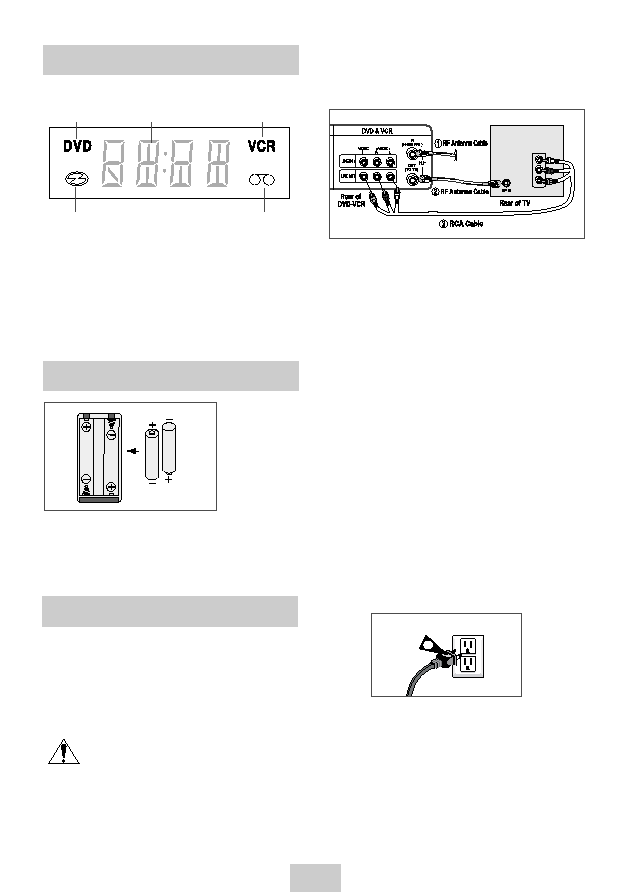
ENG-7
Insert Batteries into Remote
Front Panel Display
• Remove the battery cover on the remote
• Insert two 1.5V “AAA” batteries as shown,
making sure of the correct polarities(+/-)
• Slide the cover back onto remote.
4
5
1 2
3
1
When the light is on, DVD is operating.
2
The time, counter position, time remaining or
current deck status is indicated.
3
VCR is activated.
4
DVD or CD media is loaded.
5
VHS videotape is loaded.
Basic Connections/Auto Setup
4
Turn On your DVD-VCR
Turn on the power by pressing the POWER button
on the remote control or on the front panel of the
unit.
5
Turn On your TV
Turn on the TV by pressing the POWER button on
the TV remote control.
6
Set the TV to Line
Set your TV to its Line Input.
You will need to connect the DVD-VCR to a TV and run
Auto Setup. The Auto Setup will automatically search for
channels and then set your DVD-VCR's internal clock.
NOTES:
• See page 7 for Advanced Connections.
• Standard RF or Line connection between your TV
and DVD-VCR are required to run DVD-VCR
setup menu, even if you connect S-Video or
Component Video Output for a better picture
quality.
1
Connect the RF Antenna Cable
x
to your DVD-VCR
Connect an external indoor/outdoor antenna or wall
outlet antenna cable to the Ant-In jack on the rear
panel.
3
2
Connect your DVD-VCR to a TV
RF Connection
Using the RF antenna cable
➁
, connect the OUT
jack (TO TV) on the rear panel of your DVD-VCR to
your TV’s Antenna Input.
Line Connection
Using an RCA-type audio/video cable
➂
(red, white,
yellow), connect the LINE OUT jacks on the rear
panel of your DVD-VCR to your TV's Line In jacks.
Use the three cables as follows: red for right audio,
white for left audio, and yellow for video.
Note: If your TV is equipped with RCA jacks, it is
better to use the Line Connection method.
3
Plug In
Your DVD-VCR's power should be plugged into a
standard 120V/60Hz wall outlet. Avoid pressing any
buttons on the remote control or on the unit during
an Auto Setup. While your DVD-VCR is running an
Auto Setup, “AUTO” will blink. When Auto Setup is
complete, the current time will be displayed on the
front panel displayed. In case Auto Clock set fails to
locate a channel to set the clock, you should set
the clock manually. See page 11.
LINE INPUT
00417A DVD-V9090/AFS(RF)-eng 5/10/04 3:11 PM Page 7